Exacq exacqVision Server/Client OS: Linux Active Directory User Manual User Manual
Page 13
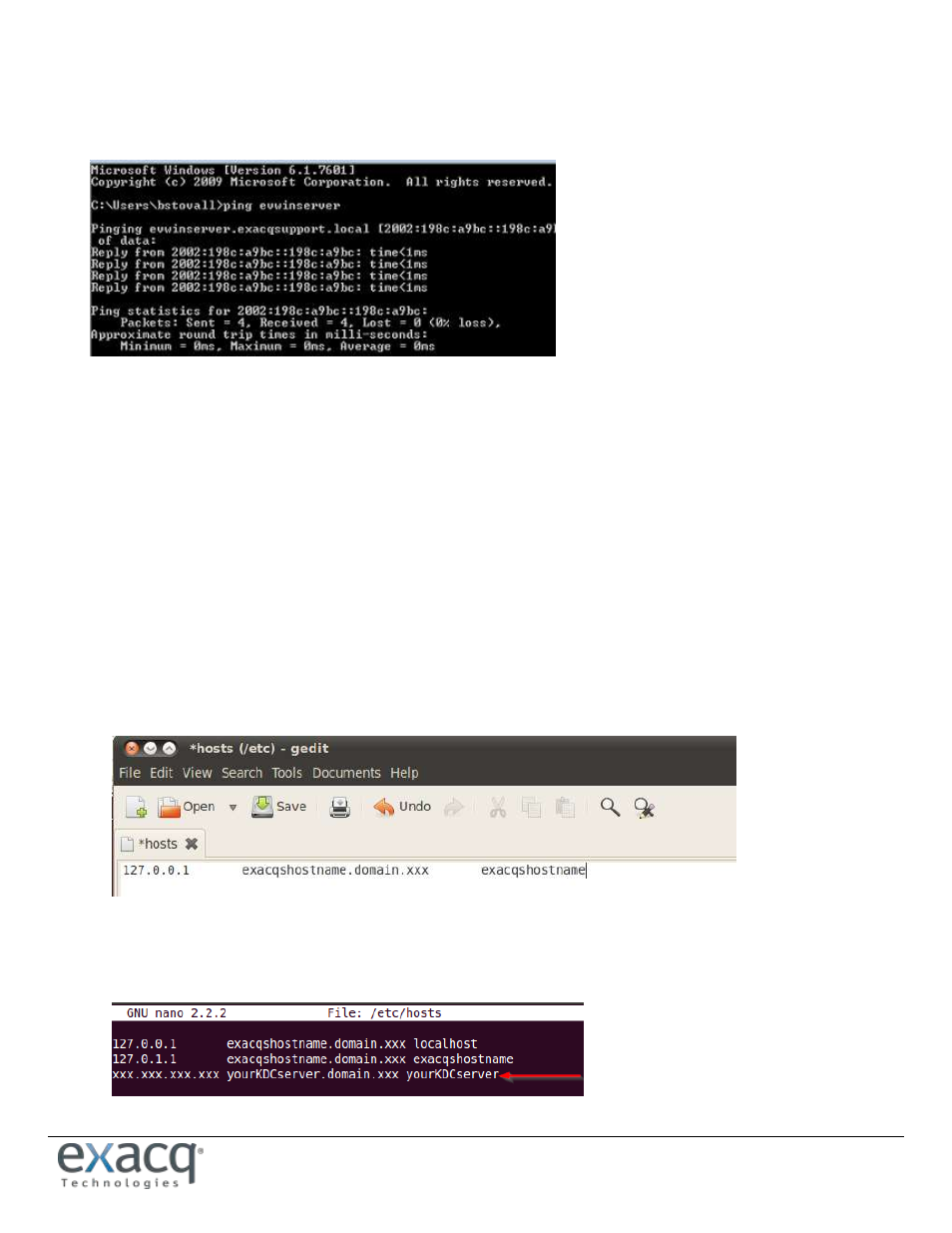
www.e
x
acq.com
Page 13 of 14
4/30/2015
Name Resolution Issues
You should be able to ping and resolve the exacqVision server from the client computer. In Command Prompt on the
client computer, type ping exacqhostname.domain.xxx.
If it is still not resolving:
Check DNS PTR records. Make sure the hostname and IP address are correct.
Delete and add back the DNS record for the exacqVision server, if needed.
Verify that you can resolve any FQDNs.
Try logging in using your UPN name instead of Single Sign-On (Windows clients only). [email protected]. If
successful with the UPN name, restart the client computer and try Single Sign-On again.
Verify that ports are open for 636 (secure LDAP) or 389 (LDAP).
Check the /etc/hosts file on the exacqVision Linux server by typing sudo gedit /etc/hosts in Terminal. It should
look something like the following, replacing exacqshostname with your actual hostname and domain.xxx with
your domain:
Check whether kinit returns an error stating it cannot find or connect to the KDC server. Ping your KDC server’s
FQDN (usually your DC). If you cannot ping the KDC, this is a DNS issue. You can resolve by making sure you have
set a valid internal DNS server via exacqVision Client, or by adding your KDC server to your HOSTS file.