Exacq exacqVision Server/Client OS: Linux OpenLDAP User Manual User Manual
Page 3
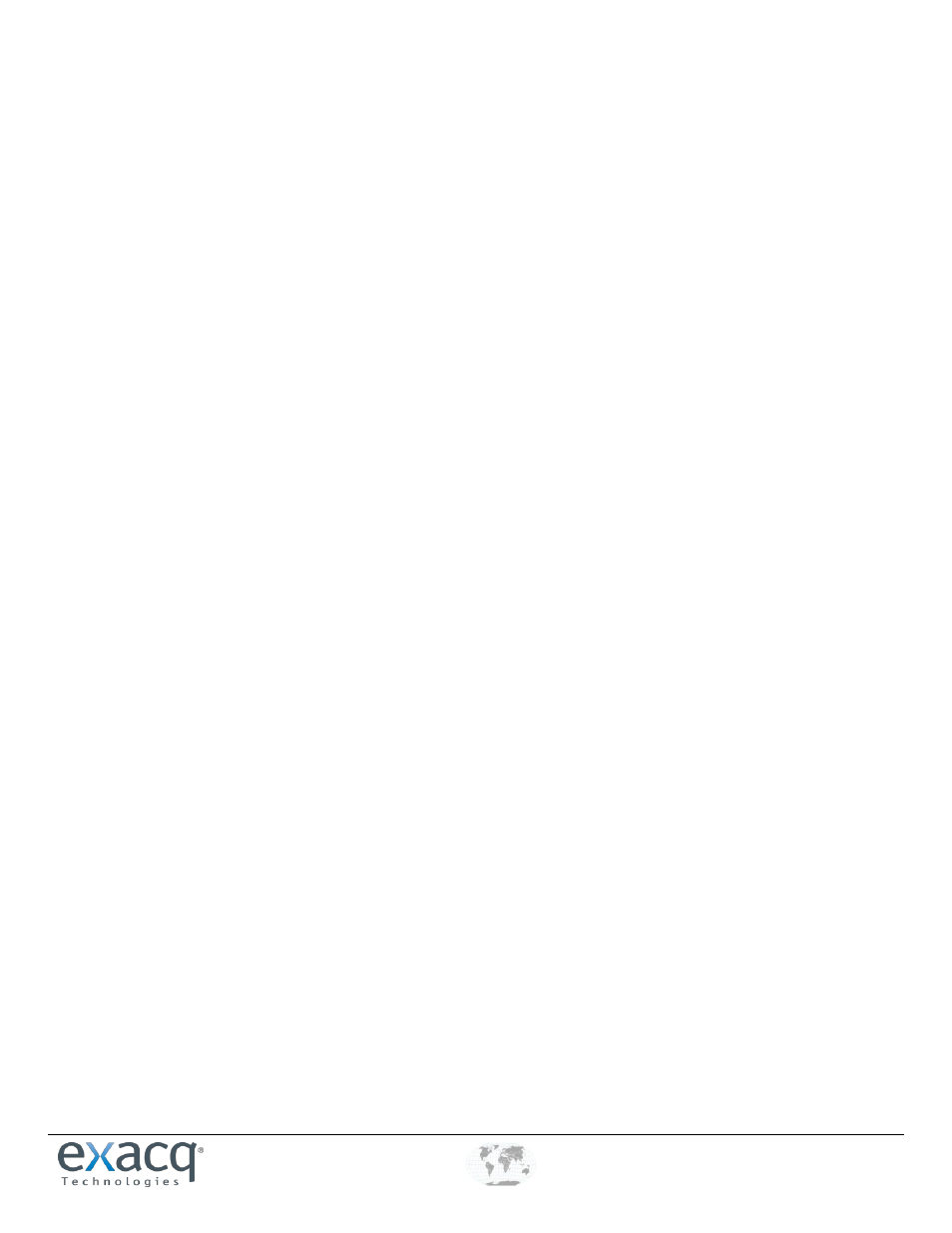
www.e
x
acq.com
+1.317.845.5710
+44.1438.310163
USA (Corporate Headquarters)
Europe/Middle East/Asia
Page 3 of 5
12/1/2011
14. Configure the /etc/krb5.conf file. To do this, add a stanza for your OpenLDAP/Kerberos domain and make the
OpenLDAP/Kerberos domain the default realm. For example:
[libdefaults]
default_realm = EXACQ.TEST.COM
...
[realms]
EXACQ.TEST.COM = {
kdc = kdc.exacq.test.com
admin_server = kdc.exacq.test.com
}
NOTE: Using fully qualified host names instead of IP addresses is recommended because IP addresses can be subject to
change. Also, be sure you enter the OpenLDAP/Kerberos domain name in upper case, as shown in the example.
15. Make sure the Kerberos configuration works correctly. Use the kinit command to obtain a ticket for your Kerberos login,
and then verify it using klist. To release the ticket, use kdestroy.
16. If desired, download and install the exacqVision Client software on the exacqVision client computer from www.exacq.com.
You must be logged in with root privileges to do this.
If installing an exacqVision server, complete the following steps. Otherwise, skip to “Connecting to exacqVision Servers”.
17. Copy the keytab file that you created earlier to the Linux exacqVision server and install it to /etc/krb5.keytab.
If you do not already have a keytab file on the exacqVision server, which could happen if you do not use any
other Kerberos-related software on the server, copy the file to /etc/krb5.keytab.
If you already have a keytab file on the exacqVision server, you can merge the new keytab into the existing
keytab as follows:
sudo ktutil
rkt /etc/krb5.keytab
rkt ev.keytab
wkt /etc/krb5.keytab
quit
18. Open a terminal window and run sudo klist –k to verify the service principal name, which should look similar to the
following example:
EDVR/[email protected]
19. On the exacqVision server computer, download and install the exacqVision software from www.exacq.com. You must be
logged in with root privileges to do this. The software automatically starts after the installation is complete.