EXCALIBUR 410K-CS LCD Keychain Chess User Manual
Page 6
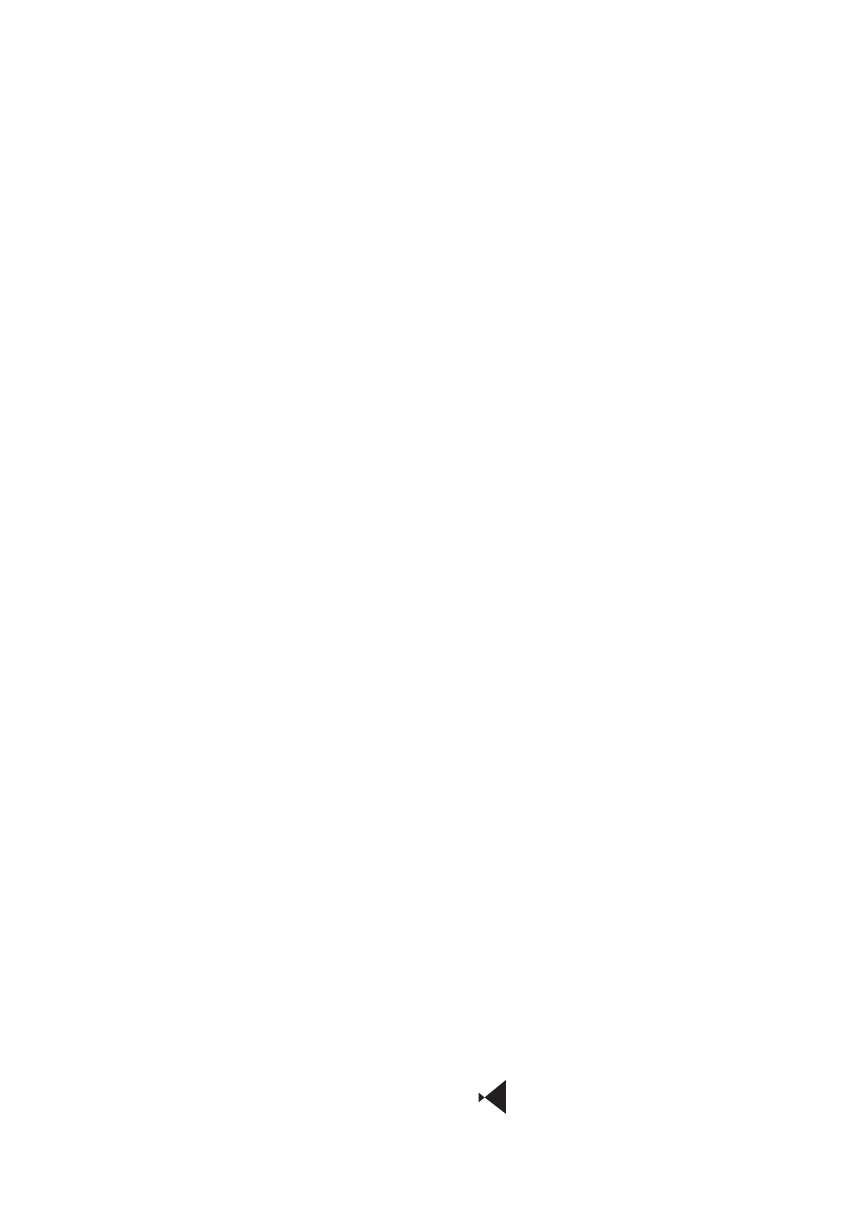
6
If you want to select a different
piece than the one flashing, press
the UNDO/NEXT key or a
DIRECTION KEY to move to
your desired piece.
When the piece you want to
move is flashing, press the
GO
key to confirm the FROM square.
Next you must enter the
piece’s TO square. You will notice
LCD Keychain Chess is now
flashing a TO square as well as
the FROM square. If you want
to change the TO square simply
press the desired
DIRECTION
KEY until the desired TO square
is flashing the piece.
Now press the
GO key to
confirm your move.
The LCD Keychain Chess
will now compute its move and
announce its move with a tone and
flash the FROM and TO squares
for two seconds.
Game Over
A chess game is over when the
position is a checkmate, stalemate
or drawn. A game can be drawn
after 50 non-pawn or non-capture
moves, or if the same moves
have been made three times.
LCD Keychain Chess shows the
following ICONS for these three
situations:
“+ #” Checkmate
“#”
Stalemate
“=”
Draw
Press 2nd and NEW GAME
to start a new game.
Taking Back a Move
Press the UNDO/NEXT key
to undo the computer’s move.
Press the UNDO/NEXT key again
to undo the move you entered.
Getting a Hint
Press the HINT key to get a
recommended move from LCD
Keychain Chess. The FROM and
TO squares will flash if there is
a legal move. You may press the
GO key, if you wish to play the
recommended move, or press any
direction key to select a different
move.
ICONS
• “=” The game is a Draw. Also
shown when selecting a Training
position.
• “#” Mate
• “+” Check
• “
o
” White to move
• “
n
” Black to move
• “?” Invalid key press
• “2nd”
2nd function keys are
now active.
• “ ” Sound is on.