Phase 4 – presentation/class settings in classcomm – Genee World ClassComm User Manual
Page 20
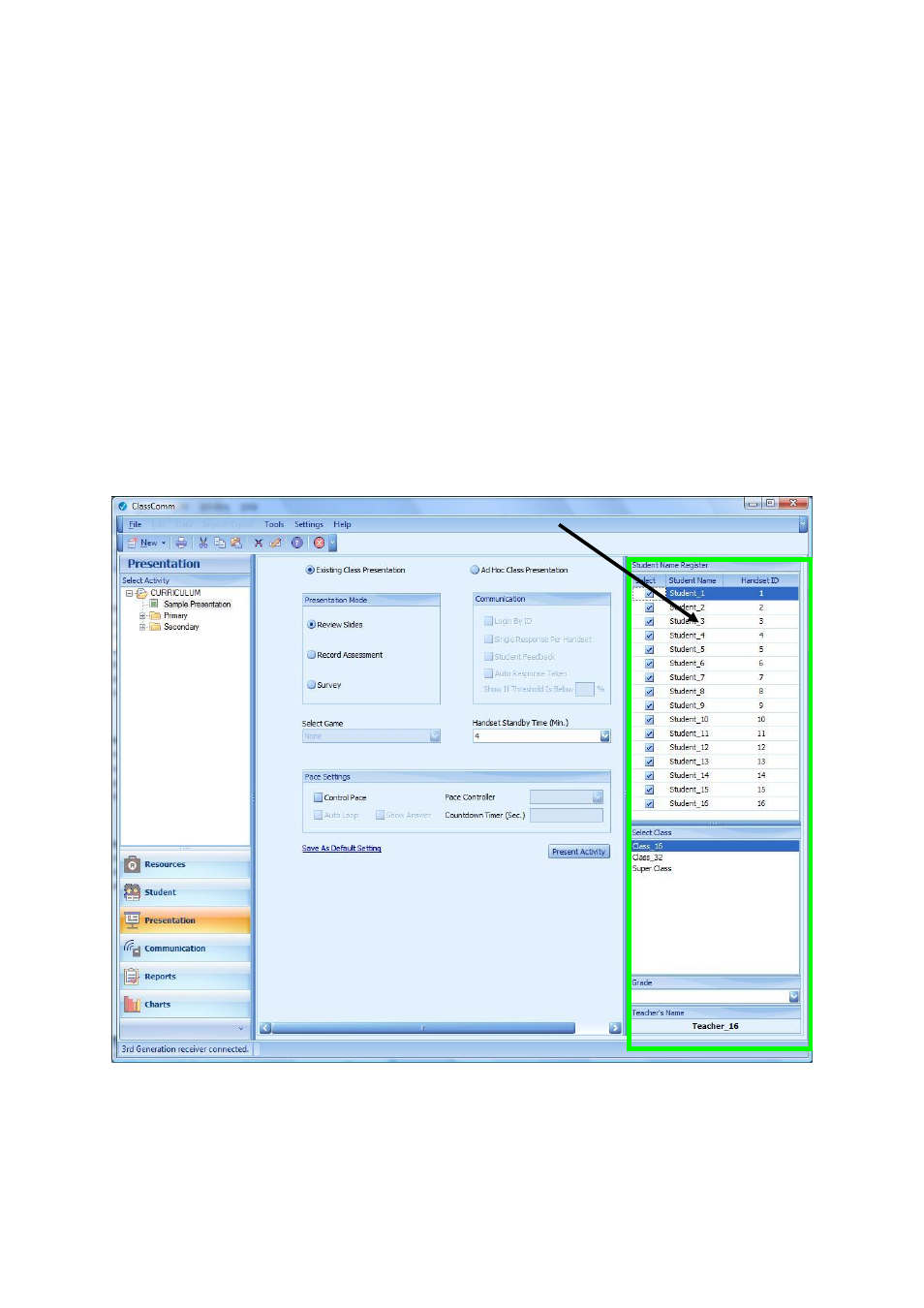
20
Phase 4 – Presentation/Class Settings in ClassComm
Now that a PowerPoint Activity has been successfully mapped and added to the ClassComm
Resources area, we can setup the activity/resource to run as a quiz with a group of
participants/student’s. To do this, click on the Presentation tab within ClassComm. The
Presentation area of the software is where the presenters can set the presentation mode, how the
participant responses will be taken, and game and pace settings. There are two ways to select the
Class/audience with which you wish to present to: -
1 – Existing Class Presentation – When this option is selected, only existing Class and Teacher data
can be used for the presentation. Class and Teacher data has to have been pre-entered onto the
system via the Student section of ClassComm (See Phase 3 – Creating and Adding Teachers, Classes
and Students). When using the Existing Class presentation option, the class and teacher need to be
selected from the bottom-right pane and then active participants need be selected from the Student
Name Register pane before an activity can be presented.
2 – Ad-Hoc Class - When this option is selected, an Ad-hoc class can be created by participant’s
texting in their names from the handsets. After selecting Ad-hoc, click the “New Class” button on
the bottom right of the ClassComm interface to bring up the Ad-hoc class interface. Clicking the