Grandstream DP715 Quick User Guides User Manual
Basic phone features
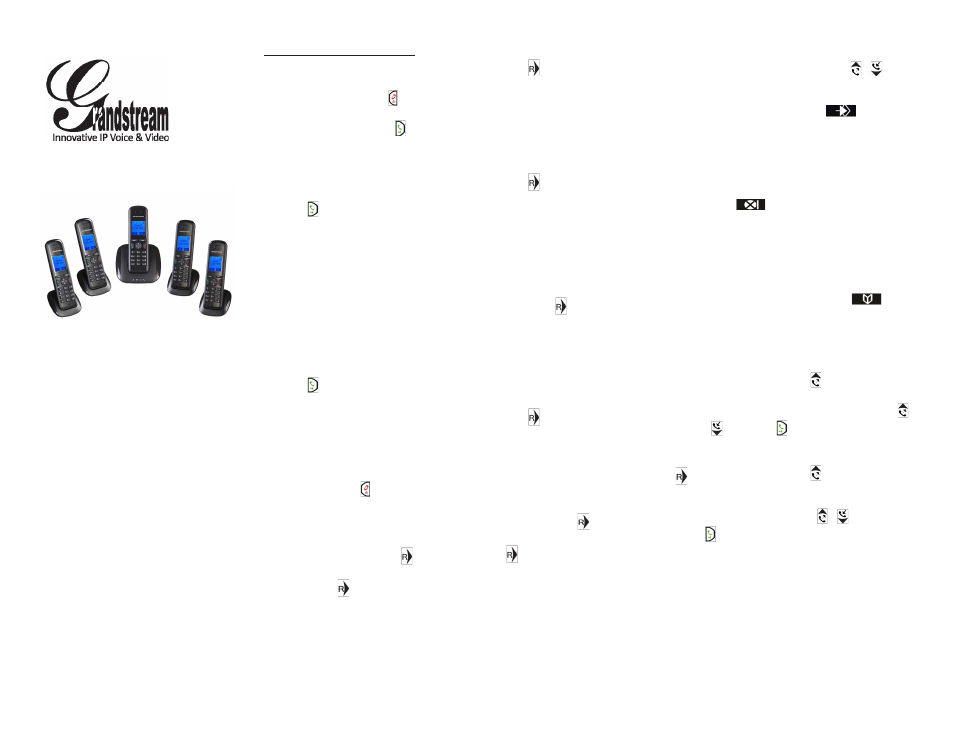
Basic Phone Features
MAKING A CALL
USING THE HANDSET
CALL HOLD/RESUME
3-WAY CONFERENCE
PHONEBOOK
VOLUME ADJUSTMENTS
ANSWERING CALLS
ENDING A CALL
1) Press to start a call.
2) After you hear the dial tone, input the
remote party’s number.
3) After finishing dialing, wait for 4 seconds
(Default “No Key Entry Timeout”); or press
# to dial the number directly (“Use # as dial
key” must be configured in web configura-
tion).
1) Hold the Power Button to turn hand-
set ON/OFF.
2) Use the Speaker Button to switch
between the handset and speaker while
you are in the call.
Pressing the “Recall” button during a
call will place it on hold. Pressing the
“Recall” button again will resume
conversation.
To end a call, press or place the hand-
set in the base or the charger unit.
I
NITIATE
A
C
ONfERENCE
C
ALL
Assuming that you are in a call and want
to bring a third party into conference:
1) Press on the handset to hold the
current call.
2) After you hear the dial tone, input the
third party’s number and dial out.
3) If the third party answers, then press
to bring both parties into the conference.
4) If the third party does not answer the
call, you can press to resume the
original call.
5) If is pressed during conference, the
third party will be dropped out.
E
ND
THE
C
ONfERENCE
If you hang up, the conference will be
terminated for all three parties. If the
“Transfer on Conference Hangup” feature
is enabled on phone, then after you hang
up, the rest parties will still remain on the
line for further conversation.
B
LIND
T
RANSfER
:
1) Press on the handset to hold the
current call.
2) After you hear the dial tone, dial *87
plus transfer target number, and then
press # (or wait for 4 seconds).
3) Call will be disconnected after transfer
is finished.
During a call, you can use the /
arrow keys to adjust the call volume.
In order to adjust the ring volume, please
use the handset soft key
on idle
screen to get into handset menu, and
follow the instruction by DP715/710 User
Manual.
Press the phonebook soft-key
to
access the phone-book.
A
TTENDED
T
RANSfER
1) Press on the handset to hold the
current call.
2) After you hear the dial tone, dial the
transfer target number, and then press #
(or wait for 4 seconds).
3) After your transfer target answers, You
can simply hang up your call to finish the
transfer.
4) If your target does not answer the call,
you can press to resume the original
call.
There are two ways to answer an incom-
ing call:
1) Press to pick up the call.
2) Pick up the handset from the base or
charger unit (Only if “Auto Talk” option on
handset menu is activated).
CALL TRANSFER
Assuming that you are in a call and wish to
transfer the call to another party.
MUTE
Press
soft key to switch off the
microphone during a call. You can now talk
freely without the other party hearing you.
Press again to switch on the microphone.
CALL HISTORY
O
UTGOING
C
ALL
H
ISTORY
On idle screen, press to retrieve the
most recent outgoing call entries. If you
want to call again, highlight the entry by
/ and press to dial out.
I
NCOMING
C
ALL
H
ISTORY
On idle screen, press to retrieve the
most recent incoming call entry. If you
want to make a call back, you can toggle
between the entries by / and press
to dial out.
For detailed information please
consult the DP715/710 User Manual
available at:
www.grandstream.com
Grandstream
DP715/DP710
VoIP DECT Phone
Quick User Guide
Basic Phone Operation
©2014 Grandstream Networks, Inc. All rights
reserved.
Reproduction or transmittal of the entire or any
part, in any form or by any means, electronic or
print, for any purpose without the express writ-
ten permission of Grandstream Networks, Inc.
is not permitted. Information in this document is
subject to change without notice.