4 activating / deactivating the ts display – Guntermann & Drunck CATCenter X systems Communicaton modules User Manual
Page 22
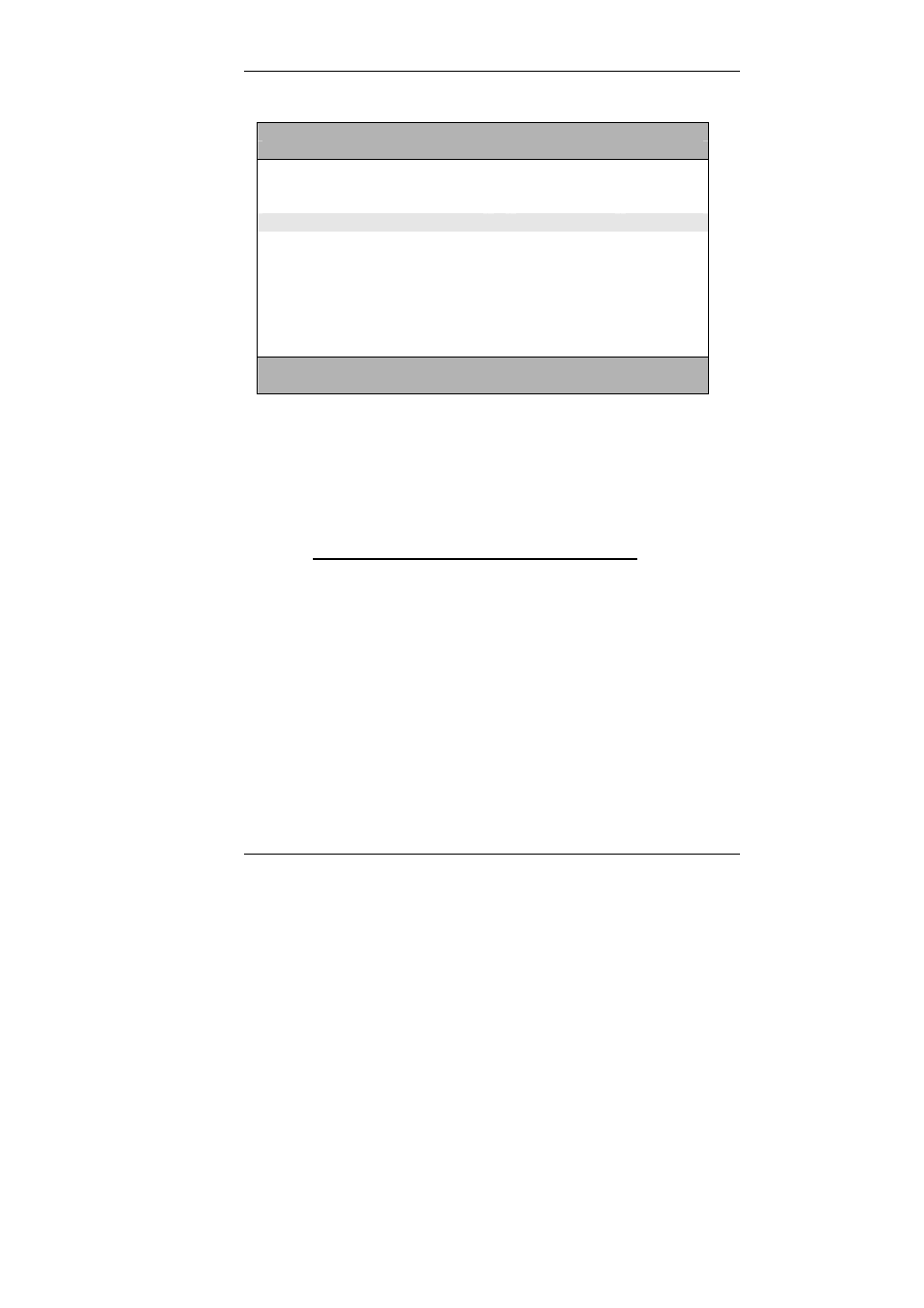
Guntermann & Drunck GmbH CATCenter Communication Components
Page 22
S y s t e m C o n f i g
HotKey
STRG
Double Hotkey
no
Selectkey
0….9
Tradeswitch Key
off
Multi User Display
off
RS232 Service
HardBoot
RS232 Baudrate
9600
System Name
Features
CCX
0000123c
Set Systems Defaults
Reset Netfilter Configuration
ESC
F2: Save
By pressing the
SPACE
bar, you can select between the following alternatives:
•
NUM0 .. NUM9
•
F1 .. F10
•
A..K
The menu entry OFF turns the TS hotkeys off.
To save the settings, exit the menu with
F2
.
3.4
Activating / Deactivating the TS Display
In addition to switching the keyboard and mouse assignment, you can activate
the TS display for additional information. This is deactivated by default.
The TS display provides you with the following information:
•
If you are working on the TS master console, the display shows to
which console within the TS workstation the keyboard and mouse are
currently assigned. This is shown in red on the display:
CON 00001492
(Your own console name, editable)
Forwarding to
(Note regarding keyboard and mouse assignment)
CON 00001556
(Target console name, editable)
•
If you are working on a TS slave console, the display indicates that
the keyboard and mouse have been assigned to this console. This is
shown in green on the display: