Guralp Systems CMG-3ESPCD User Manual
Page 26
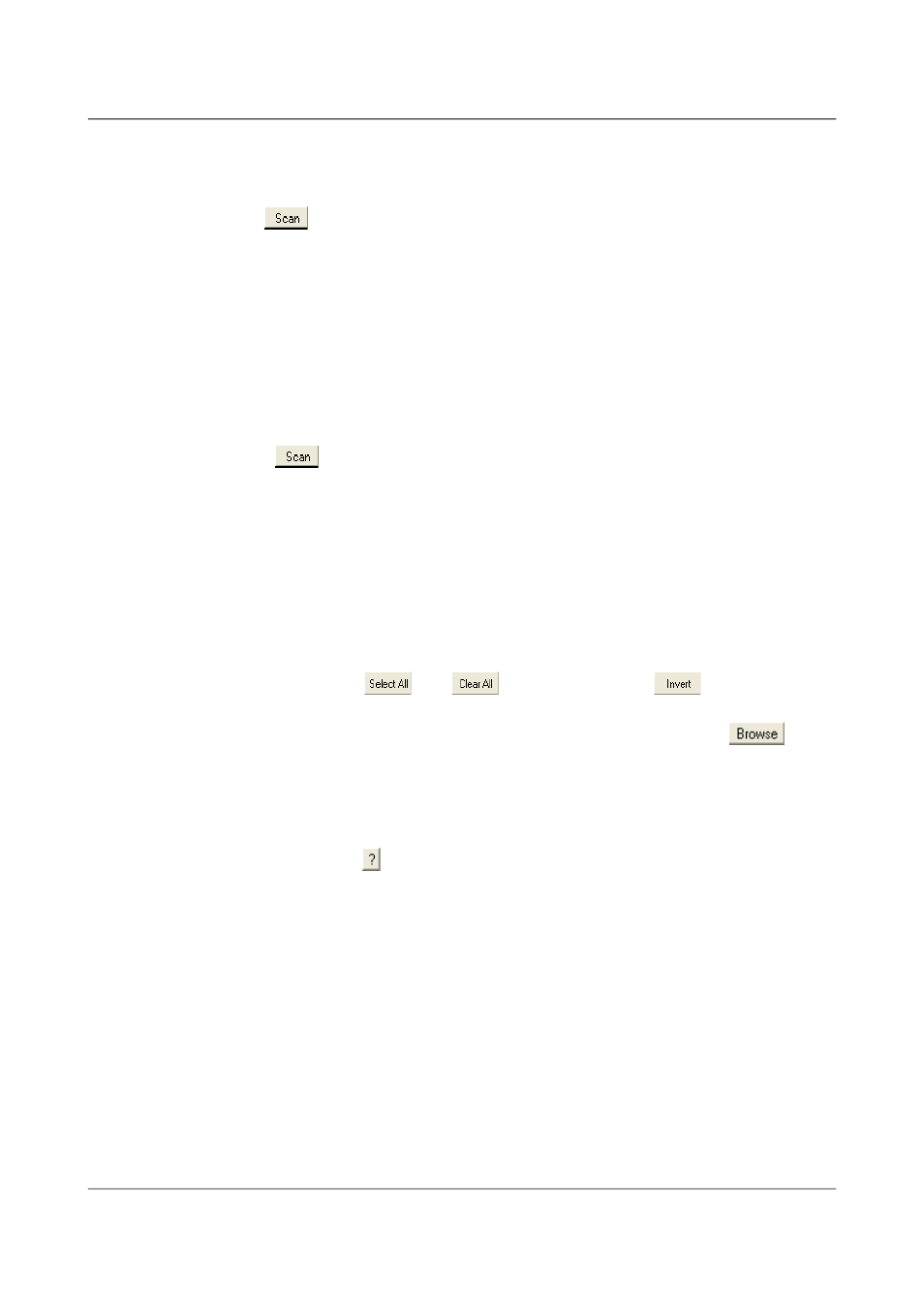
CMG-3ESPCD Digital Broadband Seismometer
Installing the 3ESPCD
The program will first search for non-DOS disks on all the interfaces it
understands. If it does not find your disk, check that it is properly
connected and that any relevant drivers have been installed, then click
the
button.
3. When you start up GCFXtract, the program searches all SCSI interfaces
and devices for DM24-format disk drives. The ID of each disk is
displayed in the drop-down list at the top of the window. Under each
disk, GCFXtract lists the transfer sessions it has found on the disk. The
DM24 creates a new transfer session each time it saves data to the disk.
You can extract data either from a single transfer session, or from the
entire disk.
4. Select the required disk or transfer session from the drop-down list, and
click
. GCFXtract will scan the disk and display all the streams it
finds in the selection area below. For each stream, the Stream ID and the
number of blocks found are shown. This operation requires roughly
12 Mb of available memory for every Gb of space on the disk. If you
have a very large disk, your computer may have to use its hard disk to
make enough space. This will slow down scanning considerably.
5. By default, all streams containing more than 100 blocks are selected for
extraction. You can change which streams to extract by ticking or
clearing the check-box beside each stream. You can tick or clear all of the
boxes using the
and
buttons. Clicking
ticks all cleared
boxes, and clears all ticked boxes.
6. Enter a path name into the Target Directory field, or use the
button to find a directory. This will be used as the root directory for
extracted data. If it does not exist, GCFXtract will create it.
7. Enter a format string into the Filename Format field. The syntax is the
same as the format string in Scream! and full documentation is available
by pressing the button beside the format entry field in interactive
mode.
8. Normally, GCFXtract outputs GCF files, to ensure all the information in
the original data are retained. If you want to convert to a different
format, select it from the Output Data Format drop-down box.
GCFXtract can output in most of the formats supported by Scream!.
9. Data are automatically placed in time order and saved in multiple files,
each file containing a contiguous segment of data. By default, data
streams are recorded in files 60 minutes long. To change this to some
other number of minutes, alter the value in the Data File Duration (mins)
box. For data streams, if there is a gap in the data, GCFXtract will start a
new file anyway.
26
Issue B - November 2013