Navigation, The extended home screen – Acer Iconia Talk S A1-724 User Manual
Page 11
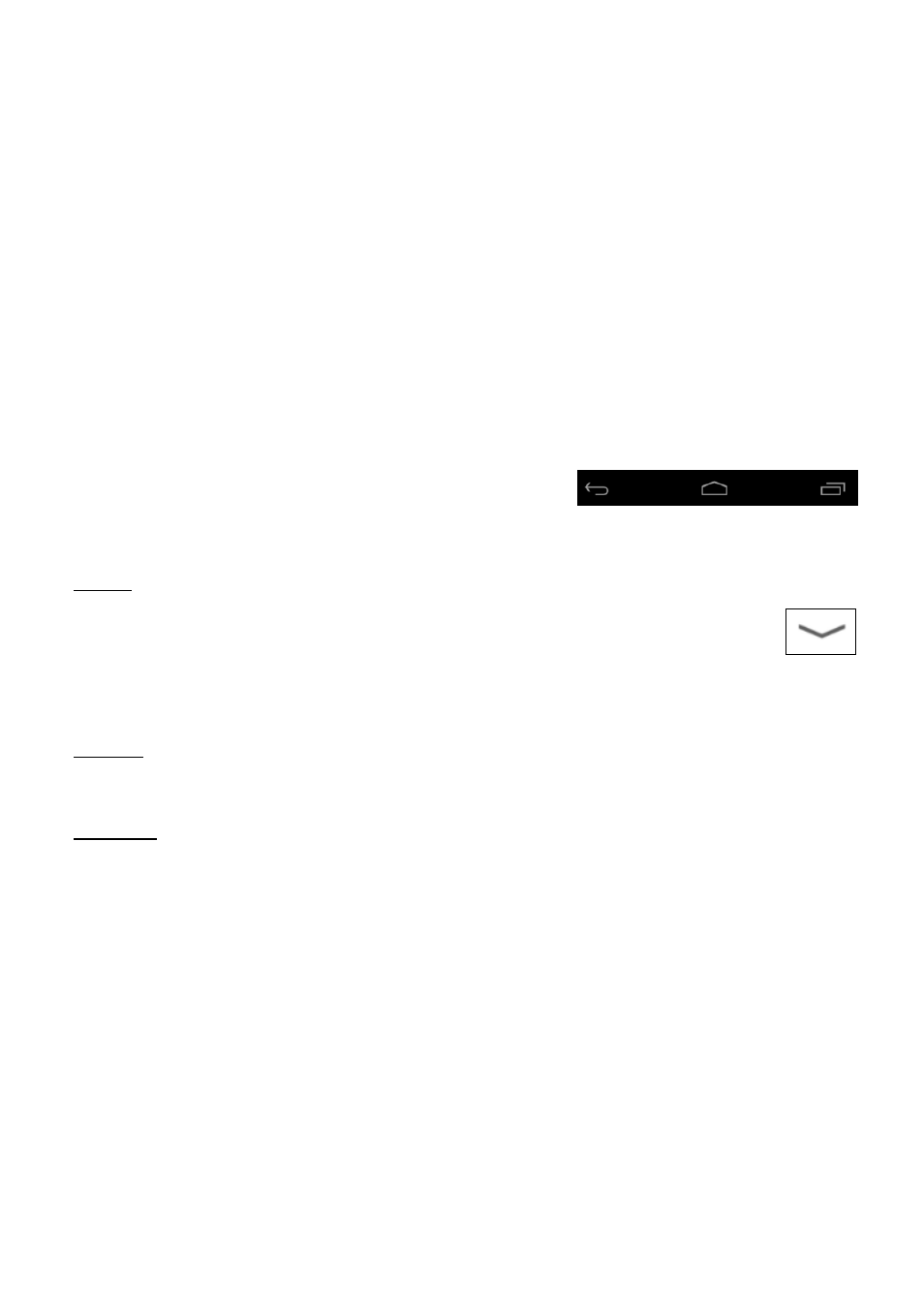
Using your tablet - 11
In order to search or browse the internet, you must be connected to a
wireless network.
.
You can also choose what Google Search searches for. Within
search, tap the Hide button (replaces Back) to hide the keyboard.
Then tap the Menu icon > Settings > Tablet search. Select the APPs
you want Google Search to search.
Voice search
If voice search is available, tap the microphone and speak your
search request.
.
Navigation
To navigate through menus and options,
three (or more) icons are shown in the
bottom-left corner.
Back
Tap this icon to go to the previous page, or to go up one level
in a menu. This icon may be replaced with the hide icon in
certain cases (such as if the keyboard or list of recent APPs
is shown).
Home
Tap this icon to go directly to the Home screen.
Recent
Tap this icon to see recently opened APPs. Tap an application to
open it, or tap anywhere on the screen to return to the Home screen.
The extended Home screen
The Home screen extends to either side of the initial Home screen,
giving you more room to add widgets or organize shortcuts. To view
the extended Home screen, swipe your finger to the left or right.
A total of five pages are available, two to the left and two to the right.
To change or add widgets on any of the screens
.
Back
Home
Recent
Hide