Henry Engineering Studiodrive User Manual
Studiodrive
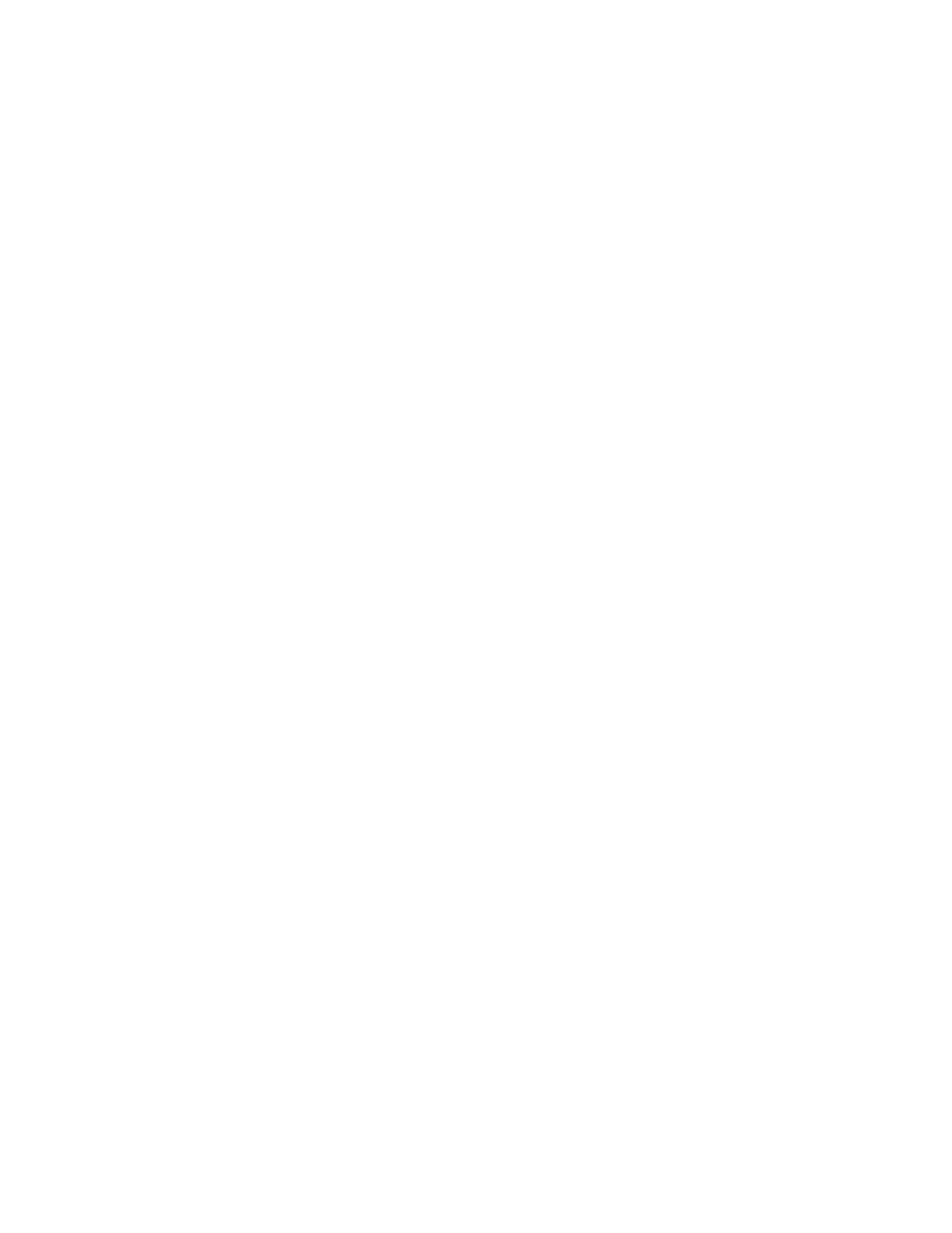
STUDIODRIVE
HENRY ENGINEERING
503 Key Vista Drive
Sierra Madre, CA 91024
Tel: 626.355.3656
Fax: 626.355.0077
www.henryeng.com
TM
Integrated PC Studio System
1.0 DESCRIPTION
StudioDrive is a professional stereo audio system that can be installed in the drive bay of a personal computer
(PC). StudioDrive provides the source control, mixing, and monitoring functions of a professional broadcast audio
console to create a complete self-contained studio that is ideal for live broadcasting and audio production tasks.
StudioDrive accepts up to 6 audio sources via 4 mixing channels. There are inputs for a studio microphone, three
stereo line level sources, a dedicated input for the PC soundcard, and the built-in telecoupler for recording audio
(news feeds, actualities) from a standard POTS line.
StudioDrive has two pair of stereo outputs for live broadcasting and recording to the PC soundcard or other
recording device. Accurate LED VU meters monitor the Program output level. A monaural Mix-Minus output is
provided for use with any external telephone hybrid.
The Monitor and Headphone system allows StudioDrive to monitor (a) the Program output, (b) playback from the
soundcard or (c) the off-the-air signal from the station demodulator.
StudioDrive consists of the main control unit which is installed in the PC’s drive bay, and the Audio Interface unit
that contains the power supply and all I/O connections. The Audio Interface unit can be attached to the back of the
computer case or mounted to a tabletop or wall. The two units are interconnected with a flat cable, which is routed
through the back of the computer. An optional Desk Mounting Kit allows StudioDrive to be desk-mounted, for use
with a laptop computer (or for non-PC applications) or if it is not possible to mount the main control unit in the PC.
Any soundcard with either balanced (professional) or unbalanced (consumer) analog I/O can be used with
StudioDrive to create an integrated and self-contained broadcast and production facility.
2.0 INSTALLATION StudioDrive should be installed by a qualified engineer or technician.
StudioDrive can be installed in the drive bay of a PC or desk mounted using the optional Desk Mounting Kit.
Before installing StudioDrive in the PC, the complete system should be programmed, connected, and calibrated to
all peripheral studio equipment. Only after proper operation is verified should StudioDrive be installed in the PC.
2.1 USER PROGRAMMING
Before StudioDrive is installed, the user must set some internal jumpers to optimize the unit for the peripheral
equipment with which it will be used. JP1 thru JP9 are located on the StudioDrive circuit board.
JP1 and JP2 set the input sensitivity for Line Input #2. Set them to HI if the source equipment is balanced and
operates at about 0 dBu. Set them to LO if the source is unbalanced and operates at -10 dBv.
JP3 and JP4 set the input sensitivity for the PC soundcard (playback) inputs. Set them to HI if the PC soundcard is
balanced and operates at about 0 dBu. Set them to LO if the soundcard is unbalanced and operates at -10 dBv.
JP8 and JP9 set the input sensitivity for the Air monitor inputs. Set them to HI if the Air monitor signal is balanced
and operates at about 0 dBu. Set them to LO if the Air monitor signal is unbalanced at -10 dBv.
JP5 sets the Monitor Muting function. Set it ON if the Monitor system should mute when the mic is on. Set it OFF
to defeat the muting feature. (Use this mode only if mic is in an acoustically isolated “announce booth” or studio.)