Alcatel Shine Lite 5080X User Manual
Page 44
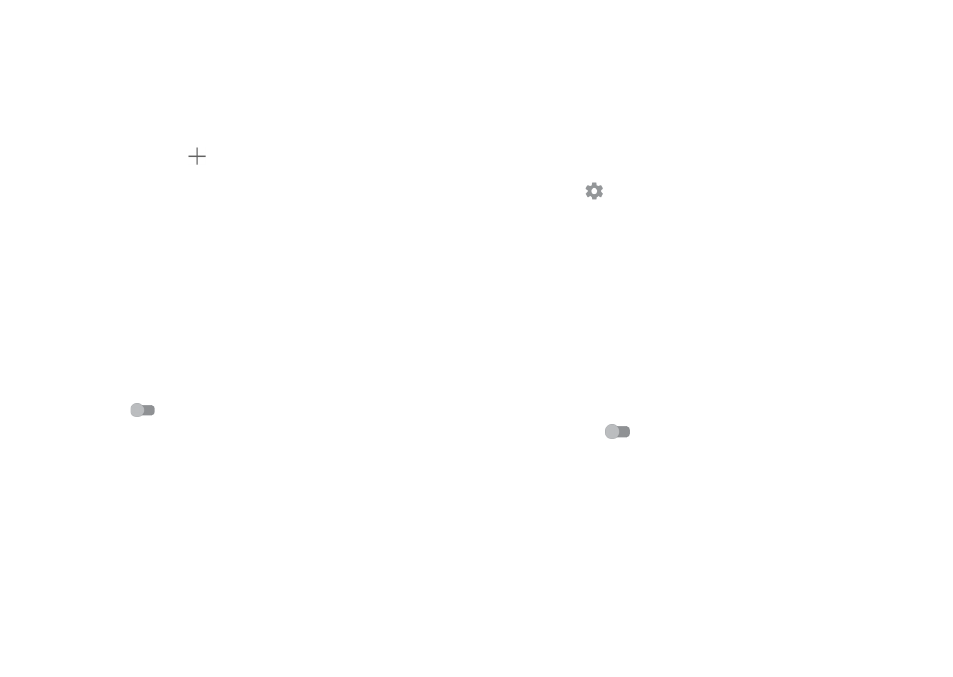
84
85
10.3.4 Accounts
Use the settings to add, remove, and manage your email and other supported
accounts. You can also use these settings to control how and whether all
applications send, receive, and synchronise data on their own schedules, and
whether all applications can synchronise user data automatically.
Add account
Touch the
Add account icon to add an account for selected app.
10.3.5 Google
This phone offers you Google account and services setting options.
10.3.6 Language & input
Use the Language & input settings to select the language for the text on your
phone and for configuring the onscreen keyboard. You can also configure
voice input settings and the pointer speed.
Language
Select the language and the region you want.
Spell checker
Turn on the switch
to enable the system to show suggested words.
Personal dictionary
Open a list of the words you’ve added to the dictionary. Touch a word to edit
or delete it. Touch the add button + to add a word.
Current Keyboard
Select a default input method.
Android Keyboard (AOSP)
Open the menus to set your Android language, typing preference, appearance
& layouts, text correction, etc.
SwiftKey Keyboard
Touch to open SwiftKey Keyboard settings of languages, themes, typing, etc.
Google voice typing
Touch the menu header and finish Google voice typing settings in the screen
that opens.
Text-to-speech settings
•
Preferred engine: Choose a preferred text-to-speech engine, Touch the
settings icon
to show more choices for each engine.
•
Speech rate: Touch to open a dialog where you can select how quickly you
want the synthesiser to speak.
•
Listen to an example: Touch to play a brief sample of the speech
synthesiser, using your current settings.
•
Default language status: This will show status of your default language.
Pointer speed
Touch to open a dialog where you can change the pointer speed, touch
OK
to confirm.
10.3.7 Backup & reset
Back up my data
Turn on the switch
to back up your phone’s settings and other application
data to Google servers, with your Google account. If you replace your phone,
the settings and data you’ve backed up are restored onto the new phone
for the first time you sign in with your Google account. When you activate
this function, a wide variety of settings and data are backed up, including
your Wi-Fi passwords, bookmarks, a list of the applications you’ve installed,
the words you’ve added to the dictionary used by the onscreen keyboard,
and most of the settings that you configure with the Settings application. If
you unmark this option, you stop backing up your settings, and any existing
backups are deleted from Google servers.