HuddleCamHD HuddlePod Air User Manual
Page 7
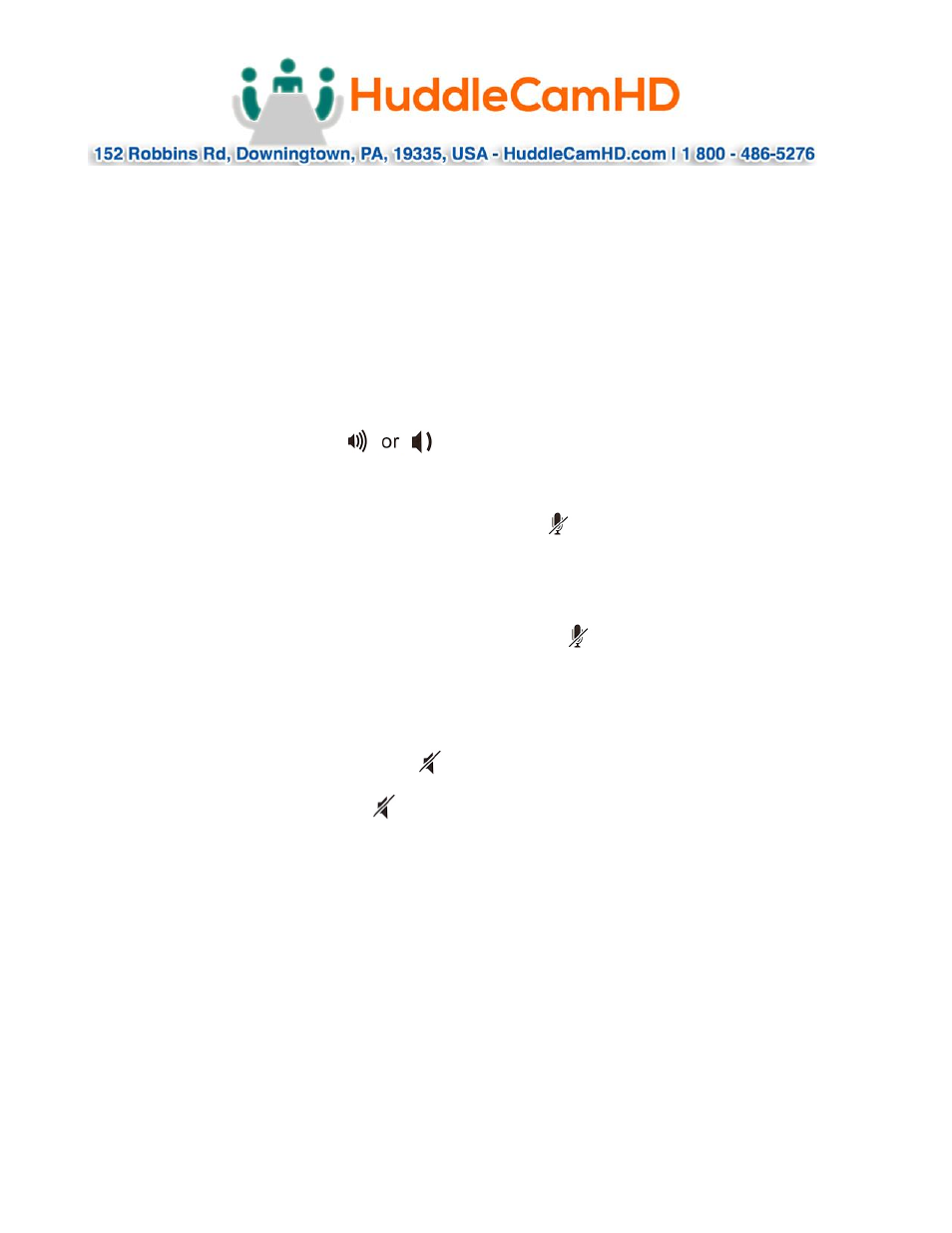
Ver 1.1 7/15
Notes:
1. Connect one speaker device to the PC at a time.
2. Connect the USB wireless adapter directly to the PC rather than through a USB
hub, or some operational problems can arise.
3. After successful connection, set the HuddlePod Air as the default device
in
the
PC’s Control Panel - Sounds and Audio Devices - Play (output) and Record
(input). Otherwise, you can select
the HuddlePod Air manually in the various
software that uses the mic and speaker.
4. Adjusting the sound volume of the loudspeaker
During a conference call, if the sound volume of the loudspeaker is too low or too
high, you can press the buttons on the device repeatedly to adjust volume
to a suitable level. If the sound volume is still not appropriate, you can adjust the
sound volume of the loudspeaker further via the PC’s audio settings.
5. Adjusting the sound volume of the microphone
During a conference call, if the sound heard by the far end is too low or too high, you
can ask the far end to adjust the sound volume on their end. If it’s still not
adequate, you can adjust the sound volume of the microphone in the PC’s audio
settings.
6. Mute the microphone
During a conference call, to mute your mic, press button on the device. The mute
indicator light will be on. You can still hear the sound of the far end, but the far end
can’t hear your mic. To cancel mic mute, press button on the device again. The
mute indicator light will be off and the indicator triangular lights of the microphone
will be on.
7. Mute the loudspeaker
During a conference call, press button to turn off the sound of the built-in
speaker and the mute indicator of loudspeaker will turn on. To turn the sound of the
loudspeaker back on, press button and the mute indicator light of the loudspeaker
will turn off.
8. End the conference call
Use the call control features in your conferencing software to end the call
B.
Music Playback and audio output port
This device can be used as an external speaker for computer equipment. Using music
player software on the computer, you can hear music playback through the speaker
on the device. Also, a headphone can be connected to the 3.5mm audio output port
on the device, or an active speaker can be connected to realize high-quality
amplification and wider-range speech broadcasting and music playback. In this
application, you can press to mute the speaker on the device (the bottom left
indicator will turn blue). The external speaker or headphones will still play.
[Device only supplies left/mono channel audio]