ikan KVF-1730W User Manual
Page 10
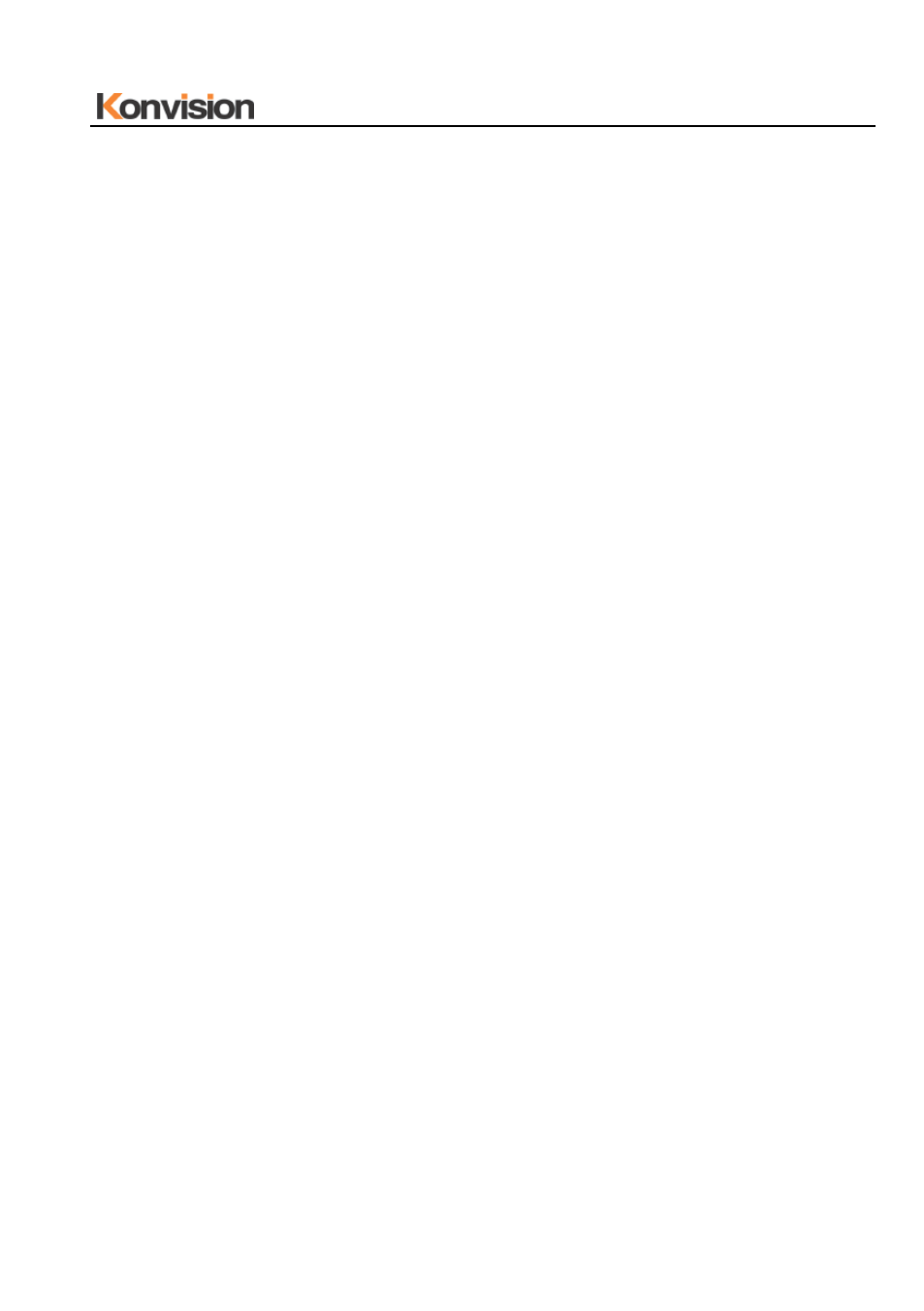
Shenzhen Konvision Technology Co,.Ltd www.konvision.com
10
Clear Display mode.
Turn off the shortcut menu.
(9) LEFT Button
When in OSD main menu, press this button to select different sub-menus
leftwards; when in sub-menu, press this button to adjust the parameter of the
selected item leftwards.
When not in OSD menu, press this button for shortcut to sound volume
adjustment.
When in shortcut function status, press this button to move operation bar
leftwards.
(10) RIGHT Button
When in OSD main menu, press this button to select different sub-menus
rightwards; when in sub-menu, press this button to adjust the parameter of the
selected item rightwards.
When not in OSD menu, press this button for shortcut to sound volume
adjustment.
When in shortcut function status, press this button to move operation bar
rightwards.
(11) UP Button
In OSD sub-menu, press this button to move the icon upwards; when the icon is
at the first item of sub-menu, press this button to return to main menu.
When the screen is single window picture, press this button for shortcut to show
Marker display, and press this button again to clear Marker from screen. (For
exact marker size, please choose in the OSD menu)
When in PIP/PBP status, press this button to select the window for operation.
(12) DOWN Button
In OSD menu, press this button to enter sub-menu; when in sub-menu, press this
button to move icon downwards.
When in single window picture, press this button for shortcut to show Brightness
Histogram, and press this button again to clear Brightness Histogram from