Quick installation guide: how to get started, Installation guide for innovaphone gateway ip38 – innovaphone IP38 User Manual
Page 2
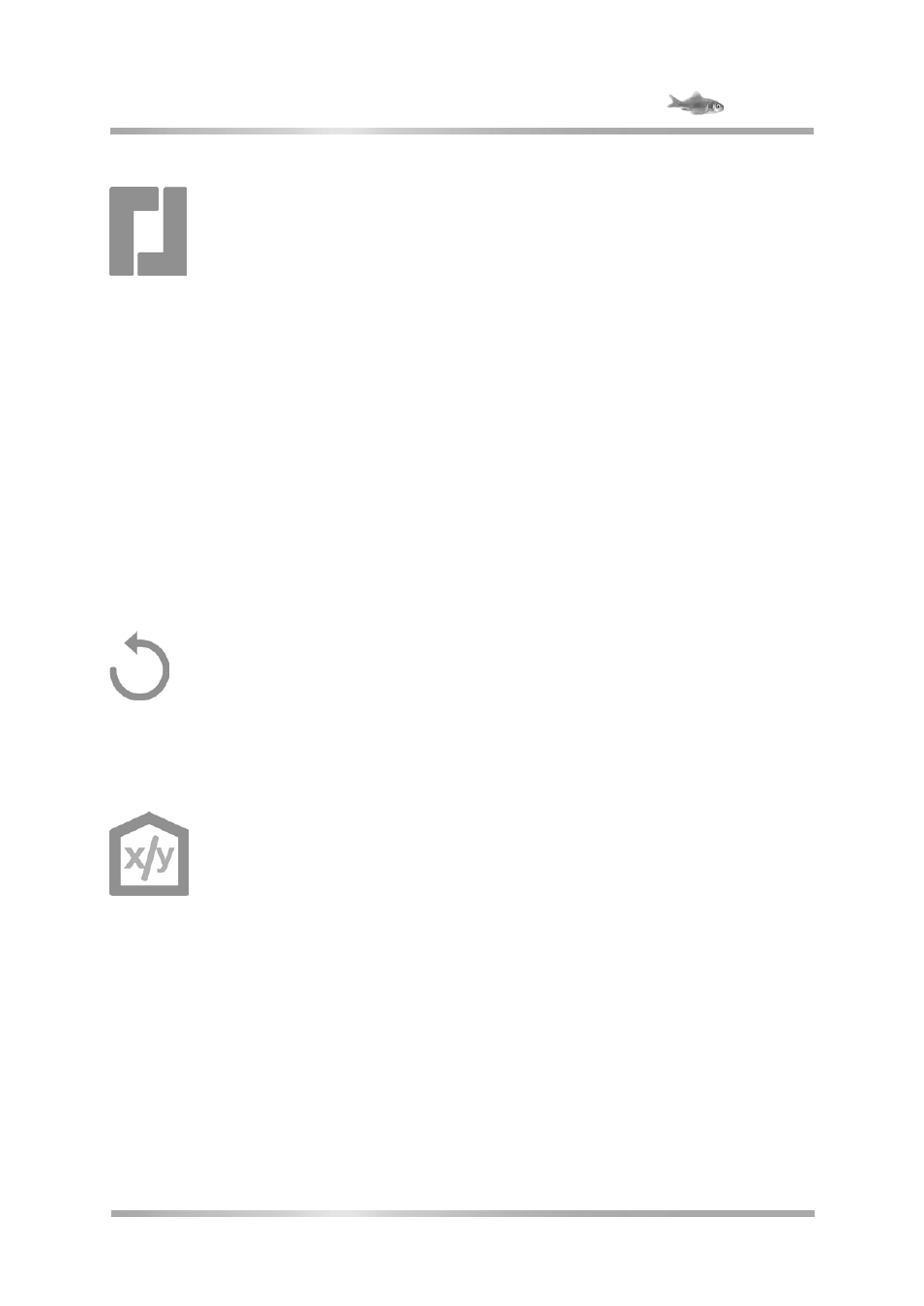
Quick Installation Guide: How to get started?
Installation guide for innovaphone gateway IP38
Wizard
Your innovaphone device's configuration is password protected. As
soon as you have entered the NetBIOS_name or the IP address in
the browser, a login window opens automatically. You must enter your
user name and password here. The pre-set user name in default state is
admin. The password is derived from the product name of the device in
lowercase letters. The browser goes to the configuration wizard the first time it
is accessed. The wizard will help you in the initial configuration steps providing
support for the essential basic configuration of your innovaphone device.
On the first page of the Wizard you can define the log-in parameters for the
network IP address, network mask, standard gateway and VLAN ID. If these
fields are left empty, the gateway is configured as a DHCP client. To avoid
unauthorised access you should also change the configuration log-in details on
this page.
The second page of the wizard enables the license file to be imported. If you do
not have a current license, it is possible to input this at a later date in the web
interface general/license area. If you are configuring a gateway for operating an
innovaphone PBX, you can now use the wizard to undertake initial configurations
on the PBX. For example, you can determine the master / slave mode for a
device. In the master mode you assign a system name for all the installations in
the PBX network and an own name for this PBX. It is also possible to assign a
prefix for an external line and to set up the first subscribers. In the slave mode
you enter the log-in parameters for the master.
The next pages show how to configure the different interfaces on your device
and a trunk access via SIP. The settings are again shown to you on the last page
of the wizard. Please check them. You are able to go back and make changes to
settings made on previous pages. End the Wizard by pressing Finish.
After the reset you will be forwarded to the device’s general administration.
Further information on the configuration of your gateway can be found under
http://wiki.innovaphone.com.
Reset
There are four ways of resetting an innovaphone gateway or analogue adapter.
A short reset reboots the device. The reset button should not be pressed for
longer than 2 seconds. The configuration data is retained. Should the Reset
button be pressed for 2 to 6 seconds, the device will change to the Minifirmware
mode. This mode makes it possible to change from a non-booting firmware to a
Minifirmware. The Web interface of the Minifirmware allows new firmware to be
installed on the device. Press the Reset button for 6 to 12 seconds and the
device does not reboot, instead it changes to the TFTP mode in order to carry
out commands via gwload (see innovaphone Wiki).There are two ways to leave
the TFTP mode: either unplug the device for a few seconds or perform a short
reset.
In order to perform a long reset, it is necessary to press the reset button for
longer than 12 seconds. This deletes the flash memory and the device is
returned to default settings. The device then goes into TFTP mode. The device’s
LED flashes until the memory has been completely deleted.
Please do not reset the device while this is in progress and do not remove the
power supply.
Attention! Please be careful how long you press the reset button
to avoid restoring the default settings by mistake!
innovaphone® AG, Böblinger Straße 76, 71065 Sindelfingen, Germany, Tel +49 7031 7 30 09-0, Fax +49 70 31 7 30 09-99
[email protected], www.innovaphone.com, Version: March 2014, Copyright © 2014 innovaphone® AG
Errors and omissions excepted. All information, technical specifications and delivery times may be subject to change.