Intellinav 1 User Manual
Page 11
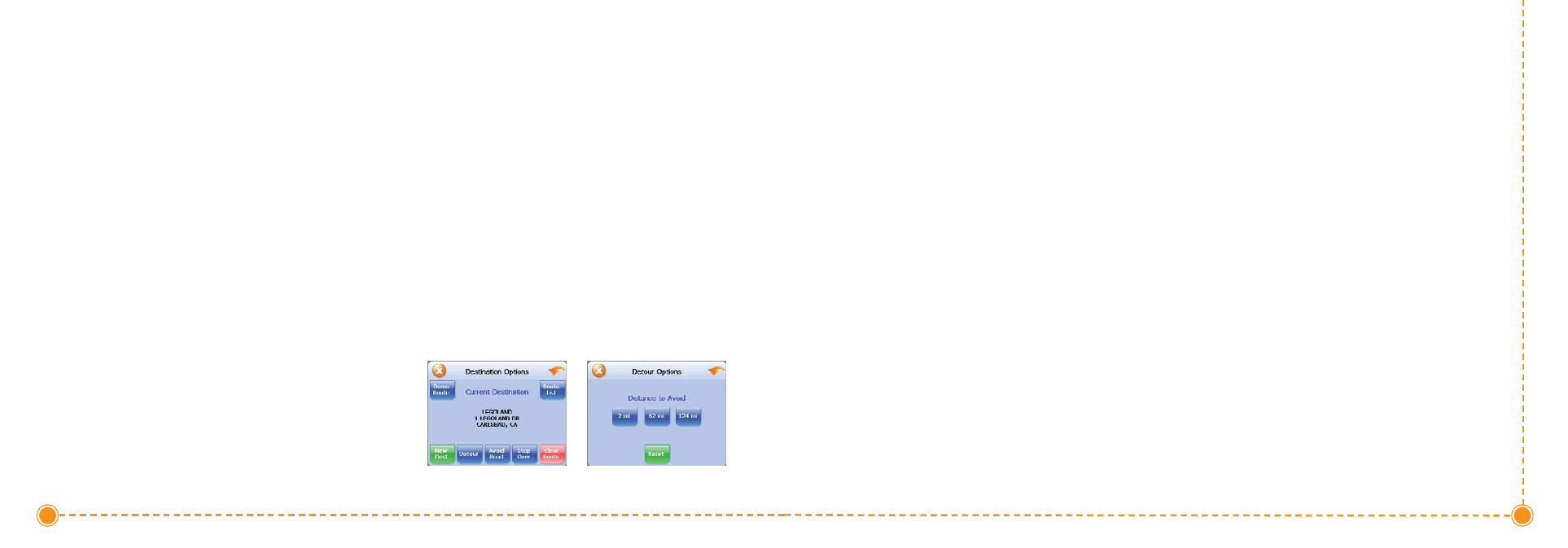
20
Intellinav One User’
s Manual
Detour
N
NO
OT
TE
E:: you cannot create a detour if you do not have a
current destination
T
To
o sse
ett aa d
de
etto
ou
urr::
1. Tap M
Me
en
nu
u. The main menu appears.
2. Tap D
De
essttiin
naattiio
on
n. The Destination Options screen
appears.
3. Tap D
De
etto
ou
urr. The Detour screen appears.
4. Select from three distance options to bypass. A
new route is calculated automatically.
T
To
o cclle
eaarr aa d
de
etto
ou
urr::
1. Tap M
Me
en
nu
u. The main menu appears.
2. Tap D
De
essttiin
naattiio
on
n. The Destination Options screen
appears.
3. Tap D
De
etto
ou
urr. The Detour screen appears.
4. Tap R
Re
esse
ett.
Avoid Road
Once you have set a destination you can look at the list
of streets and determine if you need to mark one or
more as unavailable. If you mark a section as unavailable
the Intellinav system will calculate a new route that
avoids the section you marked.
N
NO
OT
TE
E: You cannot avoid a road if you do not have a
current destination.
T
To
o aavvo
oiid
d rro
oaad
dss iin
n tth
he
e rro
ou
utte
e lliisstt::
1. Tap M
Me
en
nu
u. The main menu appears.
2. Tap D
De
essttiin
naattiio
on
n. The Destination Options screen
appears.
3. Tap A
Avvo
oiid
d R
Ro
oaad
d. The Avoid Road screen appears.
4. Mark any segments that you do not want included:
a. Tap on a route instruction to highlight it.
b. Tap Avoid. A do-not-enter symbol appears.
5. When you have finished marking segments, tap
N
Naavv. Your route is recalculated, the map appears
and the guidance directions begin.
b. Tap the LLe
etttte
errss to enter the name of the city.
Tap OK when you have selected the city.
The City Center screen appears.
c. Tap N
Naavv. The map appears, and the
guidance directions begin.
T
To
o sse
elle
ecctt b
byy d
diissttaan
ncce
e::
a. Tap B
Byy D
Diissttaan
ncce
e. The City List screen
appears, listing the closest city centers first.
b. Tap the city that you want to go to and tap
N
Naavv. You may need to scroll down the list by
tapping the scroll bar. The map appears, and
the guidance directions begin.
T
To
o sse
elle
ecctt ffrro
om
m aallll C
Ciittyy C
Ce
en
ntte
errss iin
n aa rre
eg
giio
on
n::
1. Tap Menu. The main menu appears.
2. Tap Destination. The Set Destination screen
appears.
3. Tap City Center. The City Center screen appears.
T
To
o sse
elle
ecctt aa cciittyy cce
en
ntte
err iin
n aa rre
eg
giio
on
n o
orr S
Sttaatte
e::
a. Tap LLiisstt A
Allll. The Enter City Name screen
appears.
b. Tap the LLe
etttte
errss to enter the name of the city.
Tap O
OK
K when you have selected the city.
The City Center screen appears.
c. Tap N
Naavv. The map appears, and the
guidance directions begin.
Detours, Avoid Roads, and Stopovers
The Detour feature will allow you to bypass a certain
portion of the route starting at your present position,
while avoid road allows you to bypass the entire road.
Stopovers are stops you add to a trip to make prior to
reaching your destination.
19
User's Manual