Intellinav 2 User Manual
Page 16
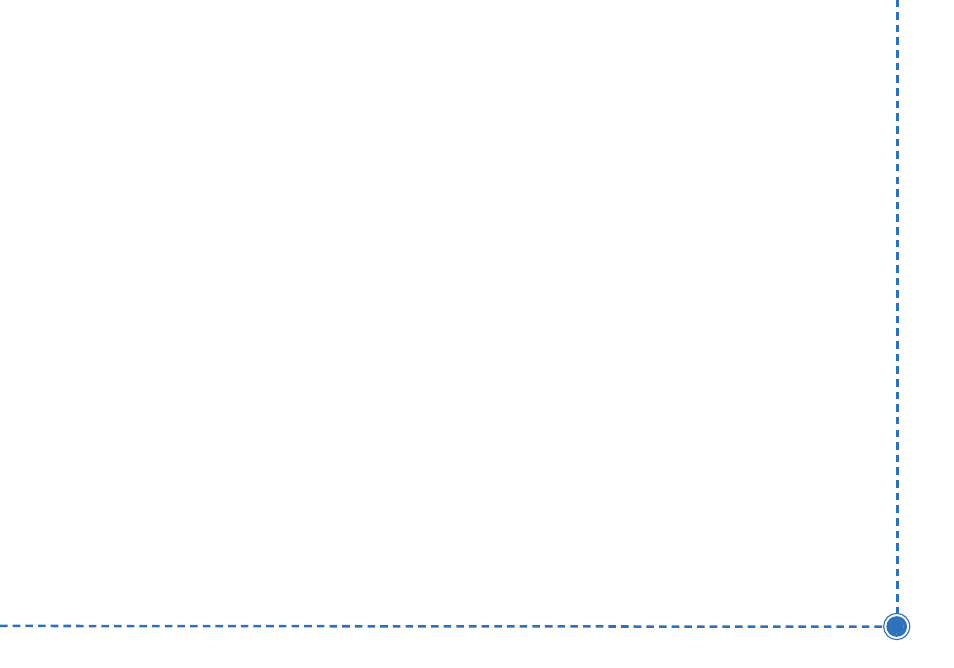
14
In
te
lli
n
a
v
2
U
se
r’s
M
a
n
u
a
l
8. Select the intersection that matches the location
you want to go to and tap N
Na
avv. The map appears,
and the guidance directions begin.
T
To
o e
en
ntte
err a
an
n iin
ntte
errsse
eccttiio
on
n a
ass a
a d
de
essttiin
na
attiio
on
n u
ussiin
ng
g C
Ciittyy
F
Fiirrsstt::
1. Tap M
Me
en
nu
u. The main menu appears.
2. Tap D
De
essttiin
na
attiio
on
n. The Set Destination screen
appears.
3. Tap IIn
ntte
errsse
eccttiio
on
n. The Input Method screen
appears.
4. If you need to change the region:
a. Tap C
Ch
ha
an
ng
ge
e S
Stta
atte
e. The Enter State Name
screen appears.
b. Tap the L
Le
etttte
errss to enter the name of the
region, or tap the name of the region.
c. Tap O
OK
K when you have selected the region.
You return to the Input Method screen.
5. Tap C
Ciittyy F
Fiirrsstt. The Enter City Name screen
appears.
6. Tap the L
Le
etttte
errss to enter the name of the city. Tap
O
OK
K when you have selected the city. The Enter
Street screen appears.
7. Tap the L
Le
etttte
errss to enter the name of the street. Tap
O
OK
K when you have selected the street. The Enter
2nd Street Name screen appears.
8. Tap the L
Le
etttte
errss to enter the name of the second
street. Tap O
OK
K when you have selected the street.
The Select Address screen appears.
9. Select the intersection that matches the location
you want to go to and tap N
Na
avv. The map appears,
and the guidance directions begin.