Kanguru Clone 4HD User Manual
Page 8
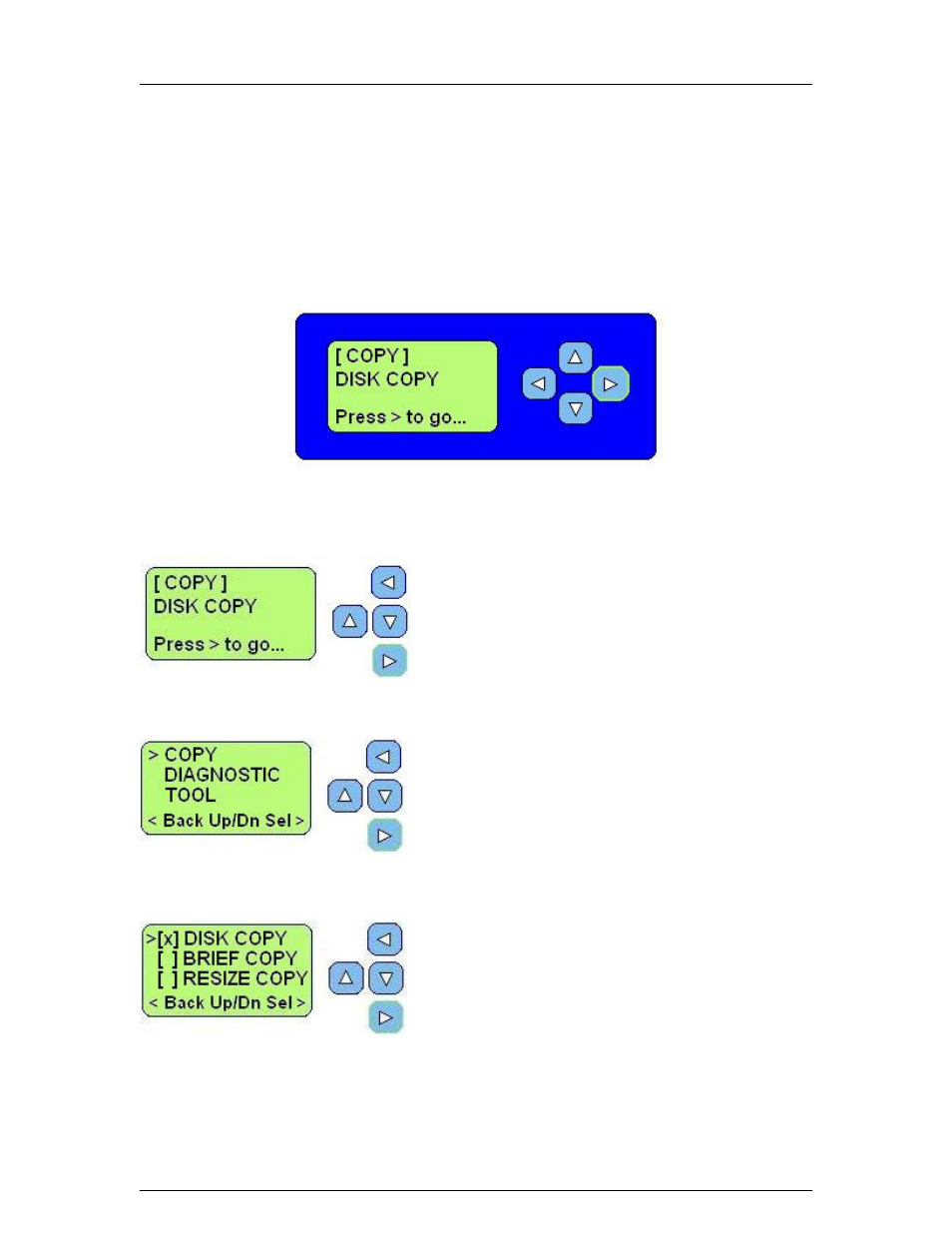
KanguruClone HD
- 8 -
The User Interface
Kanguru Solutions designed the user interface (UI) with the professional in mind.
The UI is fast, responsive, and to the point. What this means is that very few key
presses are needed to achieve a desired action, and fewer “Are you sure?”
messages flash on the screen.
The UI is controlled by 4 push buttons located to the right of the LCD screen.
There are three tiers to the KanguruClone HD’s user interface.
MAIN MENU
• Press the left arrow to enter the Set Up Menu.
• Press the up and down arrows to navigate modes
.
(COPY, DIAGNOSTIC, and TOOL).
• Press the right arrow to start the selected mode.
SETUP MENU
• Press the left arrow to enter the Setup Menu.
• Press the up and down arrows to navigate modes
• Press the right arrow to enter the function menu for
that particular mode.
FUNCTION MENU
• Press the left arrow to go back to the Setup Menu.
• Press the up and down arrows to navigate functions
• Press the right arrow to select the function. [x]