One touch backup software (windows only) – Kanguru Copy Dock User Manual
Page 10
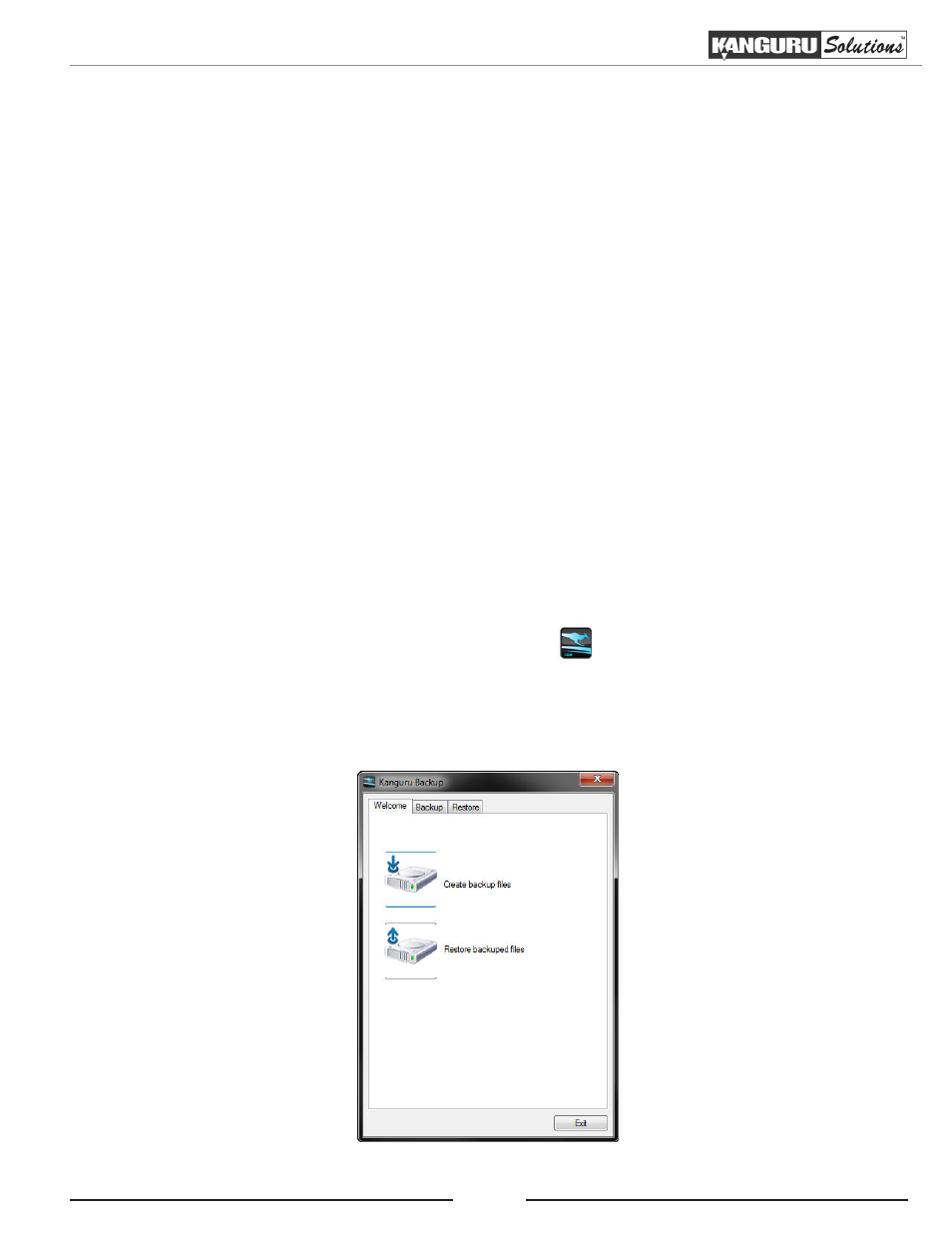
10
One Touch Backup
3. ONE TOUCH BACKUP SOFTWARE (WINDOWS ONLY)
The Kanguru 2-Bay Hard Drive Clone Dock comes with Windows software that allows you to
conveniently backup files on your computer to a disk inserted into the Kanguru Dock with the touch
of a button.
To install the Kanguru One Touch Backup software:
1. Insert the CD that came included with your unit into your computer.
2. Open My Computer and double click on the CD drive.
3. Double click on Kanguru OTB Setup.exe and then follow the on screen instructions to complete
installation of the on touch backup software. You may be required to reboot your computer to
complete the installation.
Operation
1. Insert your backup hard drive into one of the bays.
2. Use the provided USB cable to connect the dock with a USB port on your computer. We
recommend connecting through a USB3.0 port on your computer to acheive USB3.0 transfer
rates. You can connect the Kanguru Dock through a USB2.0 port, however your transfer rates
will be limited to USB2.0 speeds.
3. Flip the power switch located on the back of the unit to the On position
4. Check the Windows Taskbar area for a Kanguru icon
. If the icon does not appear in your
Windows Taskbar, click on Start -> Programs -> Kanguru Solutions -> Kanguru OTB
5. Press the “Backup” button located on the front of the unit. The Kanguru Backup application
launches.