Kanguru U2D2 Quick Start User Manual
Page 2
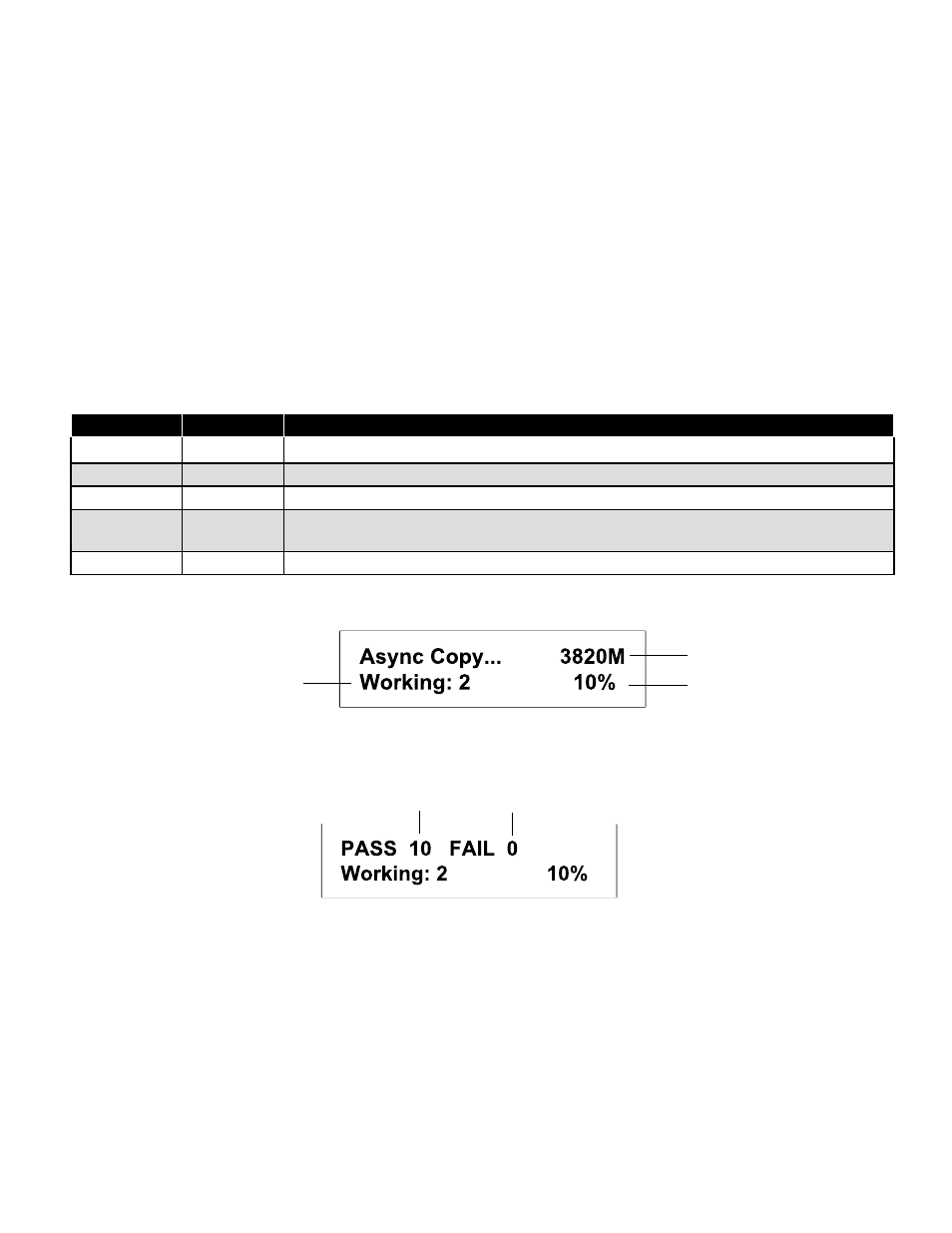
Asynchronous Copy
The Kanguru USB Duplicator’s asynchronous process allows you to add and remove Target USB devices as they are completed, without
having to wait for the current job to finish.
1. Power on the duplicator.
2. When the duplicator is powered on and ready for operation, press the DOWN button to navigate to “2. Async. Copy”.
3. Press the ENT button to start the asynchronous copy process.
4. Insert the Source device (i.e. the drive to be copied) into the Source port. The Source port is located on the top left and is
marked with a “Source” label.
5. Connect a Target device into any available port.
6. Once a Target device is inserted, the asynchronous copy process will start. During the Copy process, additional Target
devices can be inserted into any available port at any time without waiting for the current job to finish.
Warning! Although you can insert USB devices at any time, do NOT remove devices while a device is being copied to. Doing so can
cause data corruption and could damage your USB device. You must wait for copying to each device to finish before removing it. Please
reference the following chart to determine the status of each USB device.
Asynchronous Copy LED Indications Explained
Green LED
Red LED
Description
Blinking
Off
The device in this port is currently being copied to. Do not disconnect.
On
Off
The device in this port is currently being detected and waiting to be copied to. Do not disconnect.
Off
Off
There is no device connected to this port.
Off
On
An error occurred during the copy process on the device connected to this port. OK to
disconnect.
On
On
The device connected to this port has been successfully copied to. OK to disconnect.
7. During the asynchronous copy process, you will see the following two screens displayed alternately:
The number of USB
devices being copied *
Amount of data
to be copied
Percentage
Completed
* This number will increase as more devices are connected and decrease as devices have completed the copy process.
Number of successful
duplications
Number of failed
duplications
8. Once both the Green LED and Red LED light up solid next to a Target device, duplication to this device has completed and
it is safe to disconnect that device. Note: If only the Red LED lights up next to the Target device, duplication failed on this
device and it is safe to disconnect that device.
9. During Asynchronous copy, once a Target device has finished being copied to and removed, another USB device can be
connected in its place and duplication will begin on the newly connected device.
10. When all of your Target devices have been duplicated, the on-screen “Working” indicator will be reduced to “0”.
11. Remove the Source device and press the ESC button to return to the Main menu.
The Kanguru USB Duplicator is guaranteed to be free from defect in materials and workmanship for one year. Kanguru Solutions does
not offer money back returns on its duplicator product lines due to the unique nature of the product. If you experience any problems using
your Kanguru USB Duplicator or have any technical questions, please call our technical support department. Our tech support is free and
available Monday through Friday, 9am to 5pm EST. Call 1-508-376-4245 or visit our website at www.Kanguru.com
Kanguru Solutions assumes no responsibility for the illegal distribution of copyright protected material.
01.11.13 v1.0 © 2013 Kanguru Solutions