3 star a location – Alcatel Pixi 4 4017 D User Manual
Page 46
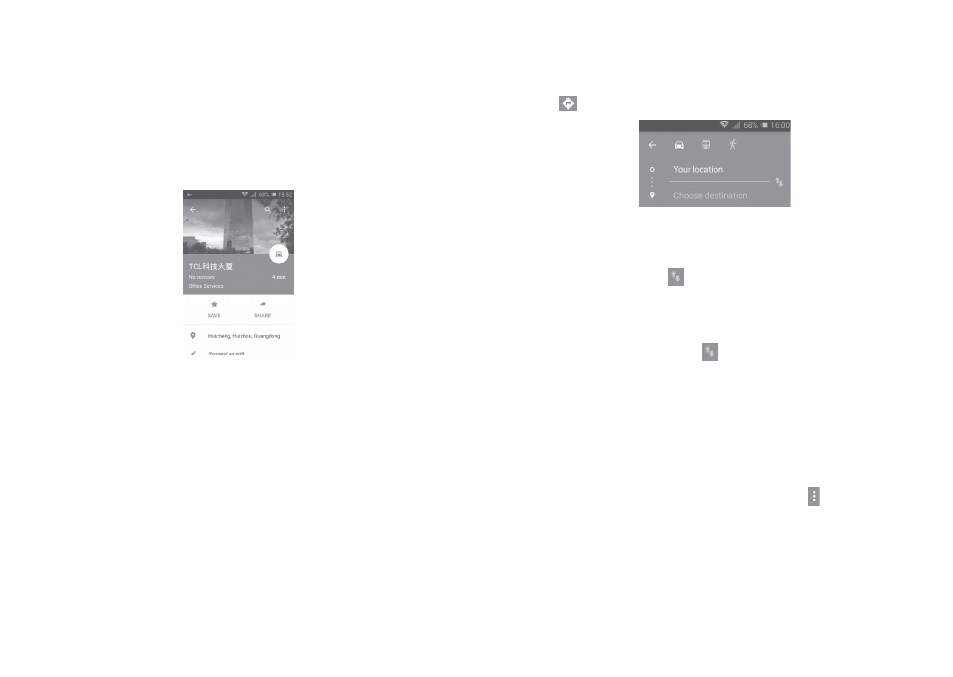
89
90
10.3 Star a location
Just like bookmarking a web address on the Internet, you can star any position
on the map for later use.
10.3.1 How to star (or unstar) a location
Touch a location on a map.
Touch the address rectangle which then opens.
Touch the blue star to save the location. (Or touch a gold star to cancel the
saving of that location.)
10.4 Get driving, public transportation or walking
directions
10.4.1 Get suggested routes for your trip
Touch the
icon on the Maps screen.
• Touch the enter bar to edit your start point by entering an address or
selecting a saved item.
• Do the same for your end point.
• To reverse directions, touch .
• Then select a transport mode: driving by car, using public transportation, or
walking directions.
To get reverse directions for a route you’ve already made, simply open that
route’s directions window and touch . No need to enter your start point and
end point again.
10.4.2 Preview suggested routes and decide on a route more
preferable or feasible to you
You can preview each turn in your route in Navigation, Satellite, and other
views.
• Touch a left or right arrow to preview the next or previous leg of your route.
• Touch the right arrow to open
Route preview, touch to open All traffic,
Satellite or Terrain. Touch the Back key to return to the previous view.
When selecting a more preferable or feasible route, distance and time will be
the two most important factors for your evaluation. Distance and estimated
time will be displayed at the bottom of the directions screen.