Alcatel Pixi 4 4034 D User Manual
Page 17
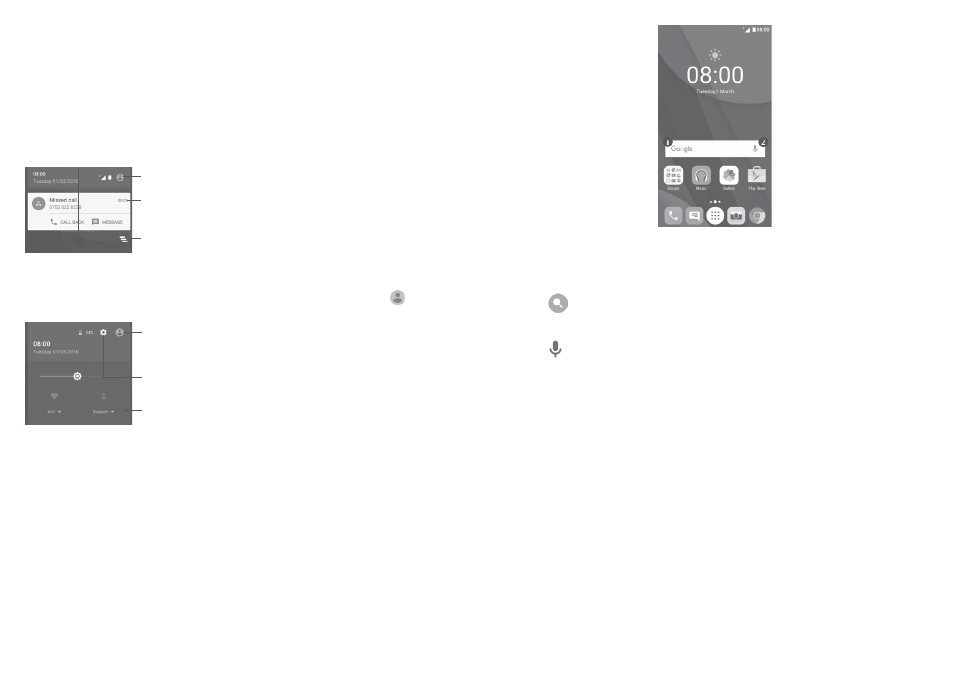
30
31
1.3.2 Status bar
From the status bar, you can see both phone status (on the right side) and
notification information (on the left side).
Notification panel
Drag down the status bar to view notifications and drag down again to open
the Quick settings panel. Touch and drag up to close it. From the Notification
panel, you can open items and other reminders indicated by notification icons
or view wireless service information.
Touch to clear all event–based notifications
(other ongoing notifications will remain).
Touch to open the Quick settings panel
Touch a notification and slide it sideways to
delete it
Quick settings panel
Touch and drag the Notification panel downwards twice or touch to open
the Quick settings panel.
The customised picture will show if you set up your
profile in the Contacts application
(1)
Quick settings panel
• Touch icons to enable/disable functions or to
change modes
• Long press to show the settings
Touch to open
Settings
1.3.3 Search bar
The phone provides a search function which can be used to find the
information you want on your phone, in your applications or on the web.
(1)
See "3.3.1 View your contacts''
Search by text
• Touch the Search bar from the Home screen.
• Enter the text/phrase you want to search for.
• Touch
on the keyboard if you want to search on the web.
Search by voice
• Touch from the Search bar to display a dialog screen.
• Speak the word/phrase you want to search for. A list of search results will
display for you to select from.
1.3.4 Lock/Unlock your screen
To protect your phone and privacy, you can lock your phone screen with a
variety of patterns, PIN or password, etc. through
Settings > Lock settings
(1)
or
Security
(2)
> Screen lock.
To create a screen unlock pattern, PIN, or password (Follow onscreen
instructions)
• Go to
Settings > Lock settings
(1)
or Security
(2)
> Screen lock > Pattern/
PIN/Password.
(1)
PIXI 4 (4) (4034X, 4034D, 4034F)
PIXI 4 (5) (5010X, 5010D, 5010U) only.
(2)
PIXI 4 (5) (5045X, 5045D) only.