Sharing your phone's mobile data, Wi-fi hotspot, Usb tethering – Huawei P8 Lite User Manual
Page 56
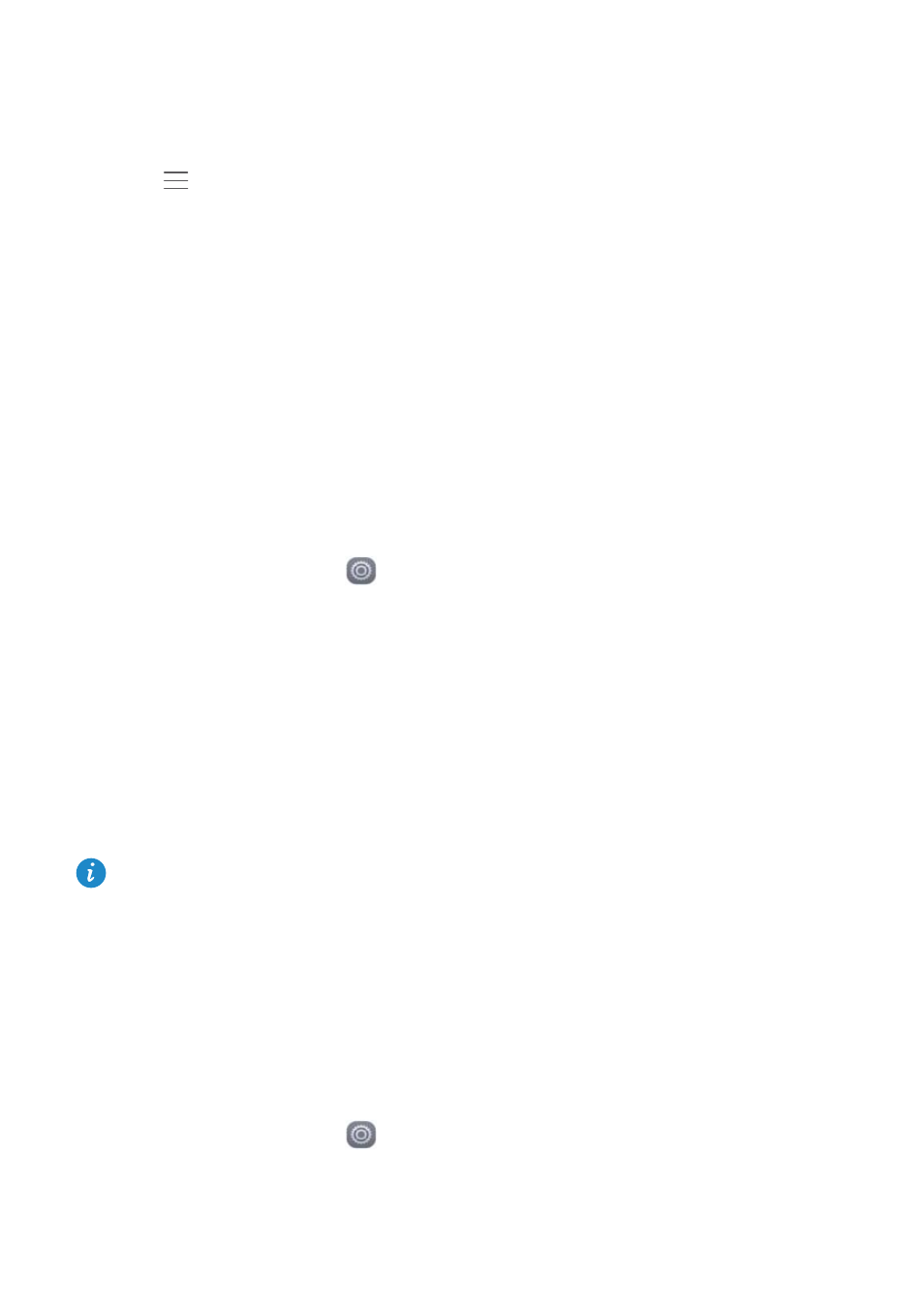
Network and sharing
52
2
Touch Wi-Fi.
3
Turn on Wi-Fi.
4
Touch
>
Advanced settings. Then you can:
•
Touch WPS connection and press the WPS button on the Wi-Fi router.
•
Touch WPS PIN connection and enter the PIN generated on your phone into the
router.
Sharing your phone's mobile data
Wi-Fi hotspot
Your phone can function as a Wi-Fi hotspot for other devices, sharing its mobile data
connection.
1
On the home screen, touch
Settings and then go to the All tab.
2
Under Wireless & networks, touch More.
3
Touch Tethering & portable hotspot
>
Portable Wi-Fi hotspot.
4
Turn on the Wi-Fi hotspot.
5
Touch Configure Wi-Fi hotspot.
6
Set the Wi-Fi hotspot's name, encryption mode, and password. Then touch Save.
It is recommended that you set the encryption mode to WPA2 PSK for better security.
USB tethering
You can share your phone's data connection with a computer using a USB cable.
Depending on your computer's operating system, you may need to install phone drivers
on the computer or establish a network connection in order to use USB tethering.
1
Use a USB cable to connect your phone to the computer.
2
On the home screen, touch
Settings and then go to the All tab.
3
Under Wireless & networks, touch More.