System – BQ Aquaris U Plus User Manual
Page 60
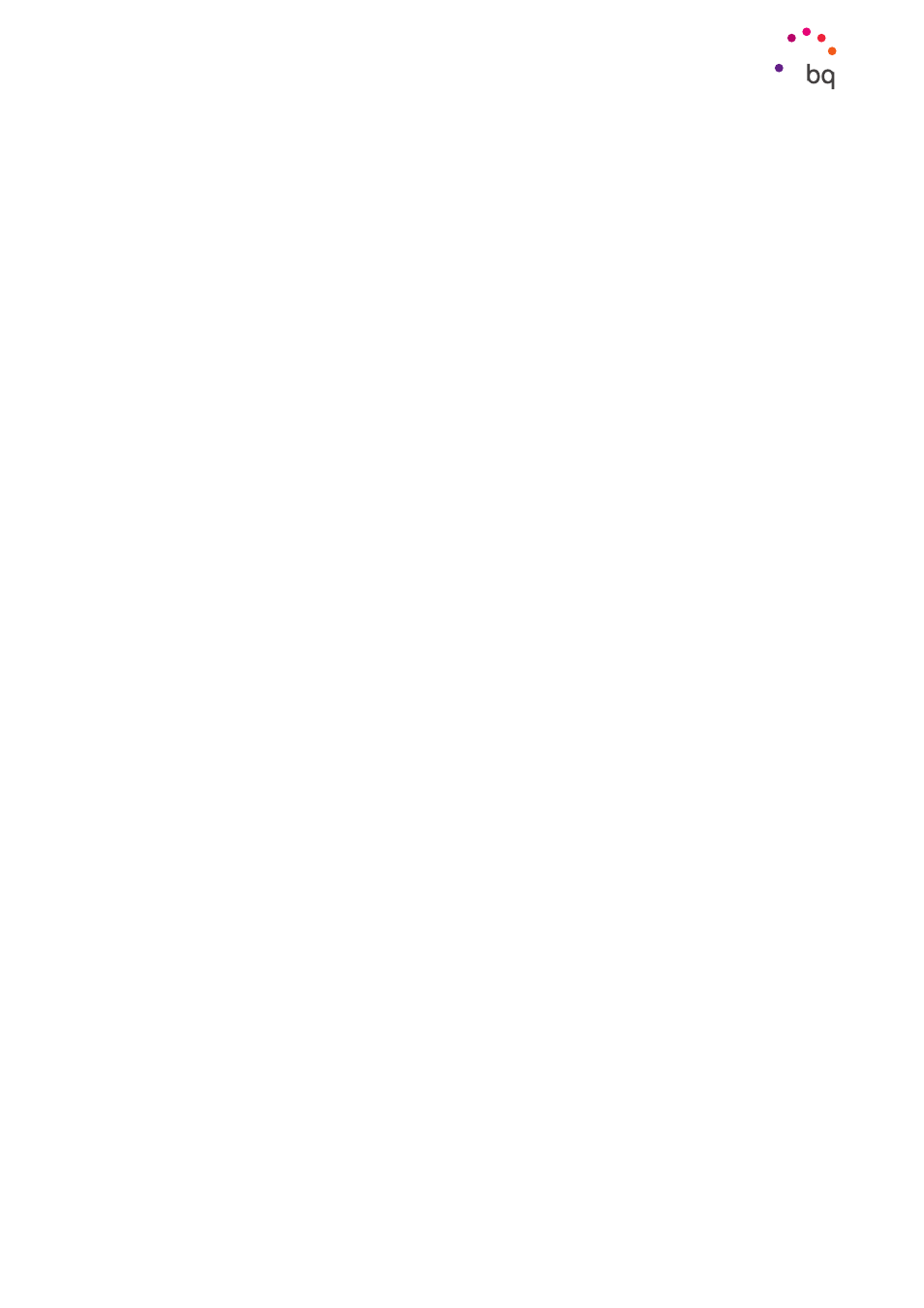
60
//
Aquaris U Plus
Complete User Manual - English
Single-tap selection:
enables/disables the option to select a previously marked element
with a single tap.
Show the context menu as a list:
shows the menus associated with a specific screen
control, which normally appear after a long-press, as a list.
Launch ‘Explore by touch’ tutorial:
launches a tutorial on touch exploration.
Manage gestures:
modifies and configures a range of gestures in order to access various
accessibility options.
Manage custom labels:
edit the contents of your custom labels.
Manage key shortcuts:
allows you to set up frequent browsing actions using a combination
of keys.
Direct access to turn on/off TalkBack:
when TalkBack is enabled, you can turn it off/on by holding
down the volume up/down keys.
Dim the screen when TalkBack is enabled:
the brightness of your screen is at its lowest
when TalkBack is enabled.
Resume from suspend:
choose how TalkBack should resume after having suspended it. You
can specify whether the program resumes when the screen is activated, when the screen
is locked or only via the Notifications bar.
Developer settings:
options for developers and advanced users.
System
Captions:
allows the configuration of captions. Standard options are:
Language:
you can specify the language you want to view them in.
Text size:
increases or decrease the font size.
Caption style:
select the default caption style or customise them.
Magnification gestures:
zoom in or out of the screen. The following gestures are available:
Triple-tap the area you want to zoom in on.
Triple-tap to zoom out.
Slide two or more fingers to pan around the screen.
Pinch two or more fingers together or spread them apart to adjust the zoom level.
Magnify content temporarily by triple-tapping it, then, without lifting your finger from
the screen, move it around to pan the image.
Zoom does not affect the keypad or the navigation bar.
Large text:
enables/disables enlarged app and system font sizes to facilitate viewing.
High contrast text:
an experimental feature that facilitates reading by changing the text
displayed on the device to black or white (depending on the colour of the original text).
Settings