Device settings, Display and gestures, Screen – BQ Aquaris X5 Plus User Manual
Page 42: 42 screen
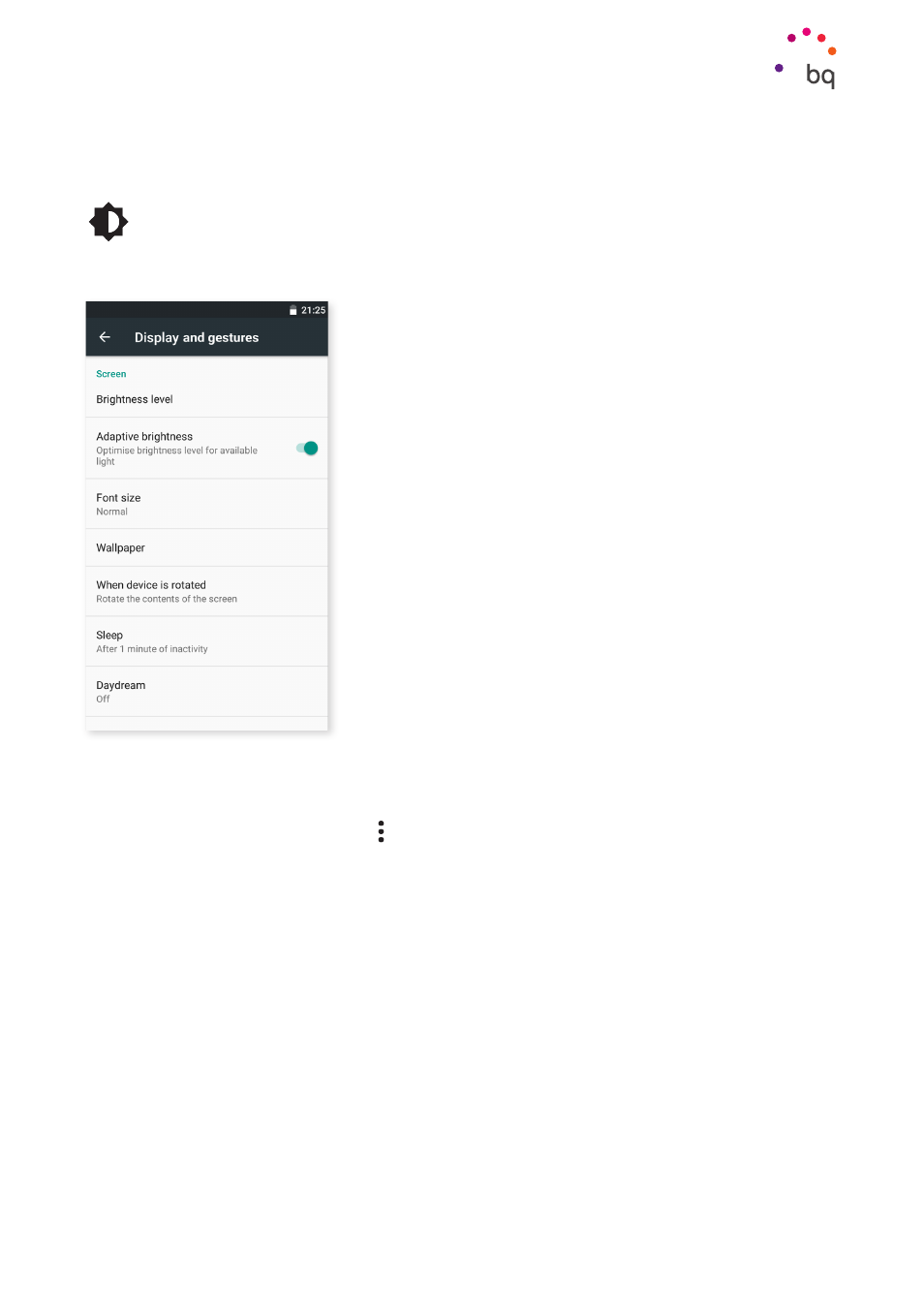
42
//
Aquaris X5 Plus
Complete User Manual - English
Settings
Device settings
DISPLAY AND GESTURES
Screen
Brightness level:
Adjusts the brightness of your screen.
Adaptive brightness:
Optimises the brightness level to
the ambient lighting.
Font Size:
Changes the size of the characters (there are
four different sizes to choose from).
Wallpaper:
Allows you to customise your wallpaper with
an image. You can choose between live wallpapers, system
wallpapers or photos from your Gallery.
When device is rotated:
Enables or disables automatic
screen rotation when you turn your smartphone sideways.
Sleep:
Sets the time delay before the screen automatically
switches off.
Screensaver:
Enables or disables this option.
Ambient display:
turns the screen on when a notification
arrives. This feature makes your device wake up as soon as
it is picked up or, to be precise, when it is at a 35º angle.
Cast screen:
You can use your smartphone to send an audio/video signal to a remote screen
(another smartphone, tablet, television, etc.) over the Wi-Fi network, mirroring your screen
on both devices. To do this, tap the to enable Cast screen and a list of devices on your Wi-
Fi network will display. Please note that to use this function the remote screen has to be
compatible with the Miracast DLNA protocol. Follow these steps to configure your Aquaris
and duplicate your device´s screen:
1.
Switch on your compatible TV and enable cast screen mode (the process will vary
depending on the manufacturer).
2.
On your smartphone, go to Settings > Device > Display.
3.
Scroll down the list and select Cast screen.
4.
From the list, select the screen to which you want to send audio/video.
5.
After a few seconds you will see your smartphone screen duplicated on the other
device in real time.