2 user privileges and port reservations, 3 local master port access, 4 external modem access – Legrand SPDU8-1U User Manual User Manual
Page 7: 5 telnet access
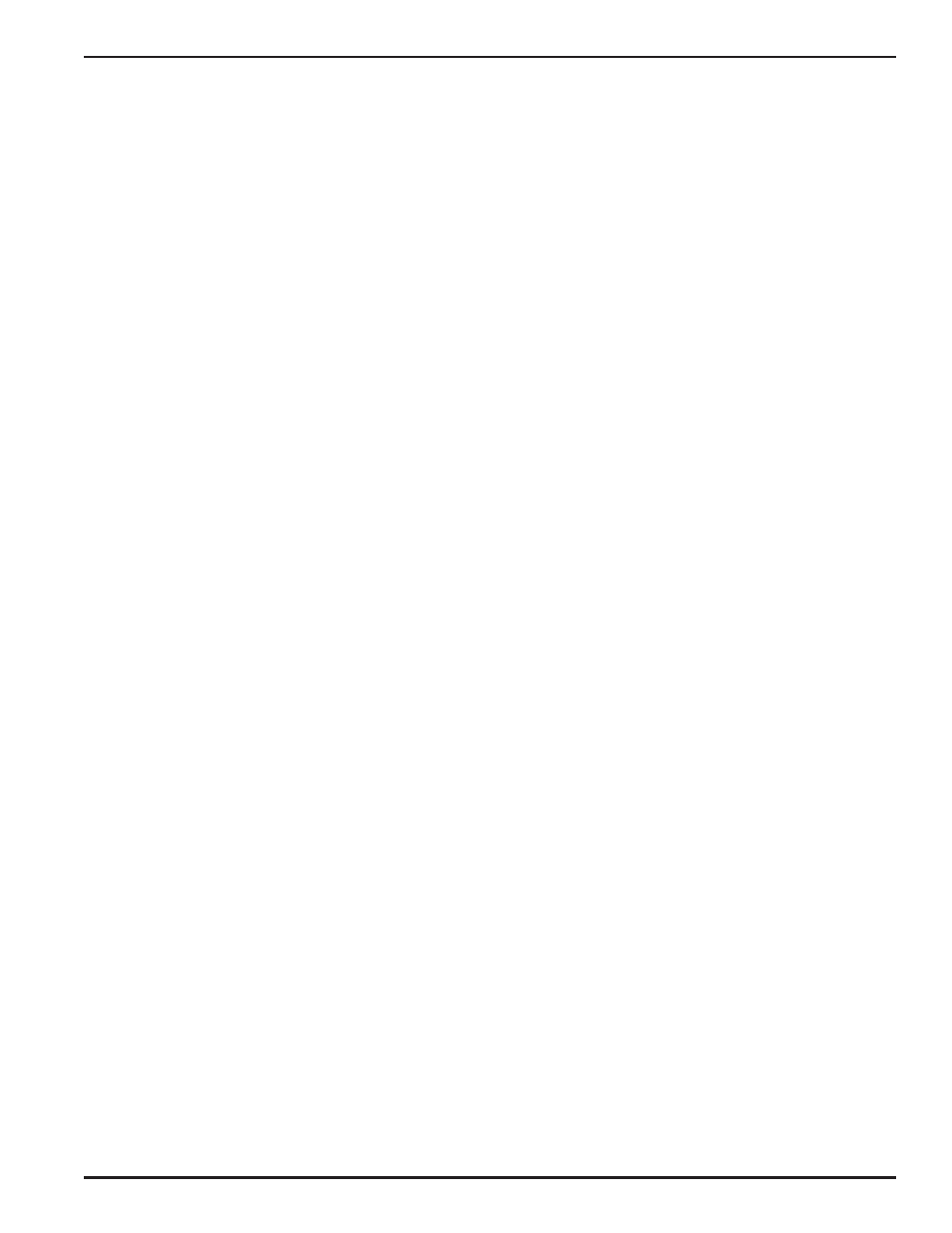
4
3.2 User Privileges and Port Reservations:
All user levels, including anonymous (visitor), are able to access
the system via a serial connection from your work station to the
Local Master port, or via a Telnet session from your work
station.
• Administration Login: There is only one Administration
account on the system. The default name is “admin” and
default password is also “admin”. The default name and
password may be changed. If you login at Administration level,
you are able to remove or change existing user accounts, take
over power outlets or user serial console ports and change
system settings.
• User Login: At user login level, you are able to reserve power
or console ports for your applications if they are “open”, as
well as make system configuration changes. At this login level,
you are not able to change power outlet operation status for
other reserved power outlets.
• Anonymous(Visitor) Access: If you have no account
established on the system (as an anonymous user), you are
only able to view the system configuration settings and
operate unreserved power outlets.
3.3 Local Master Port Access:
To access and configure the system from the master port, you
need to connect a RS232 port from your work station to the
Local Master Serial Port. Then run a terminal emulation program
(such as Window’s Hyper Terminal) on your computer.
1) Connect the system’s Local Master Port (DCE) with a straight
DB-9 type cable, if your work station is equipped with a DTE
part.
2) Connect the system’s Ethernet port to your LAN, if you intend
to use the network port.
3) Turn the system power on.
4) At the terminal emulation program, type the “setup”
command to start the system setup process. Type “help” for
help information.
5) The system has DHCP enabled, as a default setting. Network
connectivity parameters are displayed at the startup screen. If
the system does not get a DHCP offer, the system falls back
to default static network settings. You can alter the default
network settings to fit your need.
6) Use the command “ping” to verify your connection. If a
network connection is established, you are able to use Telnet,
Web Browsing, Emailing and SMNP.
3.4 External Modem Access:
With this access method, an RS232 port on an external Modem
device is connected to the Local Master Port. Typically, a
Modem device is equipped with a DCE (Data Communication
Equipment) terminal connector. Since the system’s Local Master
Port and Modem device ports are not complementary (both are
DCE ports); you need to use a NULL Modem cable with both
male connectors.
3.5 Telnet Access:
Operation of on a Telnet terminal is almost identical to the
access method via Local Master Serial Port. You need to make
sure that Telnet access is enabled, as a default setting. If the
access is not enabled, please refer to Section “Using
Configuration Menu” to change the setting.
Before you start the Telnet application, you need to obtain the
actual IP address for the system. The system displays network
connectivity information at system startup terminal when your
workstation is connected to the system’s Local Master Serial
Port. Please refer to “TCP/IP Network Configuration” section of
this document for information on how to setup the network
parameters.
Once the network connection is established, at your workstation
prompt, you need to enter:
telnet ip_addr
You need to set a Telnet session on your workstation to Local
Echo Off mode.
Telnet session permits an anonymous user who may only to
view the system settings and operate unreserved power outlets
and user serial console ports. Please refer to section 2.2 “User
privileges and Port Reservations” for further information.
• Only one Telnet session may be active at the time. Telnet
sessions will be refused by the system if it already has a Telnet
session active.
• A Telnet session remains active for 10 minutes if it is in idle
state.
• Telnet access methods can be enabled or disabled using the
System Access Setup Menu.
• To terminate an active Telnet session, use the command
“logout” at the terminal. If you are at a serial port terminal and
notice that the terminal is disabled because it is taken over by
a remote Telnet session, use the command “telnetend” at the
serial console terminal to terminate the Telnet if you need to
do so.