Legrand MRH6 User Manual
Customizing operation
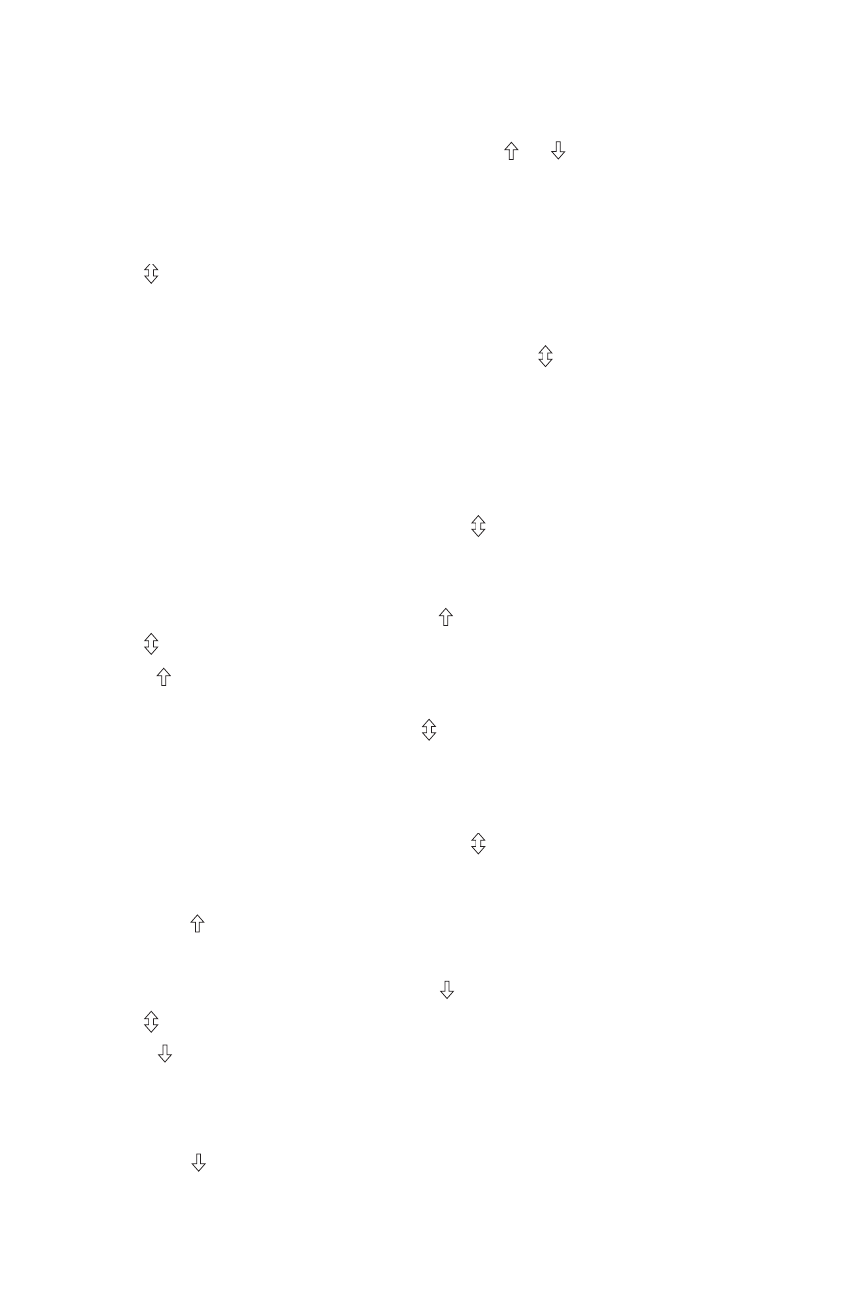
Customizing operation
modify and save the Light Levels of a scene
1. Change lighting levels as desired by pressing or on individual devices.
2. Press and hold the desired scene button on the room scene remote until the
LED flashes twice (about 2 seconds) to save the new settings.
removing or adding Devices to a scene
1. Press on the MRH6 until the LED begins flashing (about 2 seconds).
2. Press the scene button that you wish to program. LEDs on all wireless Miro
devices begin to flash. You now have 5 minutes to complete this process.
3. To include or exclude a device in the scene press on the device until the LED
changes color.
Yellow flashing LED = Included in the active scene
green flashing LED = NOT included in the active scene
If you get to a device and it is NOT flashing, see TROUBLESHOOTING.
note: You must include devices that are off in the room scene if you want
them to turn off when that scene is recalled.
4. Return to the MRH6 used in step 1. Press for 2 seconds or until all the
status LEDs in the room turn green. The MRH6 continues to flash (about 20‑25
seconds). Wait for the LED to stop flashing before pressing a button.
removing or adding Devices to the paddle “on” Function
1. Press on the MRH6 until the LED begins flashing (about 2 seconds).
2. Tap the paddle on the MRH6. The LEDs on all the Miro wireless devices
begin to flash. You now have 5 minutes to complete this process.
3. To include or exclude a device press on the device until the LED changes
color.
Yellow flashing LED = Included in paddle operation
green flashing LED = NOT included in paddle operation
If you get to a device and it is NOT flashing, see TROUBLESHOOTING.
4. Return to the MRH6 used in step 1. Press for 2 seconds or until all the
status LEDs in the room turn green. The MRH6 continues to flash (about 20‑25
seconds). Wait for the LED to stop flashing before pressing a button.
5. To test, tap on any room scene controller that is bound to the same room to
switch included devices to on (dimmers go to full bright).
removing or adding Devices to the paddle “off” Function
1. Press on the MRH6 until the LED begins flashing (about 2 seconds).
2. Tap the paddle on the MRH6. The LEDs on all the Miro wireless devices
begin to flash. You now have 5 minutes to complete this process.
3. See step 3 above.
4. See step 4 above.
5. To test, tap on any room scene controller that is bound to the same room to
switch or fade included devices to off (dimmers go to 0%)