LEI Electronics PTDVNT User Manual
Page 11
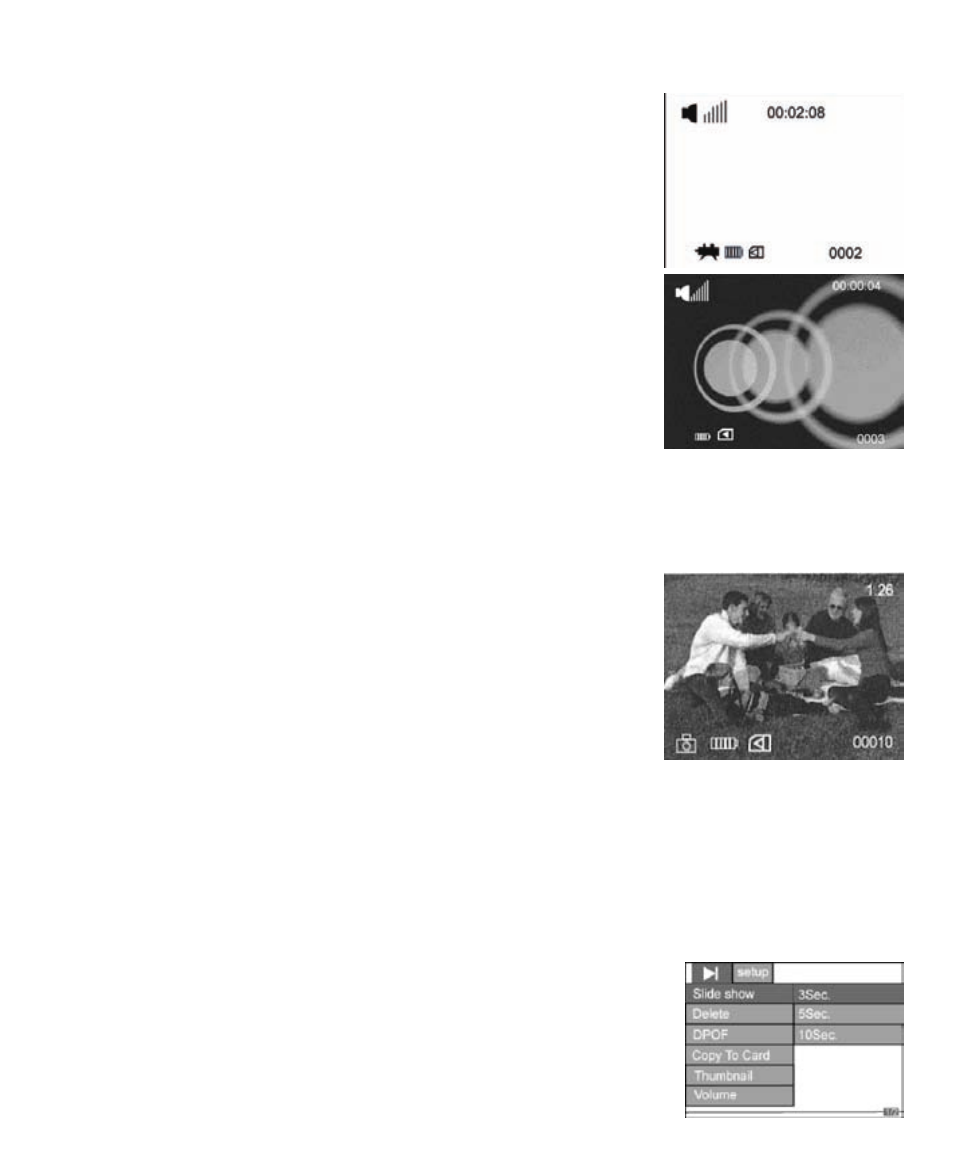
11
Playback of Videos or Voice Recordings
1 . Use the arrow keys f, g, e or d to scroll
through the voice recordings or video clips .
2 . Press Shutter once to select the desired voice
recording or video clip .
3 . Press Shutter again to start the voice
recording or video clip . Press Shutter again to
pause the voice recording or video clip .
4 . While playing back, press e to fast forward
the video clip (1x/2x/4x/8x speed) .
5 . Press d to stop the voice recording or video
clip .
6 . To adjust volume, press Menu and select Volume
7 . To return to the selection panel, press –
(minus) beside the LCD Panel .
Playback Pictures
1 . Press e or d to select a picture file .
2 . Press Shutter to view the picture in full screen
as shown beside, and press – to return to
preview mode .
3 . Press f or g to view previous or next pictures .
4 . Press +/ – to zoom in or zoom out the photo .
5 . Under the “zoom in” status, press Shutter, and
navigate the pictures by pressing e, d, f or g . Press Shutter again
to escape this mode .
6 . Some settings can be changed by pressing the Menu button when
viewing images . Press e or d to select menu items, press Shutter
to enter, and press e or d to change settings . Press Shutter again
to confirm setup or Menu to exit without
making changes .
•
Slide Show: 3Sec ., 5Sec ., 10Sec .