Telephone operation, Caller id operation, Pause – LEI Electronics PT8433 User Manual
Page 3: Timer, Hearing aid compatible, Receiving a call, Dialing a call, Tone/pulse combination dialing, Dialing a stored number
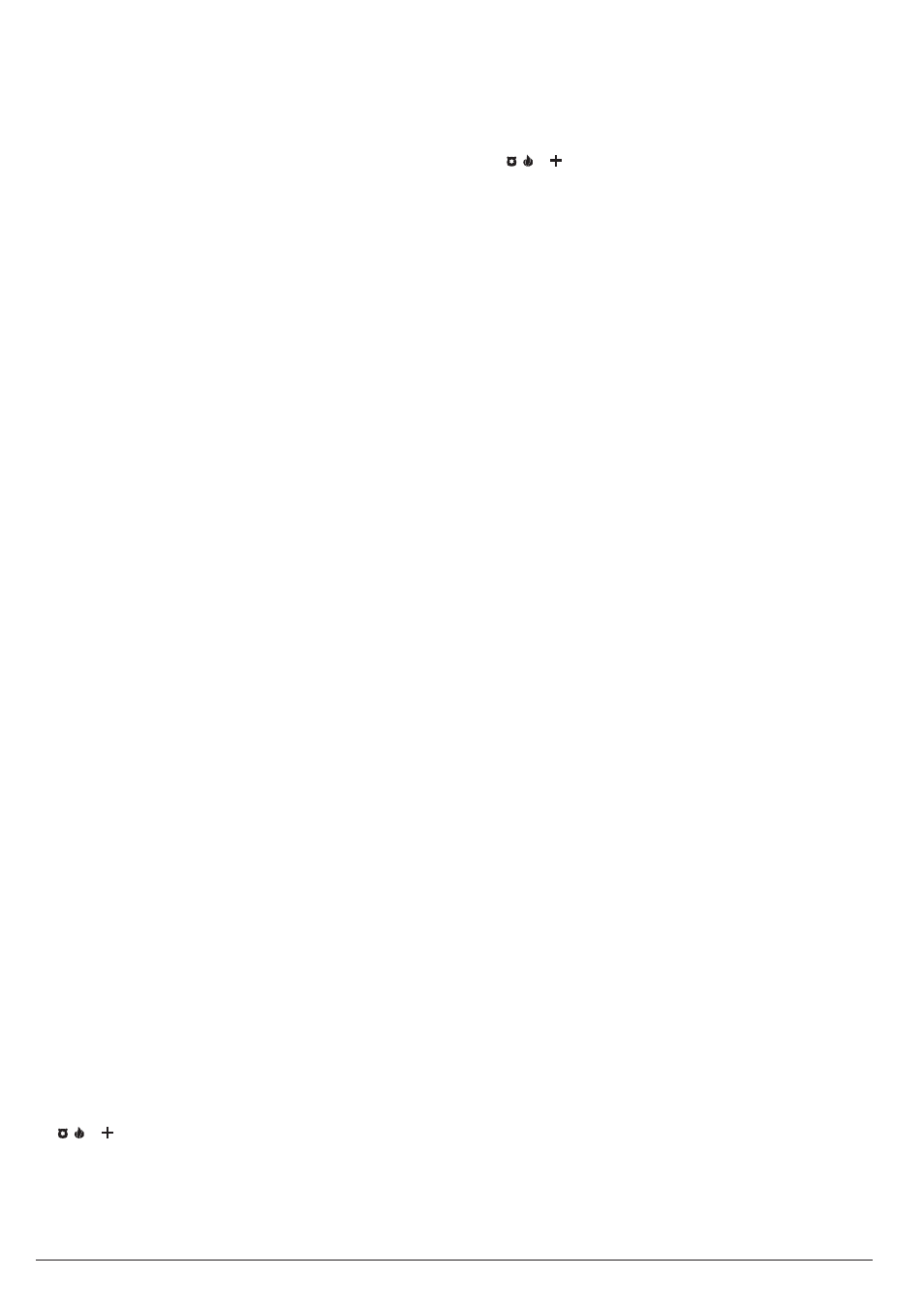
PAUSE
In some telephone systems, you must dial an access code (9, for example)
and wait for a second dial tone before dialing an outside number. When you
manually dial a number, or when you store a number in memory, you can
have your telephone pause anywhere during the dialing sequence. Simply
press REDIAL button at the desired location.
When you redial or memory dial a number, the telephone pauses for about
4 seconds at the pause entry. For longer pauses, press REDIAL button
again.
TIMER
This unit is designed with a clock-timer to count the off-hook time in seconds,
up to one hour. The timer appears in the display and starts to count up when
you dial any number or answer incoming calls.
Notes:
• If you lift the handset or press SPKPHONE button and don’t dial any
number, the timer will appear and start to count after 10 seconds.
• When the off-hook time extends beyond an hour the timer counts up to
59:59, returns to 00:00, and continues counting.
HEARING AID COMPATIBLE
This equipment is hearing aid compatible.
TELEPHONE OPERATION
RECEIVING A CALL
1. When you receive a call, the phone rings and the NEW CALL LED flashes.
CALL# and the caller’s phone number appears on the display (if you
subscribe to a Caller ID service from your phone company).
2. To answer the call, pick up the handset or press SPKPHONE button
(speakerphone LED turns on).
Note: Use the volume control on the right side of the base to adjust the
speakerphone volume.
3. To end a call, hang up the handset or press SPKPHONE button once
again (speakerphone LED turns off).
Note: The NEW CALL LED continues to flash until you have reviewed
all calls.
DIALING A CALL
1. Pick up the handset or press SPKPHONE button, wait for a dial tone.
2. Press the keypad for the number you wish to dial. The number dialed
appears on the display.
When you complete your call, hang up the handset or press SPKPHONE
button. After a few seconds the number disappears, and the display
returns to normal.
Note: If you dial a number over 16 digits, only the last 14 digits appear on
the display.
TONE/PULSE COMBINATION DIALING
Some phone services, such as alternate long distance and bank-by-phone,
require tone signals for communications. If you have pulse service, you can
still use tone service.
1. Connect to the special service using pulse dialing.
2. When the special service answers, press * button to temporarily switch to
tone dialing.
3. When you complete the call and hang up the handset or press
SPKPHONE button, the unit automatically returns to pulse service.
BASIC MEMORY PROGRAMMING
The telephone can store up to 13 phone numbers in memory (3 emergency
numbers, and 10 standard memory numbers).
1. Press STORE button,
STORE
appears on the display.
2. Enter the number to be stored. The number appears on the display.
3. Press STORE button again.
STORE
and
MEM
appear on the display.
4. Enter the desired memory location for the number. To store the number
in an emergency memory location, press an emergency memory icon
( or ). To store the number in a standard memory location, press a
number key (0-9).
COPY FROM THE CALLER ID TO
TELEPHONE MEMORY
1. Press UP or DOWN button until the desired number appears.
2. Press STORE button twice.
STORE
and
MEM
appear on the display.
3. Press a memory location (0 to 9 on the keypad) to store the number in
standard memory, or press any one of the three direct memory
keys
( or ) to store the number in that priority memory location.
DIALING A STORED NUMBER
1. Lift the handset or press SPKPHONE button.
2. To dial a number stored in an emergency memory location, press that
emergency icon. If you are dialing a number stored in a standard memory
location, press MEM button, then press the desired memory key (0 – 9).
CALLER ID OPERATION
If you subscribe to a Caller ID service, the phone automatically displays
information about calls you receive and stores the information in Call ID
memory. The system can store up to 64 incoming phone numbers and
incoming names into call records.
During an incoming call, the phone company automatically sends the
correct time between the first and second rings to update your system’s
display (if you subscribe to Caller ID service).
VIEW THE CALLER ID MEMORY
Repeatedly press UP or DOWN button to review the new calls, once the
new calls have been reviewed,
END OF NEW CALL
appears.
To review all the records from oldest to newest, repeatedly press UP
button.
To review the records from newest to oldest, repeatedly press DOWN
button. After you review all the records in memory,
END OF LIST
appears.
If an incorrect, invalid or incomplete Caller ID signal is received, the display
shows
LINE ERROR
.
If the name and number are not available due to the caller’s restriction, the
display shows
PRIVATE CALL
. If the name and number are not available,
the display shows
-UNAVAILABLE-
.
RPT appears with a number if you have received a call from the same
phone number more than once.
If you do not press a button within 20 seconds, the system automatically
returns to the normal display.
DELETING THE CALLER ID MEMORY
You can select and delete an individual call record, or delete all call
records stored in the system.
Notes:
• When the phone’s memory is full, it automatically replaces the oldest
call record with the newest incoming call.
• If you do not press a button within 15 seconds of when
ERASE ALL CALLS
appears, the phone returns to the normal display.
To delete a single call record, press UP or DOWN button until the call
record you want to delete appears.
When the phone displays the call record, press DELETE button twice
quickly. The phone deletes the call record, and automatically renumbers
the remaining call records.
To delete all of the call records at once, at the normal display, hold down
DELETE button for about three seconds.
ERASE ALL CALLS
appears.
Press DELETE button. The system deletes all call records.
NO CALLS
appears, then
TOTAL:00
appears.
3
,
,