Troubleshooting – Lumens Technology Podium View MAC User Manual
Page 23
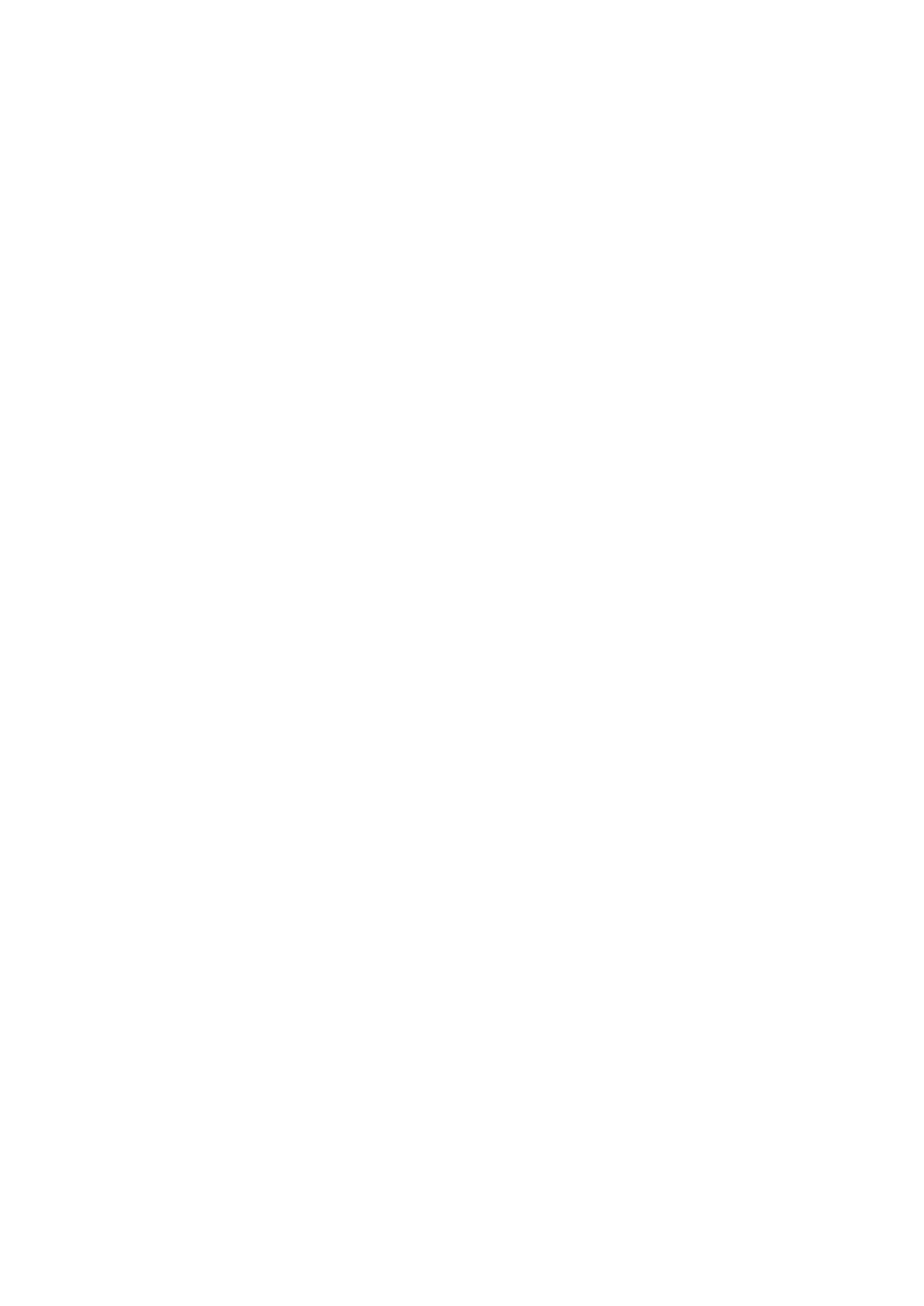
22
8. Troubleshooting
8.1 Question: Black screen is displayed in live image after Podium View was
re-installed.
Solution:
1. Remove the Podium View
then restart the computer.
2. Re-install the Podium View
8.2 Question: When running the Podium View, no image is displayed and get a
Podium View error message:
“System video limitation reached. Please refer to the troubleshooting section of the
Podium View user’s manual.”
Solution:
1. Please check if you are using an extended desktop (two monitors) hooked up to the
computer. If so, please try to move the Podium View shortcut to the extended desktop
(the second monitor) and launch it.
2. If step 1 still doesn’t work, please turn off extended desktop.
3. If step 2 still doesn’t work, please reduce the resolution of desktop.
4. If step 3 still doesn’t work, please re-install Podium View software.
8.3 Question: What are the steps for using PhotoBooth after Podium View is
installed?
Solution:
1. Open the folder Application and enter the “/Library/QuickTime”.
2. Select “LumensWirelessDC1.component” and move this file to the desktop.
3. PhotoBooth is ready for use.
4. After the use, please move “LumensWirelessDC1.component” back to the folder
“/Library/QuickTime”, and then Podium View
is ready for use.