MacroSystem Bogart Ver.2 Release Notes User Manual
Casablanca bogart v2, Bogart v2.0 issues
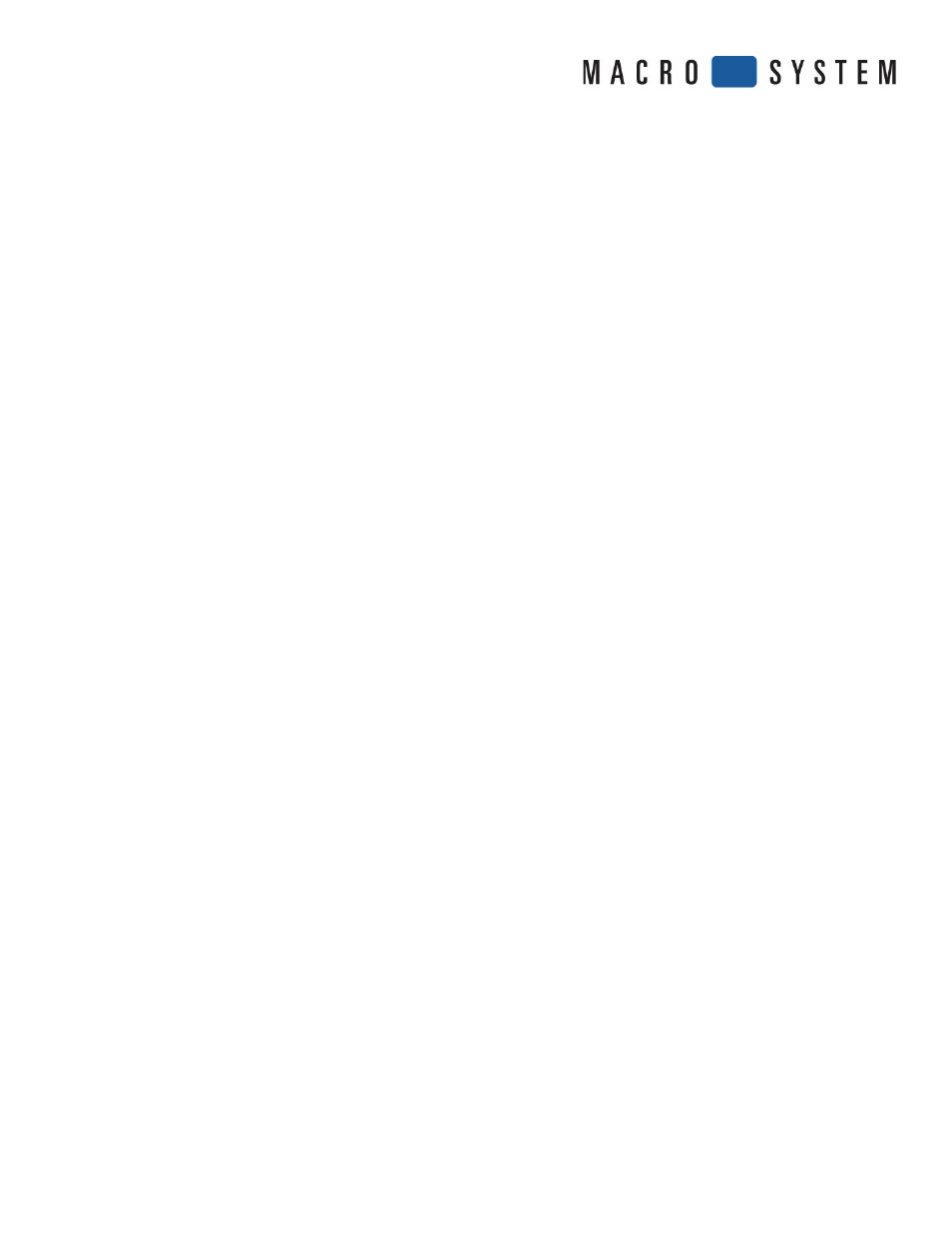
CASABLANCA
Bogart V2
Release Notes
- Be sure you are using the 4 button Trackball that came with the system if you plan to use Media Manager.
The inner right click button on a 4-button trackball will always take you to the main menu on the Media Manager
side if you happen to get lost. The inner left button will give you additional help screens in many menus.
- You will need a keyboard connected to properly update or install the new Bogart 1.3c/2.0c version.
Commands to choose “Update” or “Install” no longer reference the front panel buttons.
- In the System Settings menu, you will fi nd a new button to check called “Display during HDV recording”. If this is
checked on, it will now show some scene images skips from the recorded signal without audio during an HDV input.
This is normal in the current version of software. If it is checked off , you will not see any signal, but the counter will
roll.
- Make sure the HD Video Edit and the Pro Pack are activated on the machine. Without the HD Video edit, there is
no HD format choice. Also be sure to have Arabesk 4.1e activated if you are using Bogart 1.3/2.0 or higher.
Older Arabesk versions may not function after a full install of this new version.
- The Ethernet port used for working with the Media Manager is specifi c. You must use the ethernet port located
about the USB ports. The two other ports won’t communicate.
- For machines running a previous Bogart OS version, a system update is possible when going from version 1.2 to
1.3c/2.0c. To reduce any chance or unconfi rmed problems that may carry over from doing just an update, our
Support department currently recommends doing a full installation. Remember if you do a full install, all fi les and
programs will be cleared out. You will need your code sheet to re-activate your add on programs.
- You will now fi nd the Ksebara function in the Edit menu under “New” on Bogart 1.3c/2.0c or higher.
- When importing footage into Media Manager, be sure to use the Universal Import menu. Going directly into “Import”
might not allow you to see your source disc or fi les. For example, in Video Archives, click on “Opt” as opposed to
going right into the “import” menu. In “Opt”, you will see option “#6 Universal player/import”. Click on this option
before loading in your import source. Please note: Due to the large number of format types, it is impossible to
guarantee full playback compatibility with all fi le types. There may be unusual format variants that are not suitable
for import or playback with the Universal Player.
- The Media Manager will be using a diff erent format to store your SD clips than you use in Bogart SE. SD footage will
always be re-compressed when you export it over to Media Manager. Some diff erences in the clips may be seen if
you export SD clips to Media Manager and re-import them back to Bogart. So, don’t use Media Manager to archive
SD projects if you plan to re-edit them. In that case, save and restore the project data in Bogart with the DV-backup
modes so you will have a much better quality.
BOGART V2.0 ISSUES
- After a full install of the Bogart 1.3c, the VGA Screen mode may appear to only have the 1024x768 resolution.
In order to get the hi-res VGA option back, go ahead and switch into the 1024x768 mode.
Once the system reboots into this VGA resolution setting, the hi-res 1280x1024 option should then re-appear.
- Exporting an HDV clip into Media Manager and then re-importing right back into Bogart may aff ect the sync or
connection of the audio of the re-imported clip.
- Using the new Eff ect Stack option with some eff ects (e.g. current Filter Pack version) software may result in a
corrupt scene.
- DVD Arabesk 4 won’t allow for more than one line (Alt + Return) of menu texts.
- There is no sound in Audio/Record Edit menu when the input is set for DV.