MacroSystem Smart Edit 9.1 Release Notes User Manual
Page 2
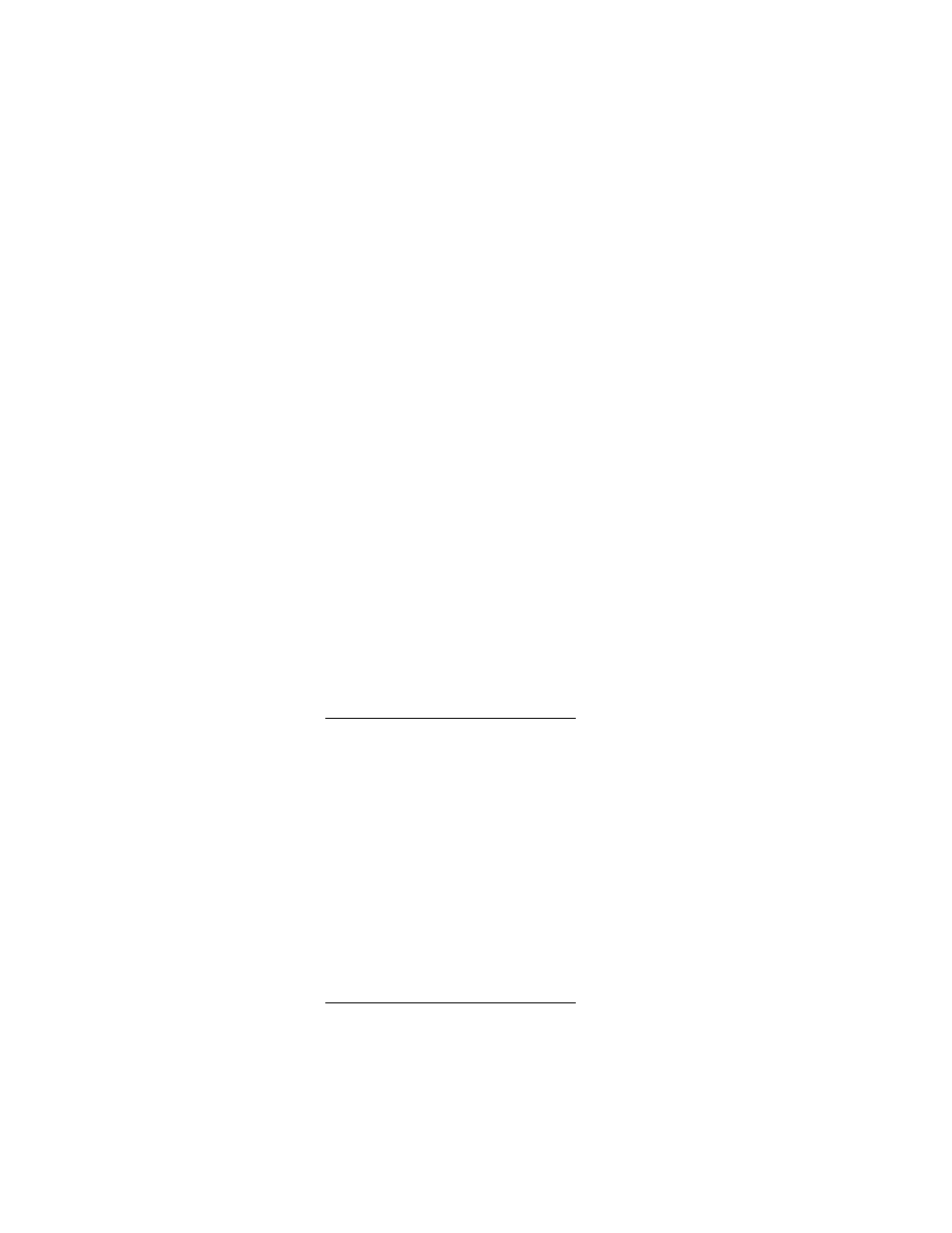
ADDITIONAL NOTES:
-SE 9 can run with Arabesk v3.2d and on Arabesk v4.1g or above (Arabesk 4.9 will auto activate
Arabesk 4.1g on SE models).
-In the SE 9 manual addendum, it's mentioned that "Rendering effects is now significantly faster".
This is specifically referring to faster transition effects like "Crossfade" or "Colorfade". It's not
talking about all effects on the system.
- If you haven't done an update or install in a while, we recommend backing up your important
work to disc, tape, or external drive prior to doing your update or installation just as a safety.
-To see the Timeline mode, you will need to use a VGA monitor and have the resolution set to
1024x768 or higher. If you plan to use this set up, we recommend avoiding using a single VGA
monitor. A dual monitor display will more accurately show your video's color levels or contrast
on the second screen.
-If you do try to use single VGA mode also keep in mind not all resolution and sampling rates
will be the same. You may see different results with different settings. Try a different sampling
rate or resolution if you have difficulty with one.
INSTALLATION – Avio, Kron, Kron Plus, Prestige, and Solitaire
1.
Go
to
System
Settings
and
choose
Install
Product.
2.
Insert
the
Casablanca
Software
CD
and
wait
a
few
minutes
while
the
disc
is
read.
3.
Select
the
desired
"SmartEdit"
version
in
the
list
and
click
"Activate".
4.
Click
OK
to
close
the
Install
Product
window.
5.
Remove
the
CD
when
prompted.
The
system
will
restart
and
begin
the
installation
process.
6.
Choose
English
when
prompted
for
language
choice.
7.
When
asked
"With
an
Install,
the
projects
will
remain
current.
Do
you
want
to
start
Installation?",
choose
YES
to
do
an
update,
or
NO
for
a
FULL
INSTALLATION.
A
full
Install
will
delete
your
hard
drive,
so
back
up
any
important
data
before
continuing.
Choose
YES
on
the
next
2
windows
to
proceed
with
installation.
8.
Follow
the
screen
prompts
to
delete
and
reformat
the
drive.
INSTALLATION
–
Solitaire
Plus,
Renommee,
Renommee
Plus,
Gymnos
and
Claro
1.
Turn
on
the
Casablanca.
2.
Insert
the
SmartEdit
Boot
CD.
3.
Turn
the
Casablanca
off,
then
back
on.
4.
Choose
English
when
prompted
for
language
choice.
5.
When
asked
"With
an
Install,
the
projects
will
remain
current.
Do
you
want
to
start
Installation?",
choose
YES
to
do
an
update,
or
NO
for
a
FULL
INSTALLATION.
A
full
Install
will
delete
your
hard
drive,
so
back
up
any
important
data
before
continuing.
Choose
YES
on
the
next
2
windows
to
proceed
with
installation.
6. Follow the screen prompts to delete and reformat the drive.