What is on your smartmedia card/cd – MacroSystem Smart Edit 4.1d Release Notes User Manual
Page 2
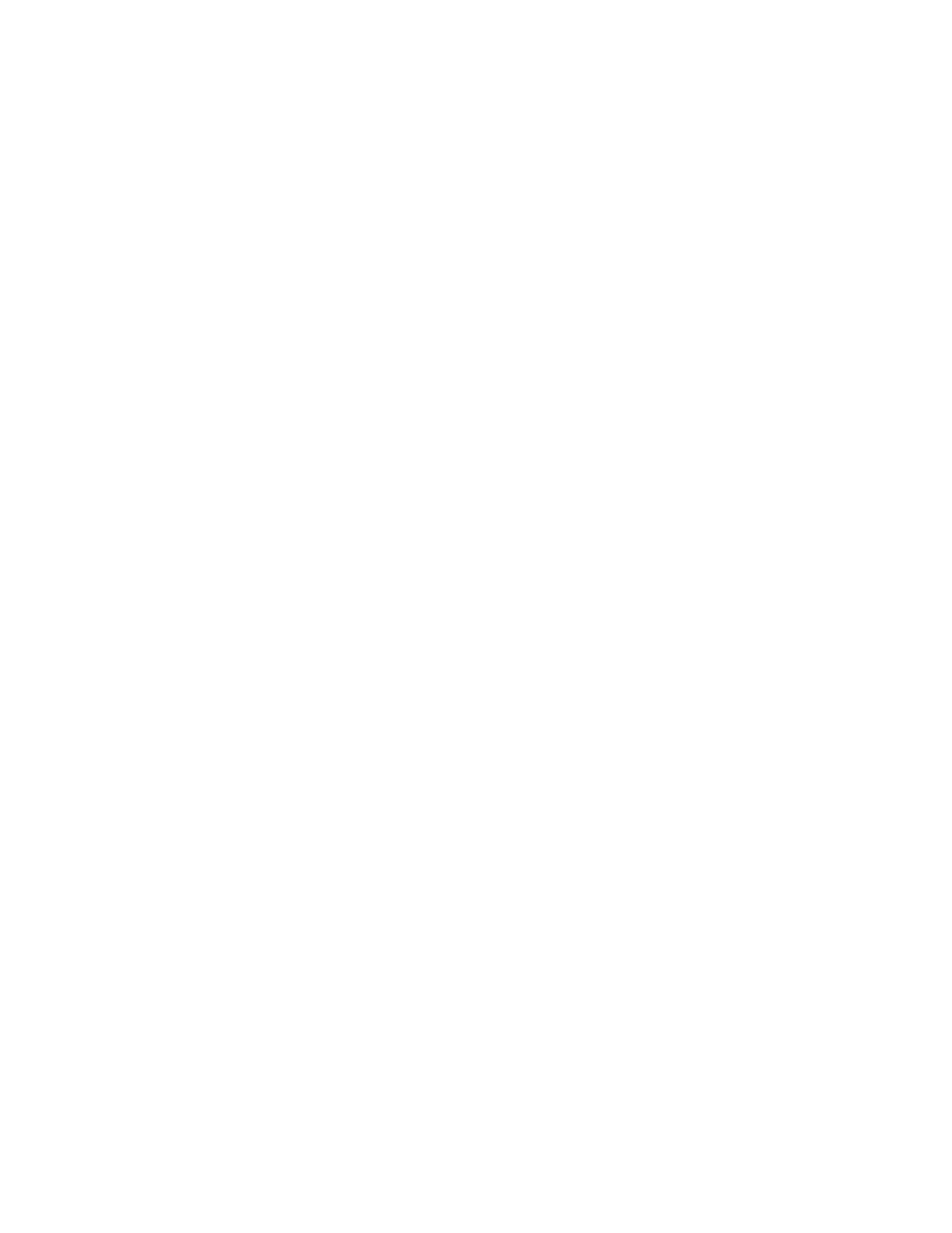
The SmartCard or CD labeled Smart Edit contains your System Soft-
ware, which should already be loaded into your Casablanca. If your
Casablanca System is equipped with a DVD burner, you can use it
only after installing the DVD Arabesk software that is included on
the Smart Edit SmartCard. The DVD software is not automatically
loaded with a new install: it must always be installed separately.
To access the add-on software, go into your machine’s System
Settings screen and click on the “Install Product” button and then
insert the Smart Edit card into the reader.
Select Arabesk in the list, and then click “Activate”.
Installing this software also allows you to install add-on software
from the enclosed CD (see below), and also allows you to import
audio from CD faster than real time.
Important Information Regarding the Software
Included On Your Casablanca Add-On Software CD
The CD-Rom enclosed in this packaging contains all of
MacroSystem US’currently released software applications. If your
Casablanca is not equipped with a DVD writer, there will be an
additional SmartCard labelled “All Software”.
To use the Software CD, you must first install the DVD Arabesk
software (see above), and you must be using Smart Edit 2.5 or 3.6a
or higher.
To access the software, go into your machine’s System Settings
screen and click on the “Install Product” button (“Blue Box” and
“Bonus Effects” are pre-installed on your machine, but the other
software packages require that you to insert the CD-ROM or
SmartMedia card). The CD may take a moment to load.
You now have two options - you can activate any additional
software you have purchased or you can sample unpurchased
software.
Activating Purchased Software
• You can activate additional software applications by entering
a code for each package (the codes that have been provided to
you are only for the software you have purchased). Highlight the
desired software package in the list.
• Click on “Activate” and enter the 12-digit code that either MSUS
or your local dealer has provided, and then click on “OK.”
• For instructions and additional information about the Installed
Products, highlight the software application that you want learn
more about and then click on the “Info” button.
What is on your SmartMedia Card/CD
Viewing Unpurchased Software in “Demo” Mode
With the exceptions of Avio Pro Pack, Bonus Effects, Photo Transfer
and PresentationOptions, all additional software packages can be
sampled in a preview “Demo” mode.
• Highlight the desired software package in the list. Click on the
“Activate” button. When asked for an activation code, click “Demo”.
You can then use samples of these effects in your projects in order
to see what they look like (the word “Demo” will appear over all
effects).
• When you decide to purchase any of the other software packages
on the card, you will be issued the appropriate codes in order to
activate them and remove the “Demo”
If this is your first time setting up your Casablanca editing system,
you must install an OS before it can be used.
With the system turned off, insert the Smart Edit 4.0a card all the
way into the Smartmedia card slot on the front of the machine.
The notch of the card should be forward, and the gold side should
face down.
Push the power button, and you will see an icon in the top left of
the screen that says, “System”, and has some Z’s. After a few sec-
onds, a pop-up menu will ask you to select
your language from a list.
After selecting the language, another window will pop up asking if
you would like to start an Installation. If you are currently running
any version older than 4.0, an installation will erase all data on
your hard drive. Click on “Yes” to begin the software installation.
Once completed, a message will ask you to remove the Smartmedia
card. Upon removing the card from the slot, the system will auto-
matically reboot to the menu screen.
After loading the OS, you will need to go to System Settings, and
click on “Install Product” to load DVD Arabesk (it is on the same
card as Smart Edit 4.0a, but must be loaded separately), any add-on
software such as the Multi-User Edition, Fonts, or Effects.
Note for Avio Pro users:
Avio SmartEdit 4.0c also installs Avio Pro v3 and you should NOT
also try to activate Pro v1.0.
If you do, you will lose some SmartEdit 4 functionality that can only
be regain by a full re-install of Smart Edit 4.0a.
Installing Smart Edit 4.1d
Known Issues with Smart Edit 4.1d
• The DV Audio input cannot be heard in Audio Record screen
When recording Audio only via DV, you cannot hear audio from the
DV input until after it is digitized. You are able to see the levels,
but you cannot actually hear the audio until you play it back.
• Using 16:9
“Anamorphic” 16:9 video is specifically recorded so that the
normal width of NTSC video is wider, thereby providing an aspect
ratio of 16:9 rather than the normal 4:3.
This is different than high-definition video, because it does not
contain more lines of resolution, it merely stretches the normal
resolution horizontally. Shooting this type of video is an option on
many current digital camcorders.
Undistorted viewing of this type of video requires a video monitor
with a 16:9 mode, or a wide-screen television. The Casablanca 16:9
mode does not create a letterboxed effect within the Casablanca.
It will only output the anamorphic 16:9 video (which will look
distorted on a non-16:9 monitor).
The 4.0 software now supports the undistorted editing of 16:9
video. This feature can be activated for a project in the Project
Settings screen.
When working with 16:9, using a VGA monitor in addition to a
video monitor with 16:9 is highly recommended so that the video
and the editing interface can both be viewed without distortion.
Switching your Casablanca project to 16:9 mode in Project Settings
changes the way the system renders fonts and certain shapes (such
as circles), so that they will have the correct proportions when the
video is displayed with the 16:9 aspect ratio.