Known issues with smart edit 2.4, Installing smart edit 2.4 – MacroSystem Smart Edit 2.4 Release Notes User Manual
Page 2
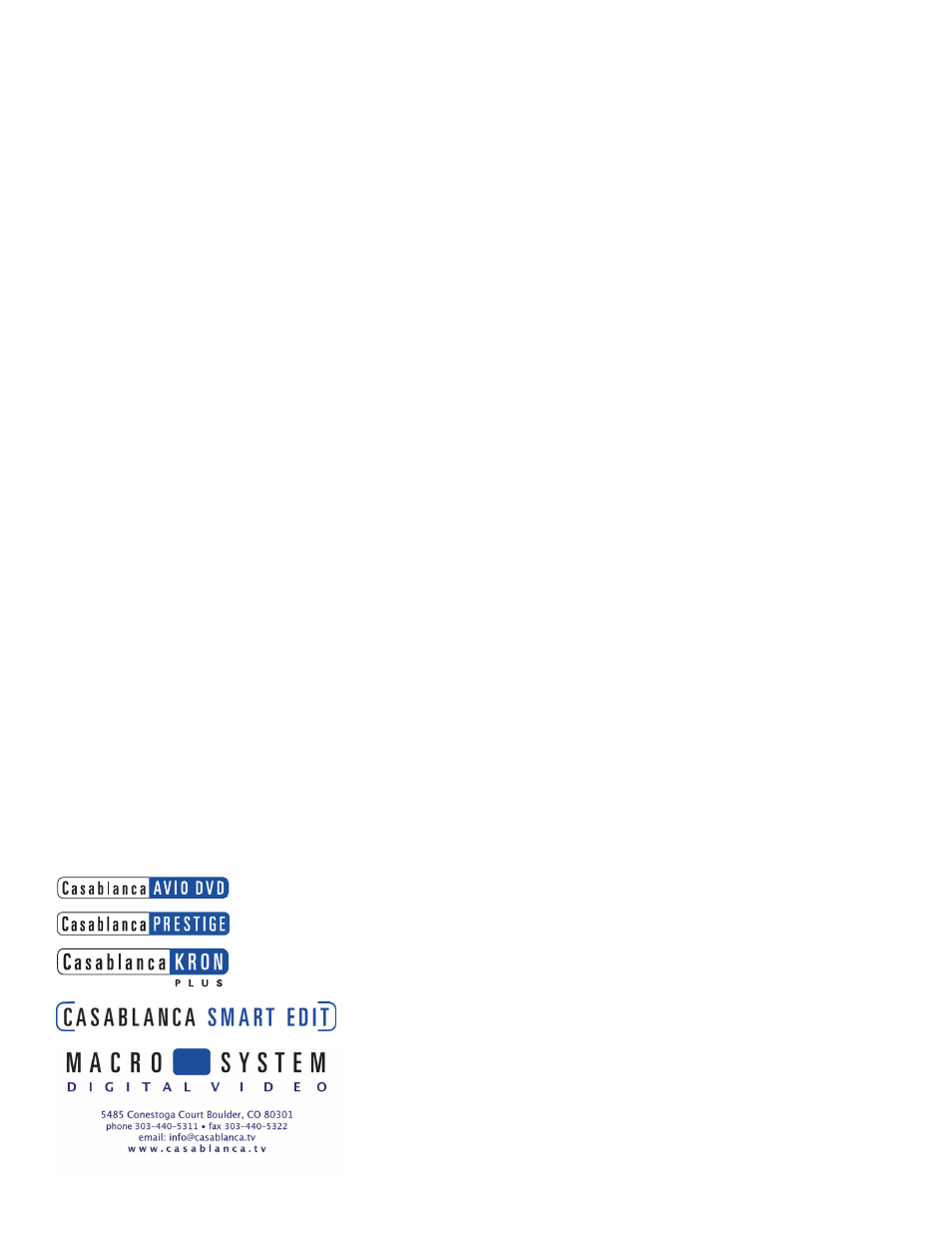
Known Issues with Smart Edit 2.4
™
• The DV Audio input cannot be heard in the
Audio Record window.
You cannot hear audio form the DV input until after it is digitized.
You are able to see the levels, but you cannot actually hear the
audio until you play it back.
• Using 16:9
“Anamorphic” 16:9 video is specifically recorded so that the normal
width of NTSC video is wider, thereby providing an aspect ratio of
16:9 rather than the normal 4:3.
This is different than high-definition video, because it does not
contain more lines of resolution, it merely stretches the normal
resolution horizontally. Shooting this type of video is an option on
many current digital camcorders.
Undistorted viewing of this type of video requires a video monitor
with a 16:9 mode, or a wide-screen television.
The Casablanca 16:9 mode does not create a
letterboxed effect within the Casablanca.
It will only output the anamorphic 16:9 video (which will look
distorted on a non-16:9 monitor).
The 2.4 software now supports the undistorted editing of 16:9
video. This feature can be activated for a project in the Project
Settings screen.
When working with 16:9, using a VGA monitor in addition to a video
monitor with 16:9 is highly recommended so that the video and the
editing interface can both be viewed without distortion.
Switching your Casablanca project to 16:9 mode in Project Settings
changes the way the system renders fonts and certain shapes (such
as circles), so that they will have the correct proportions when the
video is displayed with the 16:9 aspect ratio.
If this is your first time setting up your Casablanca editing system, you must install an OS before it can be used.
With the system turned off, insert the Smart Edit 2.4 card all the way into the Smartmedia card
slot on the front of the machine. The notch of the card should be forward, and the gold side
should face down. Push the power button, and you will see an icon in the top left of the screen
that says, “System”, and has some Z’s. After a few seconds, a pop-up menu will ask you to select
your language from a list.
After selecting the language, another window will pop up asking if you would like to start an
Installation. If you are currently running any version older than 2.0, an installation will erase all
data on your hard drive. Click on “Yes” to begin the software installation.
Once completed, a message will ask you to remove the Smartmedia card. Upon removing the card
from the slot, the system will automatically reboot to the menu screen.
After loading the OS, you will need to go to System Settings, and click on “Install Product” to load any add-on software
such as the Multi-User Edition, Fonts, or Effects.
Installing Smart Edit 2.4