Place scene, Place image – MacroSystem Object-Tracer User Manual
Page 2
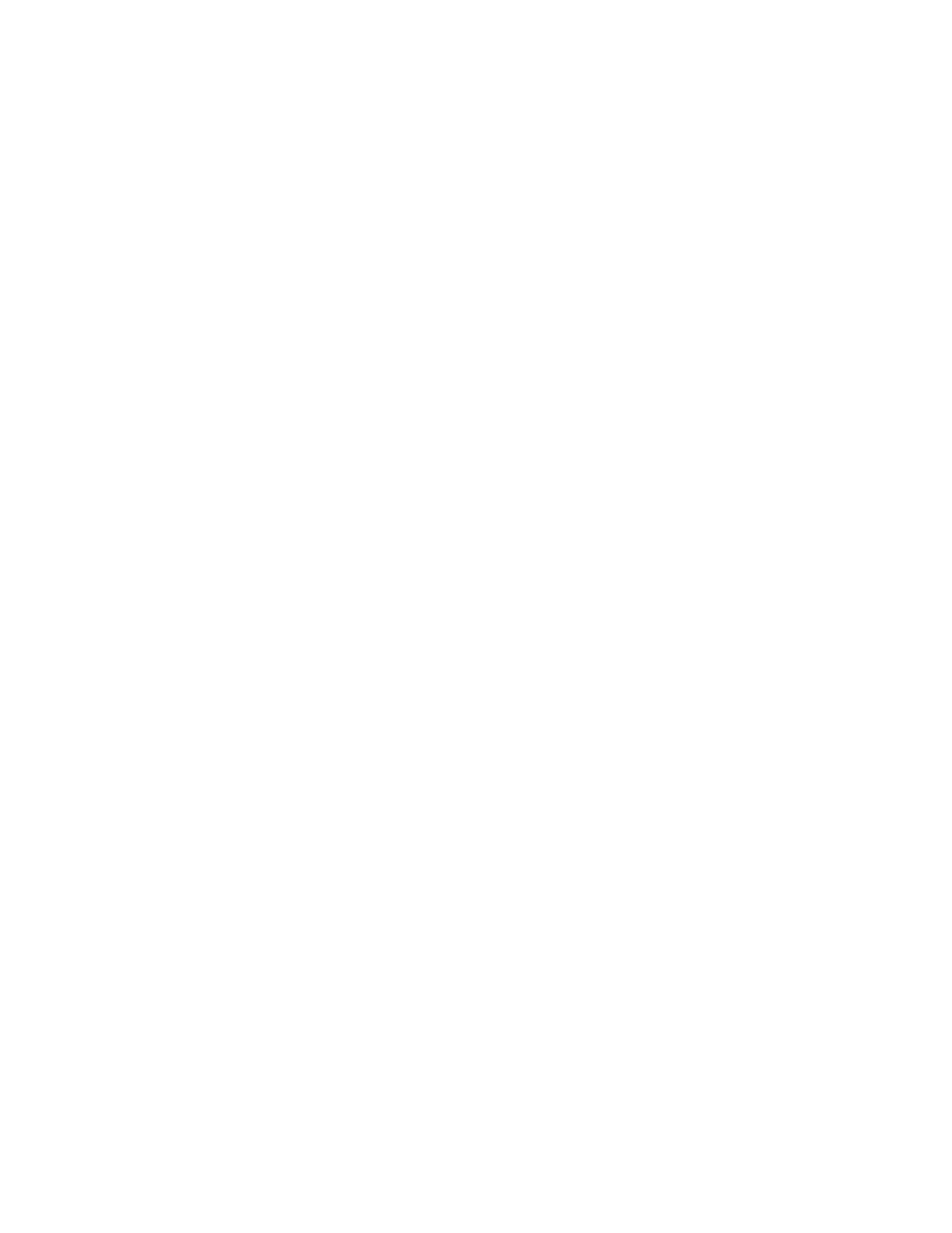
Object-Tracer
- 2 -
© MacroSystem Digital Video AG
Place Scene
A scene is placed as a rectangle of your choosing over the other scene. The left scene
forms the background and the right scene is reduced in size and superimposed over the
other scene.
Reference areas:
These are the corner markers between which the scene is "mounted".
Options:
Define the movement of the base scene. Position the image corners of the scene. The
corners should not be too far away from the respective reference points. If you swap the
corners around, the scene will be mirrored.
Image size:
Do you want the mounted picture to be positioned exactly (100%) within the reference
area or should it appear larger (101%-300%) or smaller (5%-99%)?
Edge blur:
Blur of the edges of the mounted picture
Hide Area
Areas of the image can be hidden or made unrecognizable. Rectangular and elliptical
areas with different modes are available.
Reference area:
This allows you to specify the image content that you want to serve as the criterion for
motion.
Options:
Besides the options already described at the beginning, there are some more dealing
with the type of covering. Depending on the cover-up mode, there might be another op-
tion activated.
Cover area:
The area that you want covered up. This area is always selected using a rectangle.
Place Image
This operator positions an image from the image pool into the scene.
Reference area:
This allows you to specify the image content that you want to serve as the criterion for
motion.
Select image:
Select any image you like from the image pool. You will find special symbols in the
"Images" category of the "Object tracer" product.
Position image:
Position the image anywhere you like and adjust its size as required.