General information, Installation – MacroSystem Slivers User Manual
Page 5
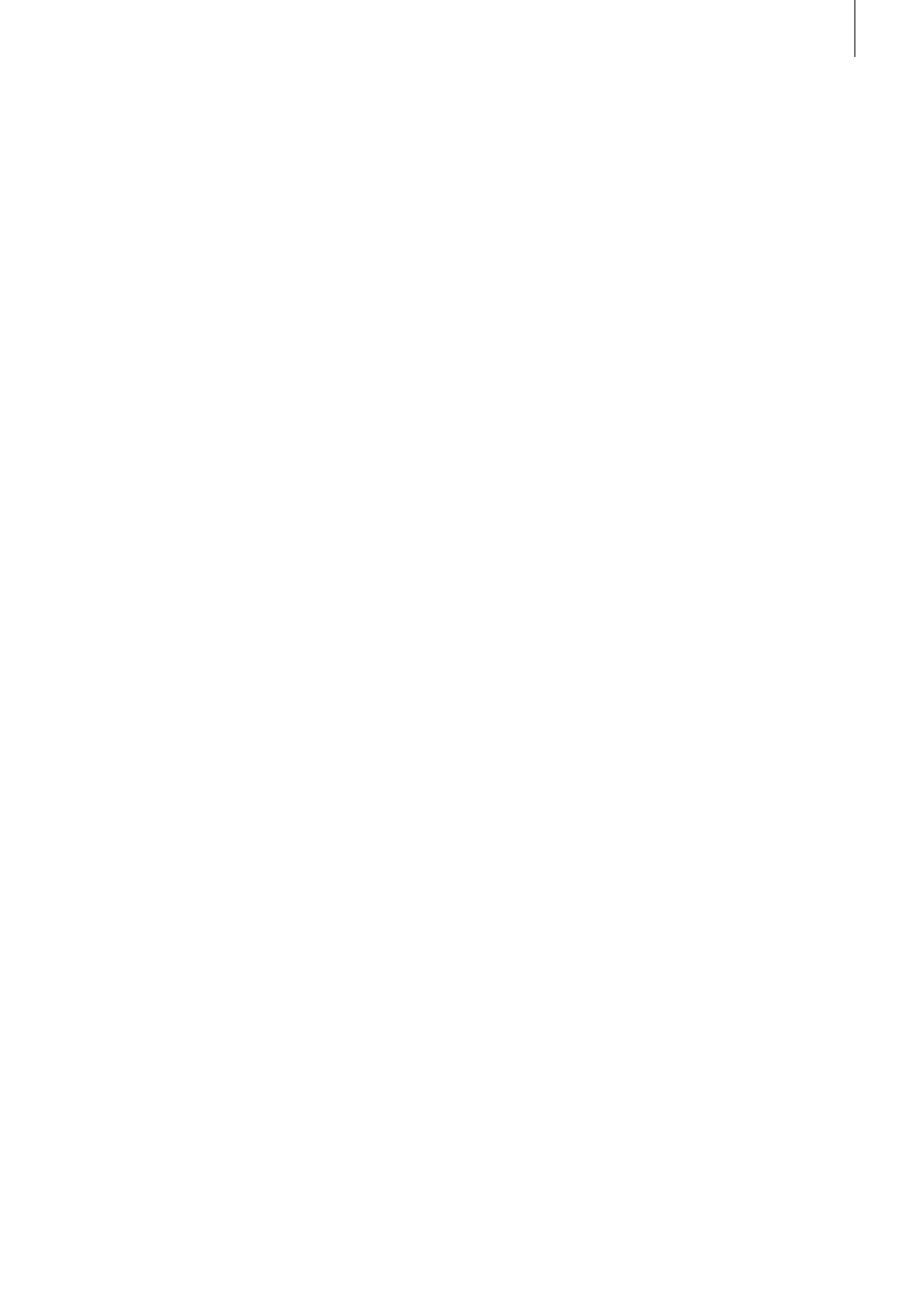
5
Slivers for Bogart SE User manual
1. General information
1.1 Welcome
Thank you very much for purchasing Slivers.
We are grateful for your confidence and we hope that this
product will live up to your expectations.
Slivers will give you the opportunity to use your Casablanca
video editing system even more intensively than before.
Please do not hesitate to contact us if you have any further
questions or suggestions for improving the product.
Whenever you contact us, please have your customer number
or the serial number of your device at hand so that we can help
you more quickly.
MacroSystem Digital Video GmbH
Industriestraße 11, 96317 Kronach, Germany
E-mail: [email protected]
Fax: +49 (0) 9261-992049
Up-to-date information on MacroSystem products can be
found on the Internet: www.macrosystem.de
If you have specific technical queries, please contact our
technical support. Please do not forget to mention the serial
number of your device or your customer number each time you
contact us, if you know them.
Support Hotline, Germany
Phone: +49 (0) 9261-997080
Monday through Thursday between 10:00 am and 5:00 pm
Friday between 10:00 am and 4:00 pm
You can also visit our
support forum on the Internet:
www.macrosystem.de/forum. In the forum, you will be able
to find assistance, step-by-step directions, and tips and tricks
for MacroSystem hardware and software products.
1.2 What is Slivers?
Slivers is a completely new program that makes it possible to
display several scenes simultaneously in a single video image.
A large selection of templates for partitioning the video image
makes it possible to arrange your scenes in many different
ways. The different scenes can be delimited using individually
configurable dividing lines (bars) with variable thickness and
colors or patterns.
Slivers allows you to display up to 9 scenes simultaneously on
your video screen, giving you completely new design possibili-
ties for your video.
2. Installation
To install Slivers, you must have installed at least Bogart SE
4.0 on your system. It is, however, not important whether you
have activated Bogart 1.13, 2.10, 3.5 or 4.0.
Which version of the system has been installed, can be found
in the information field of the (System) Settings menu (bottom
left).
Leave your system switched on and click the “Install product“
button in the (System) Settings menu to open the correspond-
ing window. Insert the installation medium.
Some moments later, the Slivers software will be listed in the
window. Select it in the list and click on Activate.
A numerical keypad will appear. You can use it to enter the
activation code you received from your dealer.
If you wish to install this program as a demo version, you
should select it from the list and click on Activate, followed
by clicking on Cancel in the numerical code window. You will
notice that the word Demo has appeared after the program
name. Slivers is now installed as a demo version.
Note: Slivers can be used in SD/HD/AVCHD projects and can
also be used in two-monitor mode.
Slivers supports the Power Key Option. There is no separate
manual with respect to keyboard navigation of the program - in
order to see the available shortcut keys, please press the
F2 key.
For more information, please refer to Chapter 3.3 “Information
on the Power Key option”.
2.1 Demo mode
If you are using Slivers in demo mode, the Demo logo will be
integrated each time you calculate a scene.
Once you have installed Slivers, you will see it appear in the
alphabetical list under Special in the Edit menu. After clicking
on Slivers, the panel on the right will display the “Start Slivers“
button. Slivers can be started by clicking on this button.
Slivers will always work on the activated scene from the scene
bin.
When you have called up and started the program, a toolbar
will be displayed. In the background you will see the first frame
of your video scene.
2.2 Starting the program
Once you have installed Slivers, you will see it appear in the
alphabetical list under Special in the Edit menu. After clicking
on Slivers, the panel on the right (Effect options) will display
the “Start Slivers“ button.
Click on “Start Slivers“ to start the program.