MacroSystem Xpress-Maps User Manual
Page 4
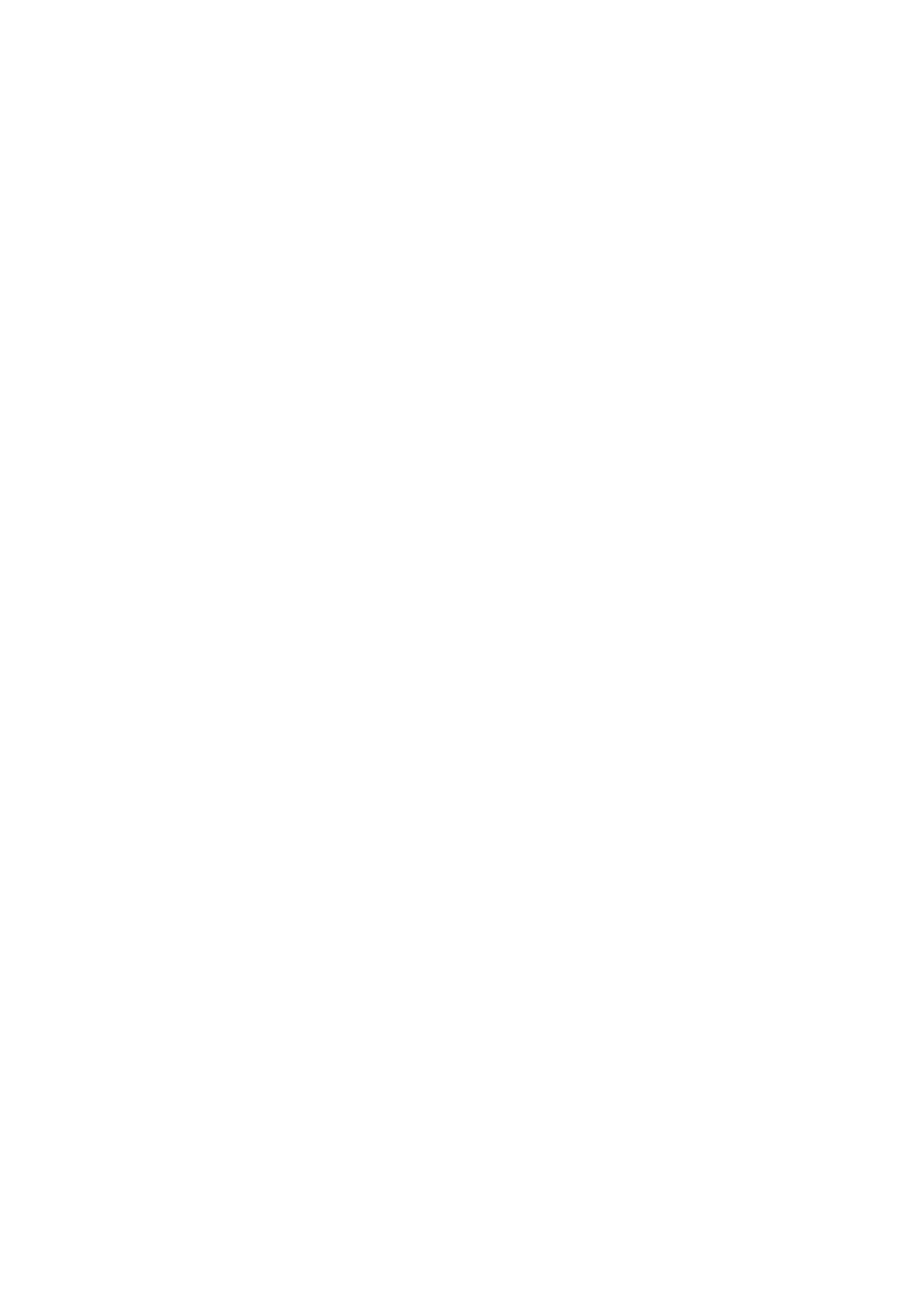
Xpress-Maps
- 4 -
© MacroSystem Digital Video AG
5.1 Preview
Problem: The maps are not displayed optimally in the preview.
Solution: You only get to see final, high-quality map after you have completed the scene.
Create the maps first and then assess their quality.
5.2 Color changes
Problem: The colors on the map are too loud or too pale for your taste.
Solution: First create the map with "Xpress-Maps" from the image pool, then open the
map scene in the scene bin and click “Special” in the menu. Then click either "Control
Image" or "Control Color" (serial effects), "Dye" (Effect package 7), "Control Image 2" or
"Dye 2" (Magic Lights) and change the color shades on the map to suit your taste.
Remember that the colors red and blue tend to “fray” in the VHS video signal if they are
too strong. Consequently, it is advisable to be especially cautious with the intensity of
these two colors. Less can sometimes be more!
Tip: You can also use the method described above to transform or manipulate the maps.
This can produce some very attractive presentations.
You can use effects like “Binarizer”, ”Dynamic range”, “Color depth”, “LineArt”, “Nega-
tive”, “Relief”, “Color to Grey” and “Out of Focus”.
5.3 Too Many Towns
Problem: There are too many towns on the map for your liking.
Solution: First use "Xpress-Maps" to create the map complete with all the dots for towns -
for orientation purposes. Then load them into Columbus, and mark and name the towns
you want to keep as key points.
Store your route in the Columbus "Archives", leave the program (without any further in-
put) and now use "Xpress-Maps" to create the maps without the unnecessary towns.
Open the new map and start up Columbus again. Now load the route stored in the "Ar-
chives" (or you can still find it directly in the program) and input the route with only those
towns required or created by you.
Tip: If you want to add in additional town names, we recommend using size 55 of the "Al-
bany AMT" font (contained in the “font pack pro"). This corresponds almost exactly to the
font used on the maps.
5.4 Other Towns / Names
Problem: You would prefer to have less or other dots representing towns or other town
names on the map. You can use the Columbus program to make the necessary changes.
Solution: First use "Xpress-Maps" to create the map complete with all the dots for towns -
for orientation purposes. Then load them into Columbus, where you can plot an itinerary
through all the towns you want to show or rename, making each of these towns a “key
point”.