Owps router – Marantz NR1506 User Manual
Page 174
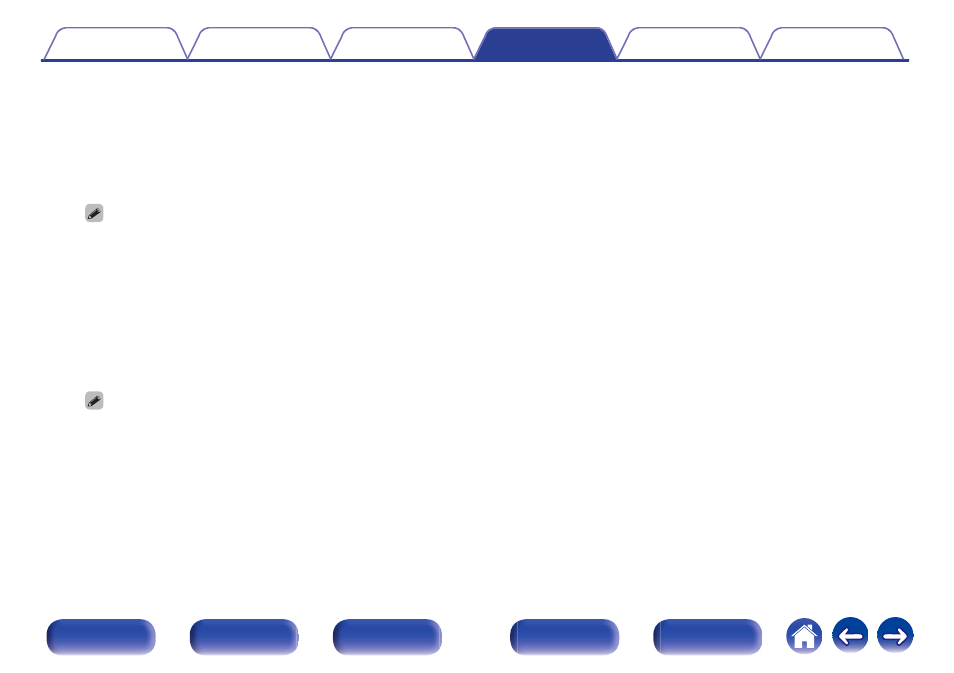
n When connecting using Wi-Fi
1. Select “Wireless connection” on the TV screen.
2. Check that your iOS device is connected to the wireless LAN
(Wi-Fi) router and select “Marantz NR1506” from “SET UP NEW
AIRPLAY SPEAKER...” at the bottom of the Wi-Fi configuration
screen of your iOS device.
3. Tap “Next” on the screen of the iOS device.
0 The iOS device firmware version needs to support iOS 7 or later.
n When using a USB cable
1. Select “USB cable” on the TV screen.
2. Check that your iOS device is connected to the wireless LAN
(Wi-Fi) and connect it to the USB port on the front panel using a
USB cable.
3. Select “Connect” on the TV screen.
4. Tap “Allow” when the connection message appears on the
screen of your iOS device.
0 The iOS device firmware version needs to support iOS 5 or later.
o
WPS Router
Use a WPS-compatible router to connect.
There are two ways to connect, using the push button method or the
PIN code method. Select the connection method to match your router.
n When connecting using the push button method
1. Select “Push Button” on the TV screen.
2. Switch to the WPS mode by pressing the WPS button of the
router you wish to connect to.
0
The time for pressing the button varies depending on the
router.
3. Select “Connect” on the TV screen within 2 minutes.
n When connecting using the PIN code method
1. Select “PIN” on the TV screen.
2. Register the PIN code of the unit in the router.
174