Next, Accessibility, Volume & vibrate – Motorola Moto G4 Plus User Manual
Page 20: Zoom, Display brightness, Touchscreen & keys
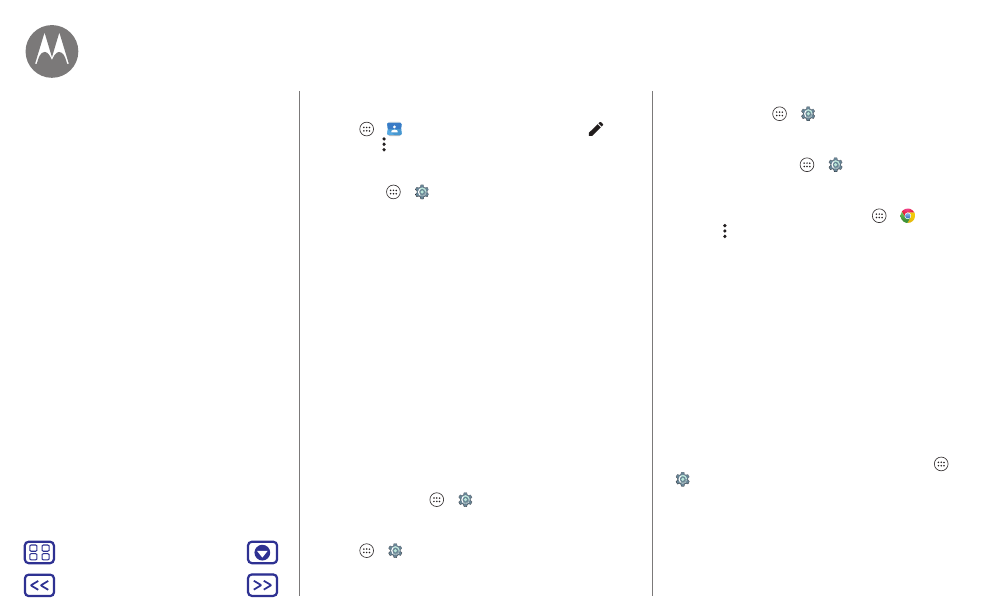
Accessibility
• Ringtones: Assign a unique ringtone to a contact. Tap
Apps
>
Contacts
, and tap the contact. Tap
, then
tap Menu >
Set ringtone
.
Volume & vibrate
Find it: Apps
>
Settings
>
Sound & notification
• Opens sliders that let you set different volumes for your
music or videos, ringtone, text or email notifications, and
alarms.
•
Also vibrate for calls
determines whether your phone
vibrates for incoming calls (even if the ringer is silent).
Tip: For more on volume control, see “
Zoom
Get a closer look.
• Pinch to zoom: Pinch to zoom on maps, web pages, and
photos—to zoom in, tap the screen with two fingers and
then drag them apart. To zoom out, drag your fingers
together.
Tip: To zoom in, you can also double-tap.
• Screen magnification: Triple tap the screen for full screen
magnification, or triple tap and hold to temporarily
magnify. Tap Apps
>
Settings
>
Accessibility
>
Magnification gestures
.
• Big text: Show bigger text throughout your phone. Tap
Apps
>
Settings
>
Accessibility
>
Large text
.
Tip: Or tap Apps
>
Settings
>
Display
>
Font size
>
Huge
.
• High contrast text: Show higher contrast text throughout
your phone. Tap Apps
>
Settings
>
Accessibility
>
High contrast text
.
• Browser: Choose text scaling and other accessibility
settings for your browser. Tap Apps
>
Chrome
> Menu >
Settings
>
Accessibility
.
Tip: Use
Force enable zoom
to allow zooming on all
webpages.
Display brightness
Your phone automatically adjusts the screen brightness
when you’re in bright or dark places. But you can set your
own brightness level instead:
Swipe down the status bar with two fingers, and slide the bar
to adjust.
Note: Setting brightness to a high level decreases your
phone’s battery life.
Touchscreen & keys
To hear or feel when you tap the screen, tap Apps
>
Settings
>
Sound & notification
>
Other sounds
:
• Dial pad: To hear a tone when you dial a number, select
Dial pad tones
.
• Screen lock: To hear a click when you lock or unlock the
screen, select
Screen locking sounds
.
Accessibility
Quick Start: Accessibility
Voice recognition
TalkBack
Braille
Accessibility shortcut
Caller ID
Volume & vibrate
Zoom
Display brightness
Touchscreen & keys
Messages
TTY