Connecting the usb-dio96h/50 to your system, If your system does not detect the usb-dio96h/50, Signal connections – Measurement Computing USB-DIO96H-50 User Manual
Page 8
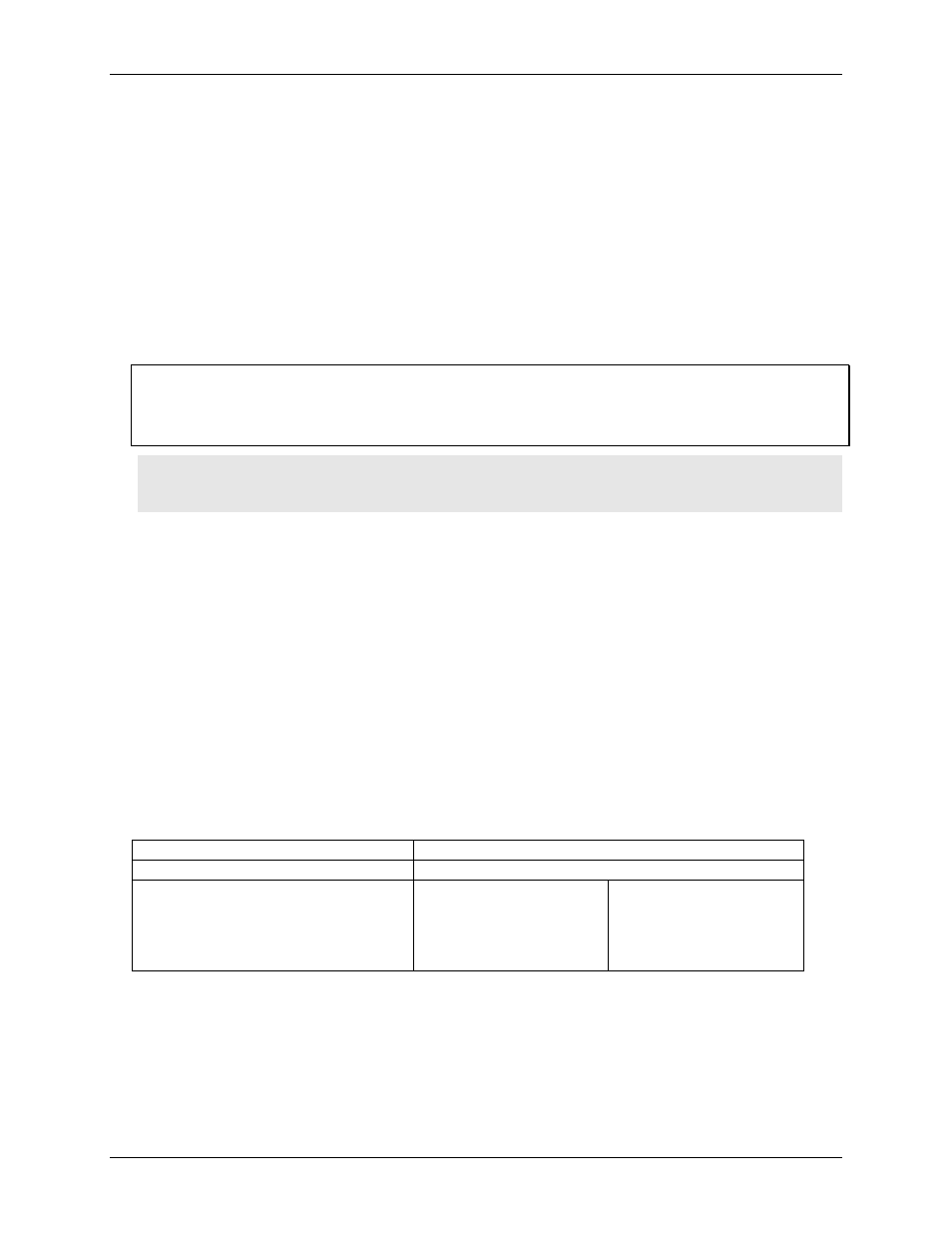
USB-DIO96H/50 User's Guide
Installing the USB-DIO96H/50
8
To connect the power supply to the USB-DIO96H/50, connect the external power cord to the power connector
labeled
POWER IN
on the USB-DIO96H/50 enclosure (
P5
on the board). Refer to Figure 4 on page 11 for the
location of this connector.
The
PWR
LED lights up when +5 V power is supplied to the USB-DIO96H/50. If the voltage supply is less
than +4.1 V or more than +5.6 V, the
PWR
LED does not light.
Connecting the USB-DIO96H/50 to your system
To connect the USB-DIO96H/50 to your system, connect the USB cable to a USB port on your computer or to
an external USB hub that is connected to your computer.
When you connect the device for the first time, multiple
Found New Hardware
dialogs open when the
operating system detects the device. When installation is complete, the
USB LED
blinks and remains on. This
indicates that communication is established between the device and the computer.
If the USB LED turns off
If the USB LED is lit but then turns off, the computer has lost communication with the USB-DIO96H/50. To
restore communication, disconnect the USB cable from the computer, and then reconnect it. This should restore
communication, and the USB LED should turn back on.
Caution! Do not disconnect any device from the USB bus while the computer is communicating with the
USB-DIO96H/50, or you may lose data and/or your ability to communicate with the
USB-DIO96H/50.
If your system does not detect the USB-DIO96H/50
Perform the following procedure if a "
USB device not recognized
" message appears when you connect the
USB-DIO96H/50:
1. Unplug the USB cable from the USB-DIO96H/50.
2. Unplug the external power cord from the
POWER IN
connector on the enclosure.
3. Plug the external power cord back into the
POWER IN
connector.
4. Plug the USB cable back into the USB-DIO96H/50.
Your system should now properly detect the USB-DIO96H/50 hardware. Contact technical support if your
system still does not detect the USB-DIO96H/50.
Signal connections
The table below lists the board connectors, applicable cables, and compatible accessory boards.
Board connectors, cables, accessory equipment
Connector (P1 and P2)
50-pin 0.1" IDC type box header
Compatible cables
C50FF-x, 50-pin ribbon cable. x = 3 or 6 feet (Figure 3)
Compatible accessory products
SCB-50
CIO-MINI50 (2)
CIO-TERM100
CIO-SPADE50 (2)
CIO-ERB24
CIO-SERB24/FD
CIO-ERB48
CIO-SERB48
SSR-RACK24
SSR-RACK48