Measurement Computing LabVIEW for PDaq/50 Series User Manual
Labview support for personal daq 50 series
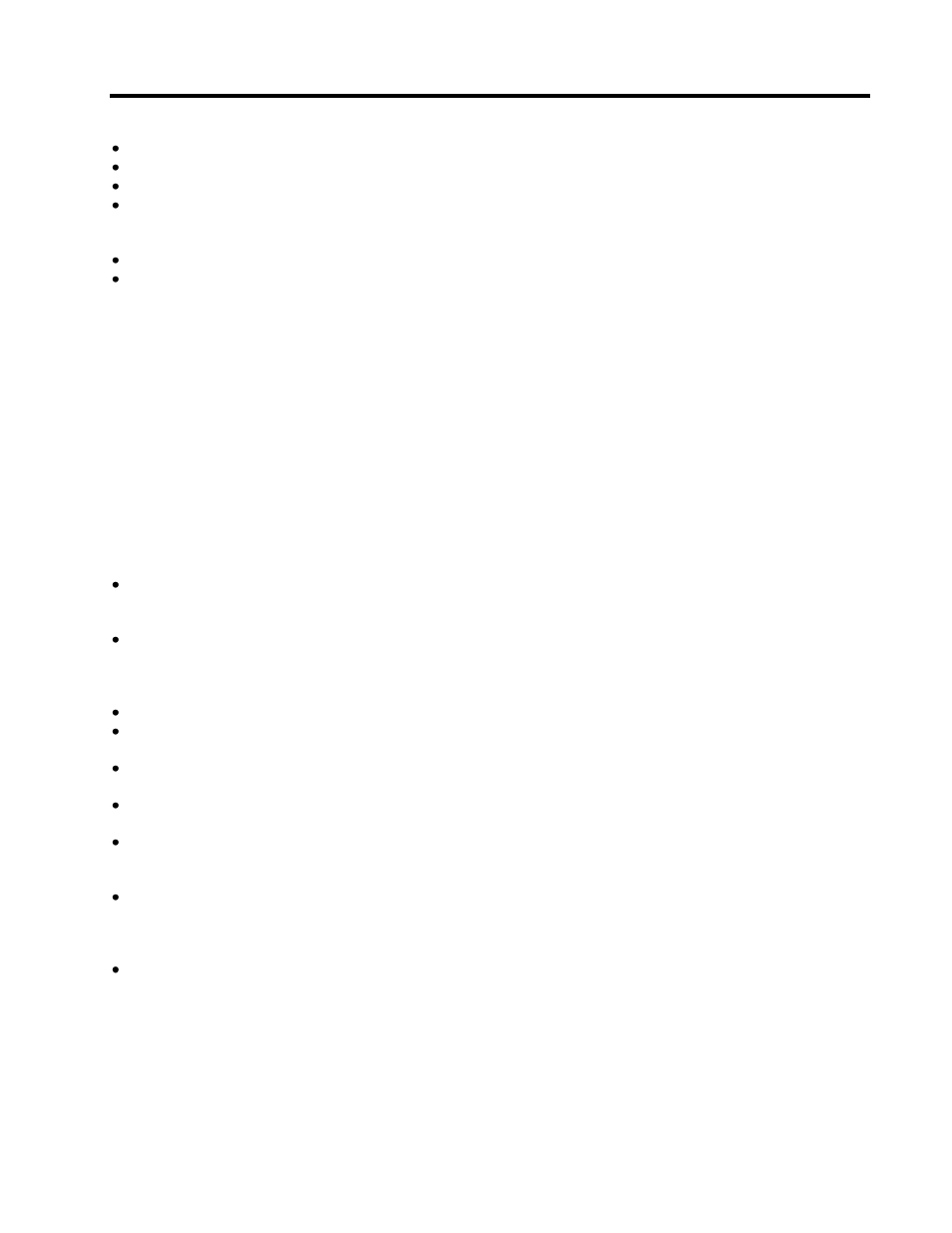
LabVIEW Support for Personal Daq 50 Series
The Data Acquisition CD includes LabVIEW Instrument Drivers and VIs for
Personal Daq/55
Personal Daq/56
PDQ1
PDQ2
Requirements
LabVIEW 7.0 or higher for Windows
One of the following operating systems:
Windows XP / Windows 2000 SP4 / Windows Vista Premium Ready
Installation
1.
Place the Data Acquisition CD into the CD-ROM drive. Wait for PC to auto-run the CD. This may take a
few moments, depending on your PC. If the CD does not auto-run, use th
e Desktop’s Start/Run/Browse
feature and run the setup.exe file.
2.
After the intro-screen appears, follow the screen prompts.
3.
Continue with instructions for installing hardware per the instructions in your user’s manual or quick start
guide, as applicable.
A pdf version of the user’s manual is included on the CD.
Note that the installer copies the files into subdirectories under the user.lib folder in the LabVIEW directory.
The VIs can then be accessed from LabVIEW
’s File Open menu, or on the Block Diagram from the User
Libraries sub-palette [on the Functions palette].
Usage
All examples are ready to run and will work with Personal Daq, provided that valid channels are
selected. An "Invalid Channel" error will be reported if non-existent channels are enabled. The
examples allow you to get a quick start with your application.
All VIs are locked. ONLY modify the Example VIs. It is recommended that you backup the original
example library before unlocking and modifying the examples.
Tips
Save all example VIs under a new name before unlocking and modifying.
Do not unlock, modify, or change the default settings of the VIs contained in: Personal Daq Toolkit.llb,
Personal Daq Controls.llb, or PDaqX.llb.
Detailed information on the hardware and its theory of operation is available in the Personal Daq
users manual.
The "Personal Daq Main Acquisition Module.vi" should be the gateway to the hardware. The low-level
VIs contained within require detailed knowledge of the Personal Daq hardware and driver API.
The default settings for the "Personal Daq Main Acquisition Module.vi" allow for: immediate triggering,
infinite/continuous acquisition, continuous calibration without overrange protection (most accurate),
and return of 1 scan at a time as they become available.
Due to the use of Code Interface Nodes, all hardware calls are synchronous. When the call is made
to "arm" the acquisition, it does not return until calibration is completed. During this time LabVIEW will
not respond to user input. A pop-up will show the expected calibration time and then automatically
close when calibration is complete. Any other applications running are accessible during calibration.
Be sure to use the provided "Acquisition Stop" control when manually terminating an acquisition. Just
stopping the VI will not halt the Personal Daq, it will continue to run. Precautions have been made for
this occurrence but errors could still result.