Chapter 11 - getting started with quicklog, General information, File menu – Measurement Computing DataShuttle User Manual
Page 93: Edit menu, Getting started with quicklog 11
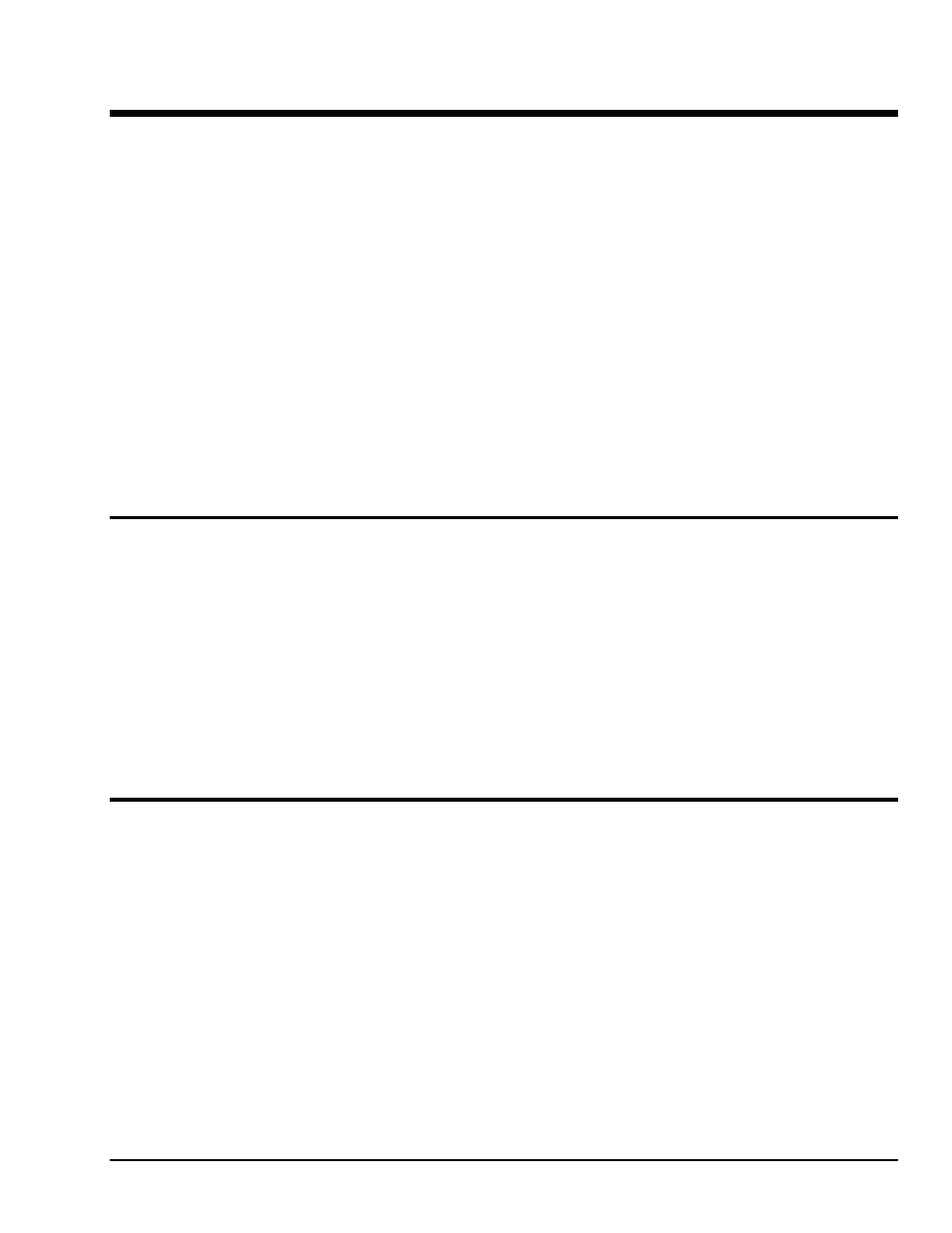
DataShuttle and DynaRes
11-1
3-01
Getting Started with QuickLog 11-1
Getting Started with QuickLog
11
General Information
QuickLog is entirely menu-driven. You control data acquisition, display, and disk logging by configuring
QuickLog via the pull-down menu system.
QuickLog is based on one display screen of digital meters that are used to display all types of available
inputs, and another screen for all types of available outputs. In addition, it displays input signals on a Y-t
chart, as well as logs these inputs to disk.
You can change the name on each input or output meter to identify it.
When you first launch QuickLog, it searches for hardware devices, first on the ISA bus inside the PC, and
then on all installed printer ports. It then creates Input, Output, and Chart windows that reflect the installed
hardware.
QuickLog runs, and collects and displays input data, as soon as it is launched. It continues to run when you
are configuring the various options. If you load a configuration file that does not match the installed
hardware, it automatically adjusts the configuration file to match the hardware, and displays a warning
message.
This chapter briefly explains the various menus, with a description of their functions. QuickLog also has an
extensive on-line Help facility, which has more information than what is contained here.
File Menu
Standard functions include those for creating, loading, and saving
configurations. These are New, Open..., Save, and Save As. Select New to
revert to the default configuration. Other file menu commands and their
functions include:
Save As Startup
The Save As Startup command allows you to define your own startup
configuration, using your desired settings.
Print Window
Print Window immediately prints the active top window, using the default
Windows printer.
Export Chart
Export Chart to the Windows clipboard, a file, or to your printer.
Exit
Exit closes the program.
Edit Menu
Cut, Copy, Paste, and Delete are standard editing functions.
Paste Link
Paste Link allows you to paste DDE links from another application into an
output meter.