Using medallion rotate, Starting the software, The medallion rotate user interface – Measurement Computing Medallion Rotate rev.2.3 User Manual
Page 13: Sing, Edallion, Otate, Tarting, Oftware, Nterface
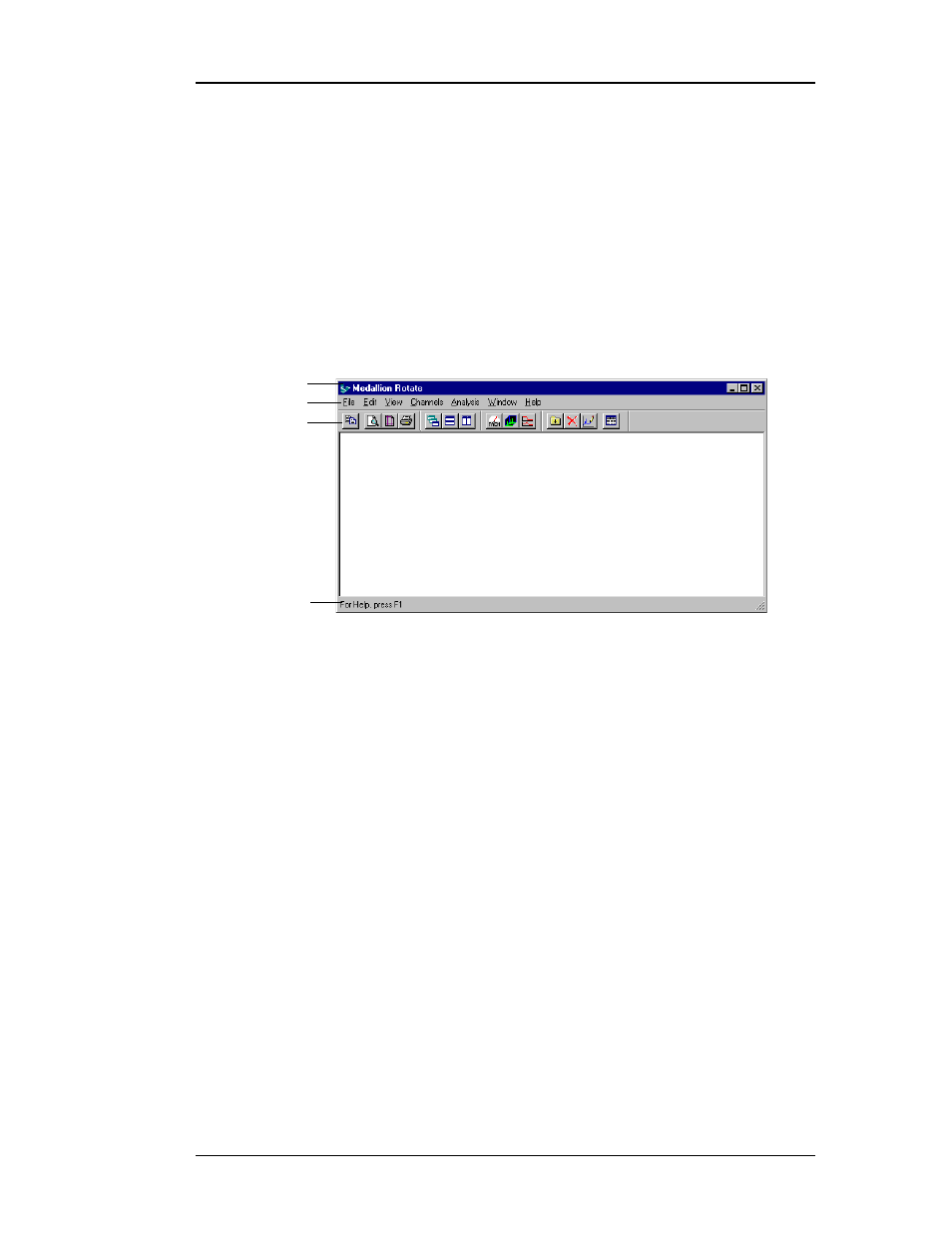
October 2000
Medallion Rotate Manual
13
U
SING
M
EDALLION
R
OTATE
S
TARTING
THE
S
OFTWARE
To start Medallion Rotate, click Start, point to Programs, then to
Medallion Rotate, then click Medallion Rotate.
The Medallion Rotate program window appears.
To stop Medallion Rotate, simply choose Exit from the File menu.
T
HE
M
EDALLION
R
OTATE
U
SER
I
NTERFACE
Medallion Rotate follows the standard Windows¨ user interface standards,
and consists of the usual windows, menus, and toolbars. A picture of the
Medallion Rotate window appears below.
• The title bar displays the program name.
• The menu bar appears directly below the title bar. It contains the menus
of commands for the program.
• The toolbar appears directly below the menu bar. It contains the tool
buttons that are shortcuts to the most often used functions of the
program. A short ToolTip describing the button function appears when
you move the mouse pointer over a button. You can click and drag a
toolbar to any position within the program window, and “dock” it to
any side of the window. You can also show or hide any toolbar with the
commands on the View menu.
• The status bar shows a brief description of the current command or
button under the mouse pointer.
• Many parts of the program have right-click menus. For example, you
can right-click on a plot window to display a menu of functions for that
plot.
Title bar
Menu bar
Toolbar
Status bar