Windows 95 users, Software installation, Windows 95 users …… 3-2 – Measurement Computing Personal488 rev.1.0 User Manual
Page 12
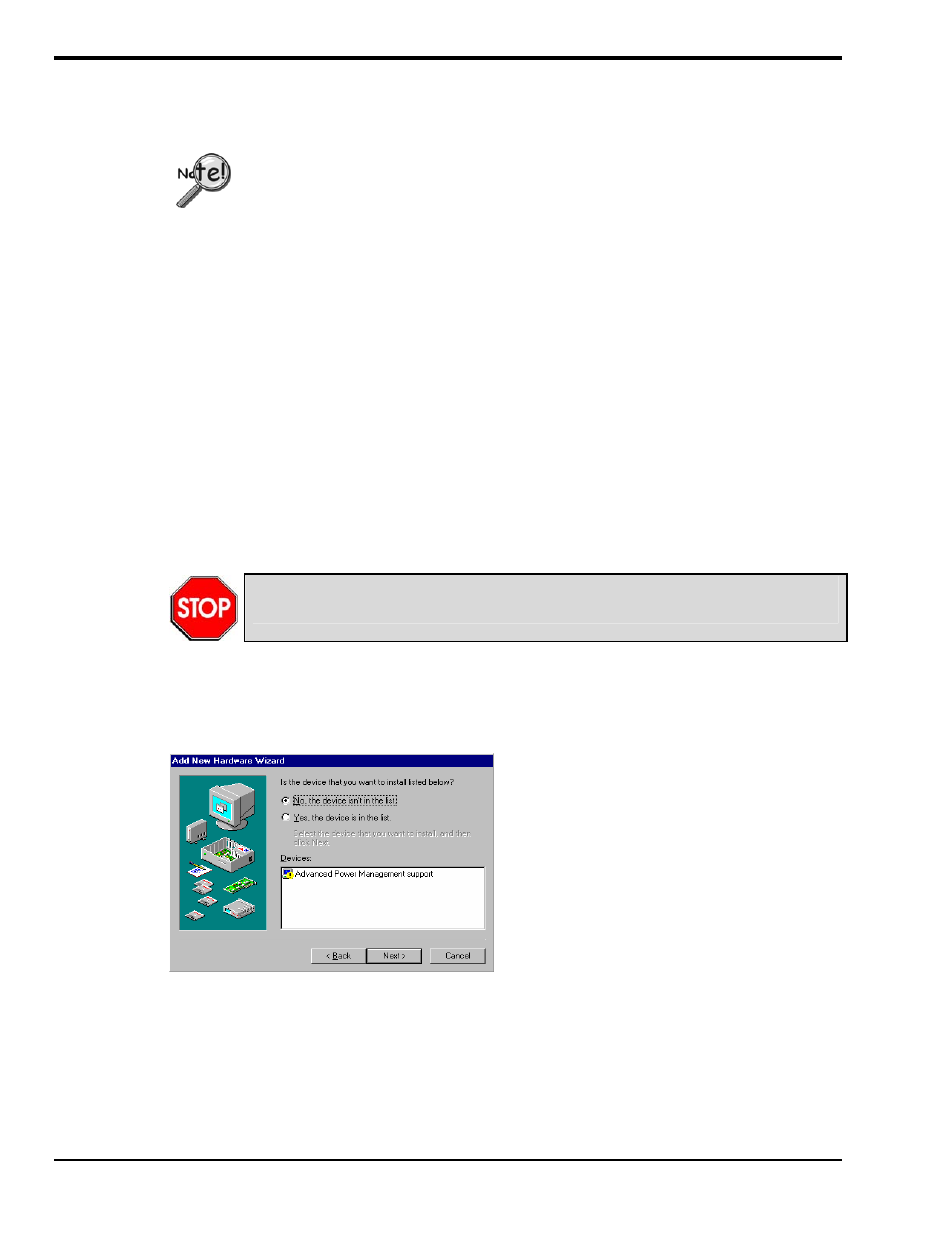
3-2 Installation
889496
Personal488 for Windows 95/98/Me/NT/2000/XP
Windows 95 Users
Software Installation
• For best results, install the interface after the software installation.
• Due to differences in Windows 95 “Add New Hardware” panels, the following
description may vary slightly.
• If installing a second non plug-and-play interface, skip step 1.
• If installing a second plug-and-play interface, go to “Hardware Installation.”
Step 1
Insert the IEEE488 Software CD. The CD has an auto-run program that will automatically start the
setup program when the CD is inserted into the CD ROM driver. If auto-run is disabled, use Explorer to
launch the Setup.exe found in the root directory of the CD. Follow the screen prompts to install the
software. If non plug-and-play hardware is being installed, proceed to step 2; otherwise proceed to
“Hardware Installation” on page 3-4.
Step 2
Use the “Add New Hardware” program found in the Control Panel to notify Windows 95 that you are
installing new hardware. Refer to the following steps that demonstrate the typical Windows panels
encountered during the “Add New Hardware” program execution:
Start
⇒
Settings
⇒
Control Panel
⇒
Add New Hardware
Add New Hardware Procedure (non plug-and-play users only):
It is only necessary for users of “non plug-and-play” boards to follow the Add New
Hardware Procedure. If your device is a “plug-and-play device,” skip this procedure.
1. The “Add New Hardware Wizard” displays an introductory message and prompts you to click Next.
2. Windows 95 will automatically search for hardware. Click Next.
3. Click ‘No, the device isn’t in the list’