Metro Mobile Computing Workstations MPS-4007 Lithium Ion Nano-Phosphate Power Supply User Manual
Page 25
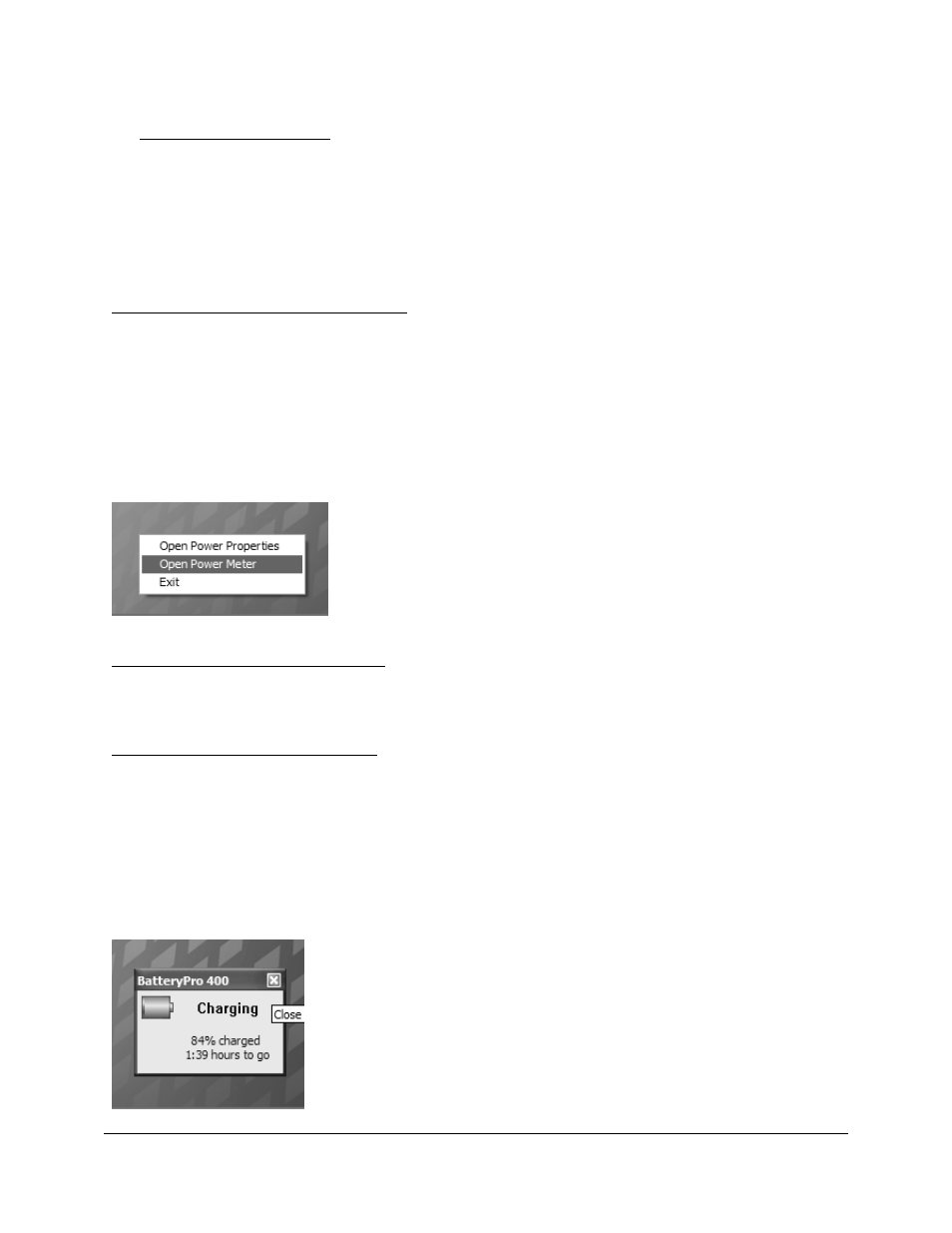
Metro
TM
MPS-4007 Li-Nano Power Supply Operations Manual Supplement, Doc. L01-505
25
InterMetro Industries Corporation
Desktop Status Window
The BatteryPro400 Desktop Status Window normally appears above the status tray icon. It
provides descriptive information of the charge status of the workstation power supply batteries,
including estimated times to complete charging or until fully discharged. The Status Window will
appear when BatteryPro400 is started if the “Always Display Battery Status” box is checked in
the Scheme tab of the BatteryPro400 Power Properties dialog (see “Scheme” under
“BatteryPro400 Configuration and Status” below).
Displaying the Desktop Status Window
The Desktop Status Window is enabled for display in two ways:
1. Right click on BatteryPro400 status tray icon and select and left click on “Open Power
Meter” to display the Desktop Status Window.
2. Open the BatteryPro400 Power Properties dialog, select the “Scheme” tab and left click on
(to check) the “Always Display Battery Status” box (see also “Scheme” under
“BatteryPro400 Configuration and Status” below).
Right click on BatteryPro400 status tray icon and select and left
click on “Open Power Meter” to display the Desktop Status
Window.
Moving the Desktop Status Window
You may move the Desktop Status Window by clicking on it and holding down the left mouse
button, and then dragging it to any part of the monitor display.
Hiding the Desktop Status Window
The Desktop Status Window is hidden (disabled from display) in two ways:
1. Click on the “X” to hide the Desktop Status Window (minimizes to the BatteryPro400
status tray icon).
2. Open the BatteryPro400 Power Properties dialog, select the “Scheme” tab and left click
on (to clear) the “Always Display Battery Status” box (see also “Scheme” under
“BatteryPro400 Configuration and Status” below).
Click on the “X” to hide the Desktop Status Window (minimize to
the BatteryPro400 status Tray icon).