Image preview window, Main menu, Main button – MicroLinks UM03 - user guide User Manual
Page 8
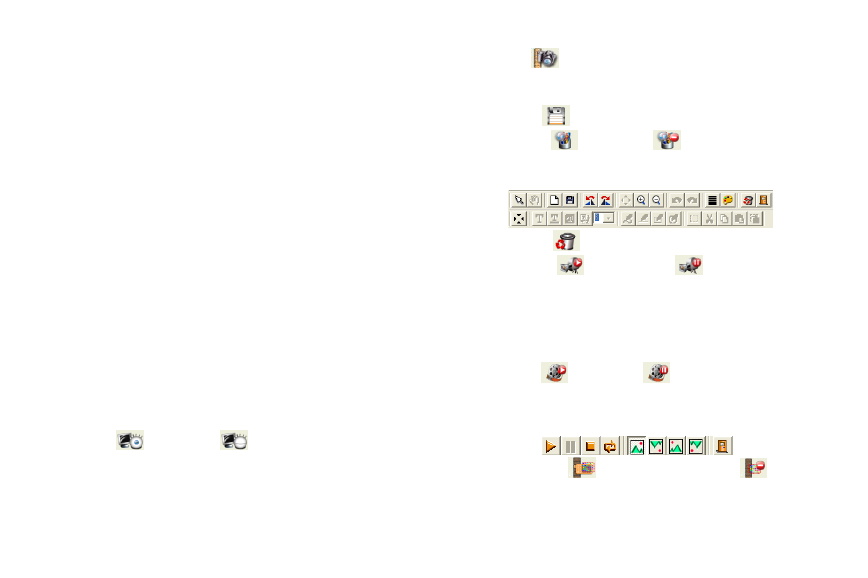
6
MicroLinks Technology Co., Ltd.
3.2 Image Preview Window
The window is applied to display shot images, edit and
process images.
3.3 Main Menu
The Main Menu of the Application Program contains the
following selections:
a. File: includes files open and storage, as well as printing images.
b. Setting: includes input device, image quality, video information
formats, sources and compression, as well as automatic
storage, etc.
c. Window: you can adjust sizes of video information windows
and switch to the single window model.
d. Tool: open different files folders, such as BMP, JPG and AVI.
Languages and path of files storage can be reproduced to
preset values of the system.
e. Language: five languages including Chinese in complex and
simple forms, English, Japanese and Germany are available for
selection.
f. About: to show the version, copyright and other relevant
information about the Application Program.
3.4 Main Button
Main Button contains more general functions as follows:
a. Connect
/ Disconnect
:button of connecting and
disconnecting to microscope camera. Video image will be
displayed in Video Preview Window after connection.
b. Snapshot
:press the button to capture image from Video
Preview Window. The captured image will be displayed in
Images Preview Window.
c. Save Image
:store images in Images Preview Window
d. Editor Image
/ Exit Editor
:to enter or quit Image
Edition function. After entering, tools of image edition are
listed below Images Preview Window as follows:
e. Delete Image
:Pressing delete Icon will delete image.
f. Video Record
/ Stop Record
:to record or stop
recording video. Recorded video will be displayed in Video
Preview Window. You can set compressed coding way by
clicking and selecting “Setting->Video Compression” in the
Main Menu. The user is suggested install DivX encoder to
achieve better compression results and quality.
g. Play Video
/ Stop Play
:to play or stop playing
video. Video of played files will be displayed in Video Preview
Window. Playing tools are listed below the preview window as
follows:
h. Image Process
/ Exit Image Process
: image
processing include reversed video, grey scale, black and white,