2 take on/off, 3 take, 4 lock – Nevion Web Panel User Manual
Page 20: 5 protect
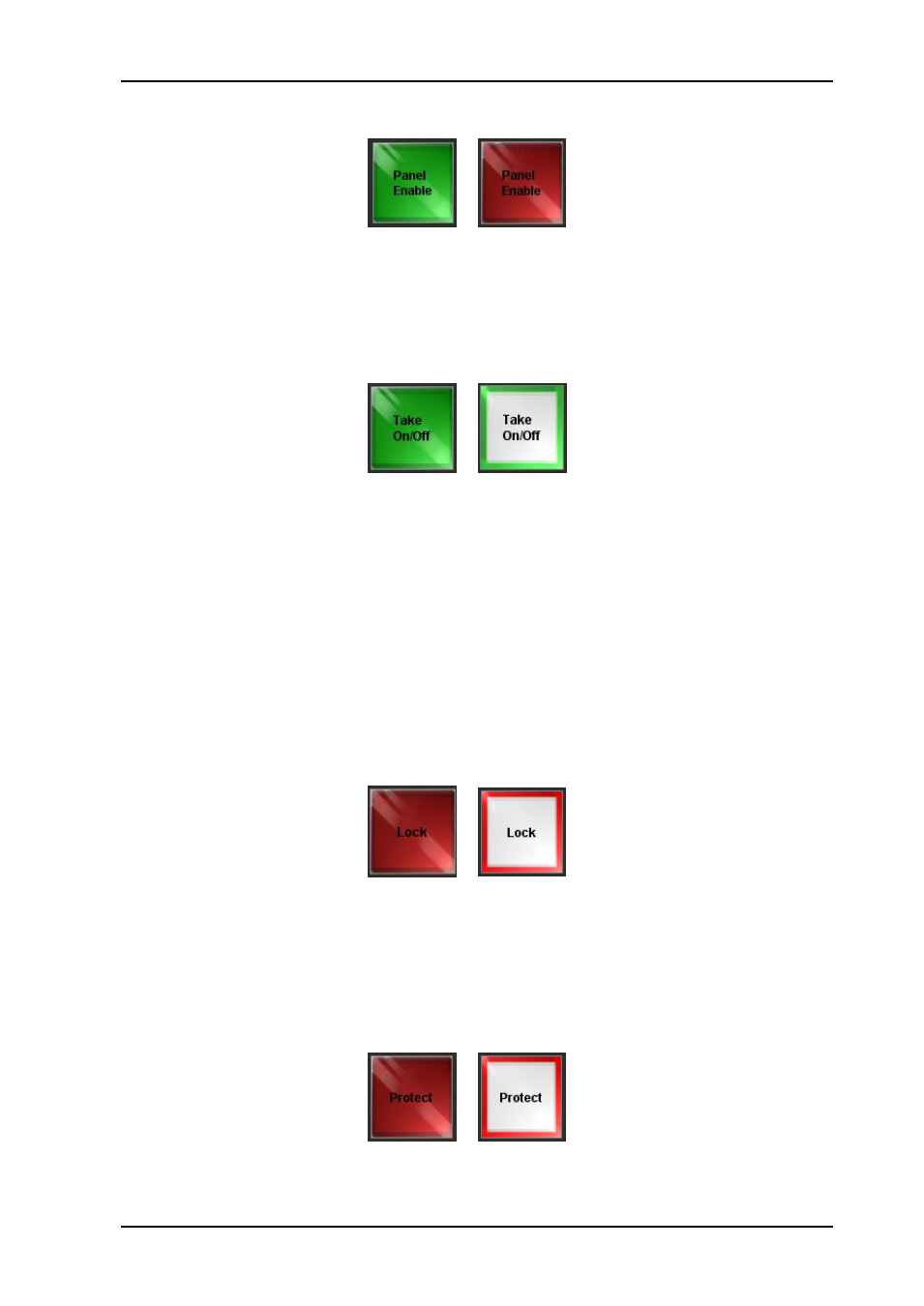
Web Panel
Rev. 5
nevion.com | 20
One click on the button changes its state between:
Enabled
Disabled
4.3.2 Take On/Off
This button is used to enable or disable the “Take” button. When the “Take” button is
enabled, all cross point switching must be acknowledged by clicking the “Take” button, for
example when switching a source to a destination or when switching a salvo.
One click on the button changes its state between:
Enabled
Disabled
4.3.3 Take
This button is used to acknowledge cross point switching when enabled.
When Take is enabled, this button will blink according to level selection when the user tries
to switch the router.
One click on the button acknowledges the currently selected switch command. This button
also has a built in timer turning it off if not clicked within a certain time period.
4.3.4 Lock
This button is used to lock a destination. When a destination is locked nobody can switch it.
The destination must be unlocked before it can be switched again.
To lock or unlock, select a destination and click the lock button. If the selected destination is
already locked, it will be unlocked. Otherwise, it will be locked.
Locked
Unlocked
4.3.5 Protect
This button is used to protect a destination. When a destination is protected nobody can
switch it, except for the user that protected it. The destination must be unprotected before it
can be switched again.
To protect or unprotect, select a destination and click the protect button. If the selected
destination is already protected, it will be unprotected. Otherwise, it will be protected.
Protected
Unprotected