Ection, Ystem, Acros – NewTek TriCaster Advanced Edition Automation and Integration Guide User Manual
Page 20: Ession, Ecording
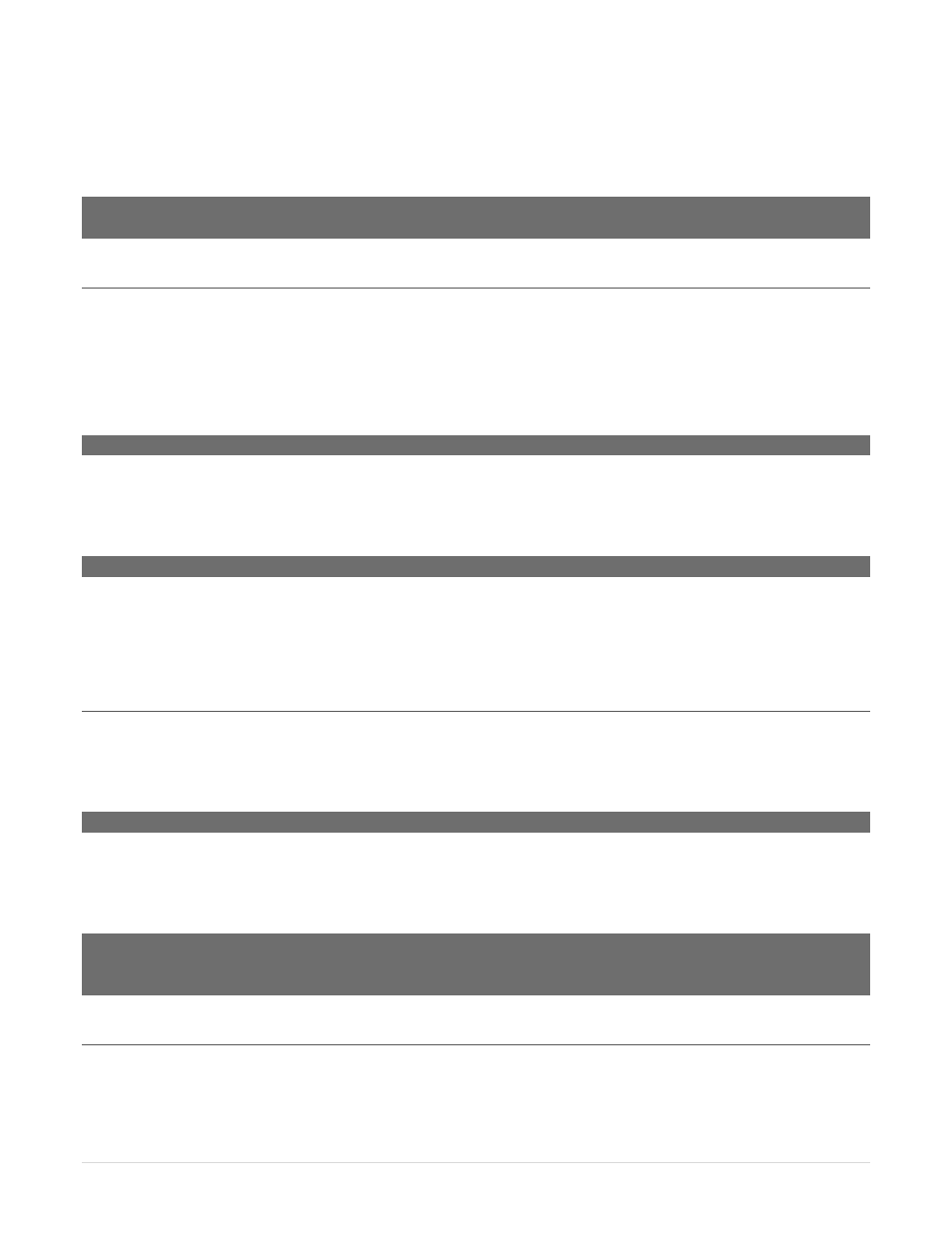
8 |
P a g e
Click Macros to show a menu which lists a Configure Macros item at the bottom. Select this menu item to
open the Macro Configuration panel (Figure 2), which in turn enables you to create, edit, and manage your
macros.
Note: You may notice some differences in layout of this panel from one product and model to another, but basic
functionality is generally as described in this guide.
Section 4.2
S
YSTEM
M
ACROS
The largest part of the (resizable) Macro Configuration panel consists of the Macro List. By default, for any
product, this list includes an uppermost entry labeled System Commands. Expand this entry by clicking the
triangle at left to see a long list of these important macros. The macro entries in this group actually invoke
the same shortcuts called by the user interface and Control Surface to operate your system (Figure 2 shows
typical 3Play System Command list content).
Hint: Notice that keystroke shortcuts assigned to macro entries are visible at right.
It’s worth noting a few unique aspects of System Commands. First, System Commands are specially
safeguarded within the system. Rename and Delete, functions normally available from a right-click folder
or entry context menu, are disabled.
Hint: If you copy of a System Macro outside that group, the copy becomes editable.
Individual entries in the list can be disabled by un-checking the switch at left; not surprisingly, removing
the checkmark beside the System Macros folder itself will result in the failure of all ‘system default’
keystroke shortcuts. By design, this does not affect Control Surface operations, however.
Section 4.3
S
ESSION
M
ACROS
Session Macros is another macro folder that always appears in the list. Macros you create in or move into
this special folder are available in the current session (only). This collection gives you a place to collect
custom macros that are designed for use within a specific production without cluttering up the list.
Note: The Session Macros group itself cannot be deleted or renamed.
One advantage of the Session Macros implementation is that it lets you invoke session specific variants of a
macro using the same keystroke shortcut (or MIDI surface button, etc.) without conflicts. For example, you
might set up macros that behave similarly in every session, but which point to different content.
Hint: One easy way to copy content from one Session Macros folder to a different session is to Clone the folder
and rename it. Then launch the target session, and move the macros you want to transfer from the renamed
clone into the current Session Folder.
Section 4.4
R
ECORDING
M
ACROS
Creating a new macro is simple. Buttons at upper right let you add new folders or macros. Click the Folder
button to add a folder, and name it.