A.1.5 connect an external hard drive, A.1.6 eject a hard drive, A.1.7 connect tally lights – NewTek TriCaster 300 User Manual
Page 264: A.1.8 connect to a network, A.1.9 connect to an airplay™ source, A.1.5, Connect an external hard drive, A.1.6, Eject a hard drive, A.1.7
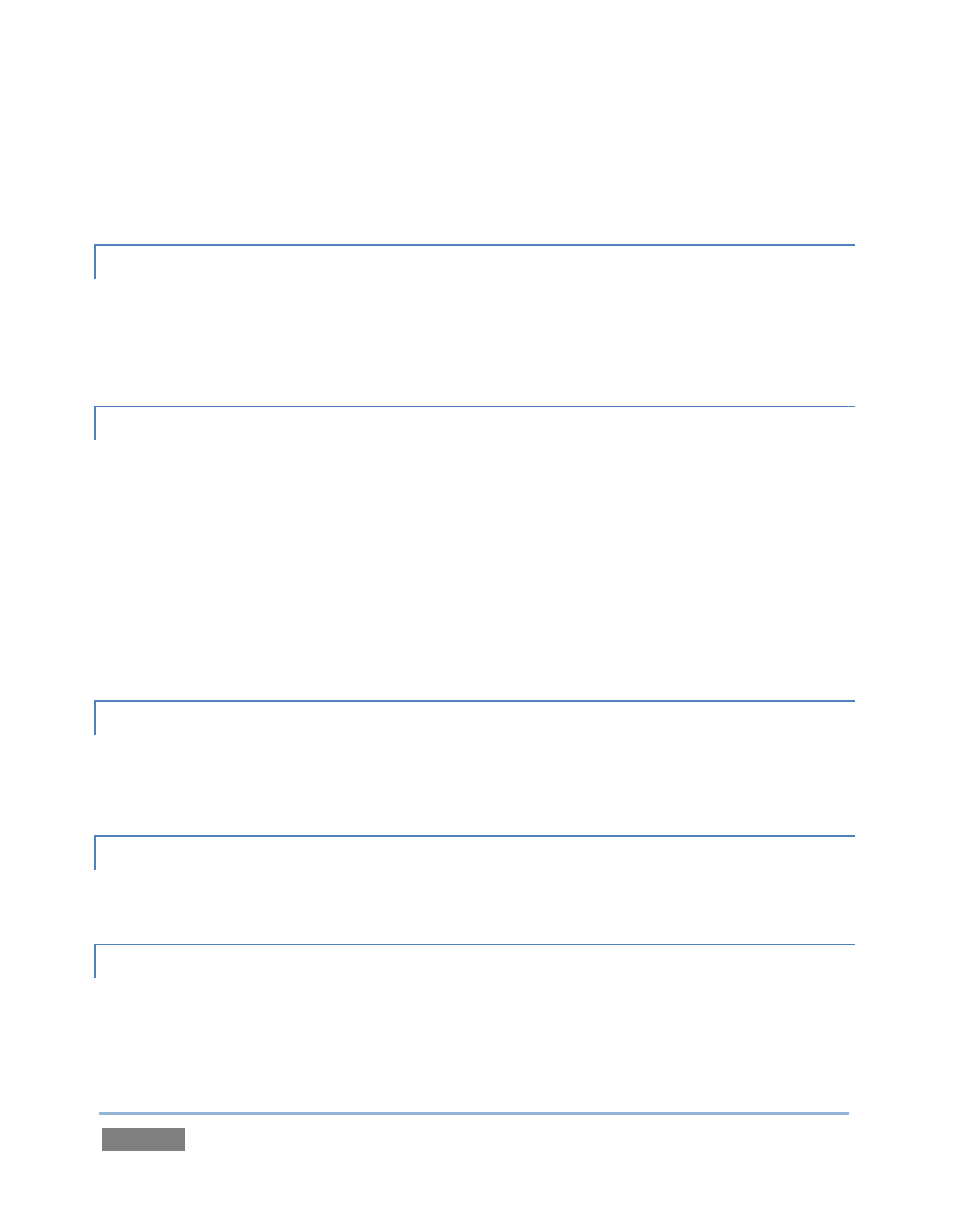
Page | 248
If you are using a very long USB cable (or a poor quality cable), you should supply a powered hub
at the end of the cable nearest the control surface, then complete the connection with a short
USB cable from the hub to the control surface. (An unpowered hub will be of no help.)
A.1.5 CONNECT AN EXTERNAL HARD DRIVE?
Connect a suitable USB cable from the external hard drive to one of TriCaster’s USB2.0 ports.
Note that the hard drive should probably be formatted using the NTSF file system (the FAT file
system chokes on exported files exceeding 4 Gigabytes, as will often be the case).
A.1.6 EJECT A HARD DRIVE?
1. Launch TriCaster, and click the Open icon on the Home Page of the Startup Screen.
2. Click the Eject gadget for the hard drive you wish to safely disconnect (see Section
5.2.2).
or…
3. Click the Eject button in the titlebar of the Live Desktop (see Section 6.5.2).
A.1.7 CONNECT TALLY LIGHTS?
External tally light devices and their connections vary widely. Please refer to Section 3.6.1 for
details on TriCaster’s tally light jack implementation.
A.1.8 CONNECT TO A NETWORK?
Please refer to Section 3.14 and Chapter 14.
A.1.9 CONNECT TO AN AIRPLAY™ SOURCE?
The local network (the same network you connect TriCaster™ to) is the means of transmission for
AirPlay™, and a wireless connection from the player to the network is perfectly acceptable.