Dvr configuration, Downloading the app, Commercial recorder (e-series) – OpenEye Blackberry MDVR User Manual
Page 4: Professional recorder (n, h, x-series)
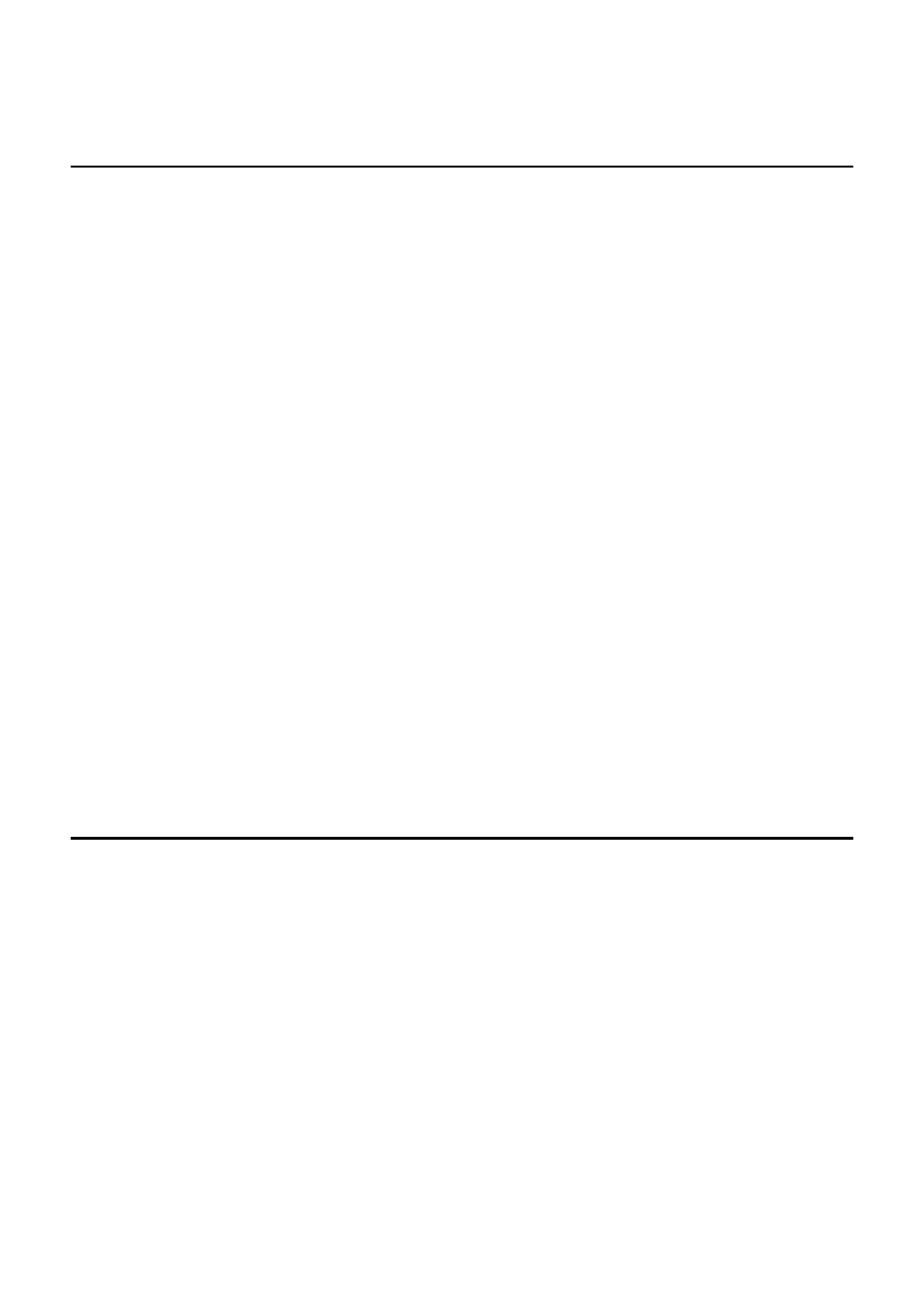
4
DVR CONFIGURATION
Commercial Recorder (E-Series)
Verify that the E-Series recorder is connected to the network.
Press Setup on the front panel or IR remote control, and then go
to Network > Network Settings and verify the network settings. If
you are accessing the recorder from outside your network (using
3G or public wi-fi), verify that the correct ports are forwarded to the
DVR (the default ports necessary for remote connections are 2000
and 2002).
Professional Recorder (N, H, X-Series)
Verify that the recorder is connected to the network. Enter Setup
on the recorder, and then click Network Setup to verify the
network settings. If you are accessing the recorder from outside
your network (using 3G or public wi-fi), verify that the correct ports
are forwarded to the DVR (the default ports necessary for remote
connections are 2000 and 2002).
DOWNLOADING THE APP
1. From your BlackBerry phone, tap the App World icon.
2. Tap Search and type OpenEye MDVR.
3. Follow the instructions to download and install the application.
4. When the application is successfully installed, the OpenEye
icon will appear on the device.