OpenEye CM-722 Quick Start User Manual
OpenEye Video surveillance systems
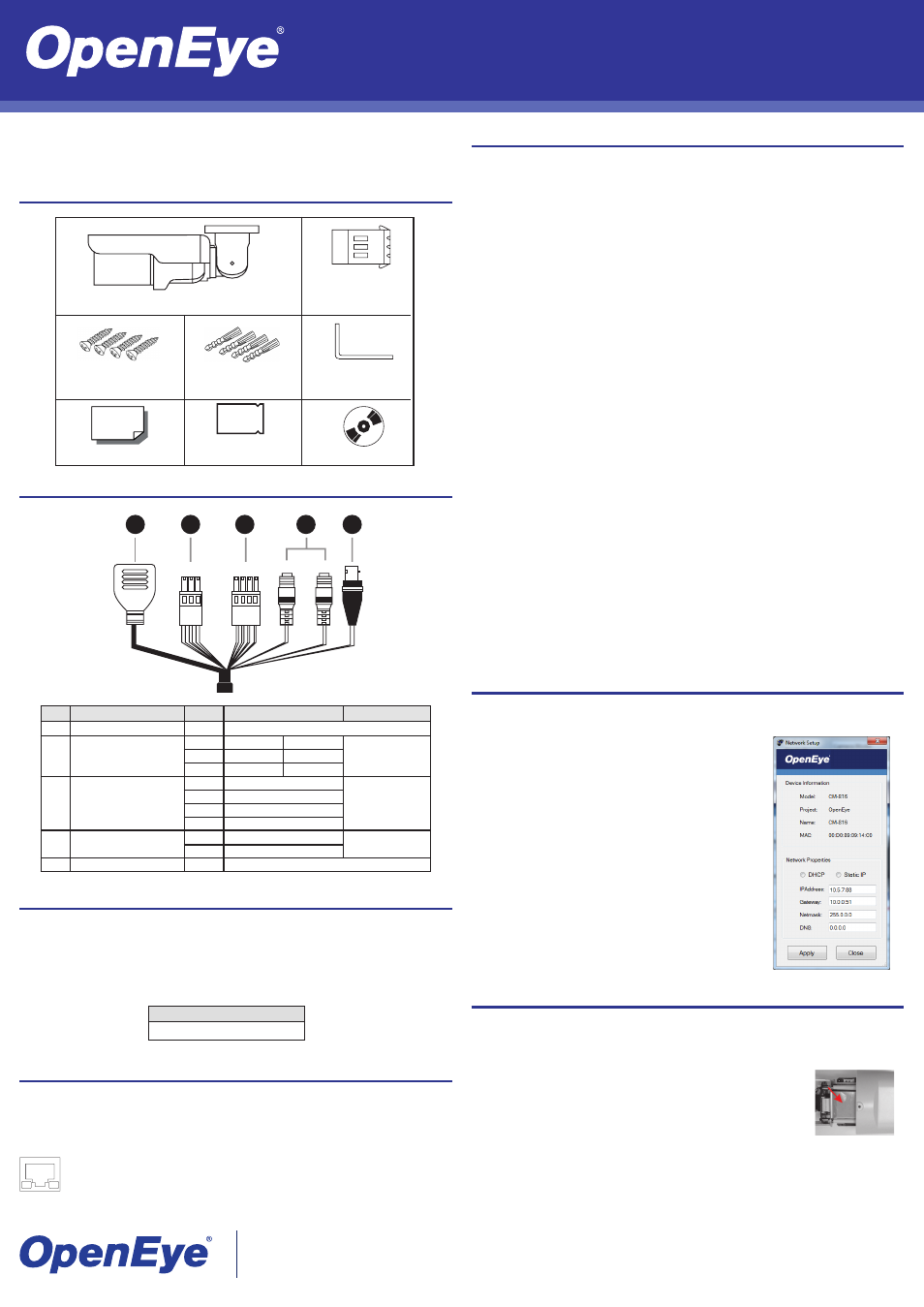
This quick operation guide is a quick reference for users to install and operate the dome camera
and only provides basic information on the camera’s settings and operation. Before attempting to
connect, configure and operate the dome camera, please read the user manual thoroughly.
Connections
CM-722 | 2MP OUTDOOR IR IP BULLET CAMERA
Quick Guide
No. Item
Pin
Definition
Remarks
1
Network (with PoE)
-
RJ-45 connector w/ LED
2
Power (3-pin Terminal
Block)
1
AC 24V-1
DC (-)
Power connection
2
GND
Reserved
3
AC 24V-2
DC (+)
3
Alarm I/O
1
ALM_DI-
Alarm connection
2
ALM_DI+
3
ALM_DO-
4
ALM_DO+
4
Audio I/O
Pink
Line In / Mic In
Two-way audio
transmission
Green Line Out
5
BNC
-
Video Out
Power
The IP camera is compatible with 12vDC, 24vAC and Power over Ethernet (PoE). Connect power
to the camera using the provided power connector lead, or the terminal connector blocks. If you
are connecting 12vDC power, verify the polarity of the power connection. If you are using PoE,
make sure the Power Sourcing Equipment (PSE) is in use in the network.
Note
24vAC is required to power the onboard heater
31095AC
Copyright ©2012 OpenEye. All Rights Reserved. Information contained in this document is subject to change without prior notice.
OpenEye does its best to provide accurate information but cannot be held responsible for typos or mistakes.
23221 E Knox Ave
Liberty Lake, WA 99019
1.888.542.1103
Box Contents
Ethernet Cable Connection
Connect a network cable to the camera using the RJ45 input and connect the other end of the
cable to your network switch or DVR.
Note
If you are connecting the camera directly to a DVR, a crossover cable is necessary for
most configurations.
Check the status of the network connection by looking at the link indicator and activity
indicator LEDs. If the LEDs are not lit check your network connection. The green link
LED indicates a network connection and the orange activity LED flashes to indicate
network activity.
CM-722 CAMERA
POWER BLOCK
TERMINAL
SELF-TAPPING
SCREWS
PLASTIC ANCHORS
M4 INNER HEX
WRENCH
QUICK START GUIDE
DESICCANT
BAG
CD
Operating Temperature Range
-40˚F~122˚F (-40˚C~50˚C)
Green
Pink
1234
123
1
2
3
4
5
Installing the Desiccant
To prevent condensation on the glass cover of the CM-722, OpenEye recommends placing the
desiccant in the camera before installation and replacing the desiccant each time the front cover is
opened.
1. Unfasten the screw on the camera housing and remove the front
cover.
2. Carefully tear open the aluminum desiccant bag and remove the
desiccant.
3. Remove the paper backing from the adhesive strip on the desic-
cant packet.
4. Place the desiccant firmly in the position indicated in the diagram.
5. Reinstall the front cover and fasten the screw.
Connecting to the IP Camera
To access the CM-722 setup menu, you need to install the OpenEye Network Camera Manager on
your PC or recorder. To install the OpenEye Network Camera Manager application on your PC, in-
sert the included software CD, or download the program from openeye.net, and follow the prompts.
1. Open
Network Camera Manager, and click Find Devices.
2. Locate your camera on the
Network Camera Manager list.
3. To open the viewer software in your web browser, double-click the camera, and then click
Browse.
The first time you connect to the camera you will automatically prompted to install the ActiveX
controller. If your internet browser doesn’t install the viewer software, check the security settings
or ActiveX controls and plug-in settings. If your internet browser asks for permission to install the
ActiveX control, you must allow the ActiveX control to continue the installation.
To enable installation of ActiveX controls on Internet Explorer:
1. From the
Tools menu, click Internet Options.
2. Click the
Security tab and then click the Internet icon.
3. Click
Custom Level and ensure that all ActiveX controls and plug-ins are set to Enable or
Prompt.
To add the camera to your trusted sites:
1. From the
Tools menu, click Internet Options.
2. Click the
Security tab and then click the Trusted Sites icon.
3. Click
Sites.
4. Type the
IP Address of the camera. Ensure that the Require server verification check box is
cleared.
For additional information on adjusting the settings of your internet browser contact your system
administrator or refer to the FAQs at openeye.net.
Assigning an IP Address
OpenEye IP cameras come with the default IP address 192.168.0.250. To reset the IP address,
use the OpenEye Network Camera Manager application to set a new static IP, or use DHCP.
Default Username and Password
The username and password are case sensitive. It is strongly recommended that the password be
changed after the initial setup to prevent unauthorized access.
Username –
Admin
Password –
1234
1. Open the Network Camera Manager application.
2. Click
Find Devices, and then double-click your
camera.
3. Click
Network Setup.
4. Select
Static IP and type the new IP address and other
network information in the appropriate boxes.
- or -
Select
DHCP.
5. Click
Apply.
6. Click
OK to acknowledge the change.
7. After one minute, click
Find Devices to search for all
connected IP devices.
8. Double-click the camera, and then click
Browse.
9. Type the
Username and Password to access the
camera.