Vii. application – Posiflex LM-2008E User Manual
Page 6
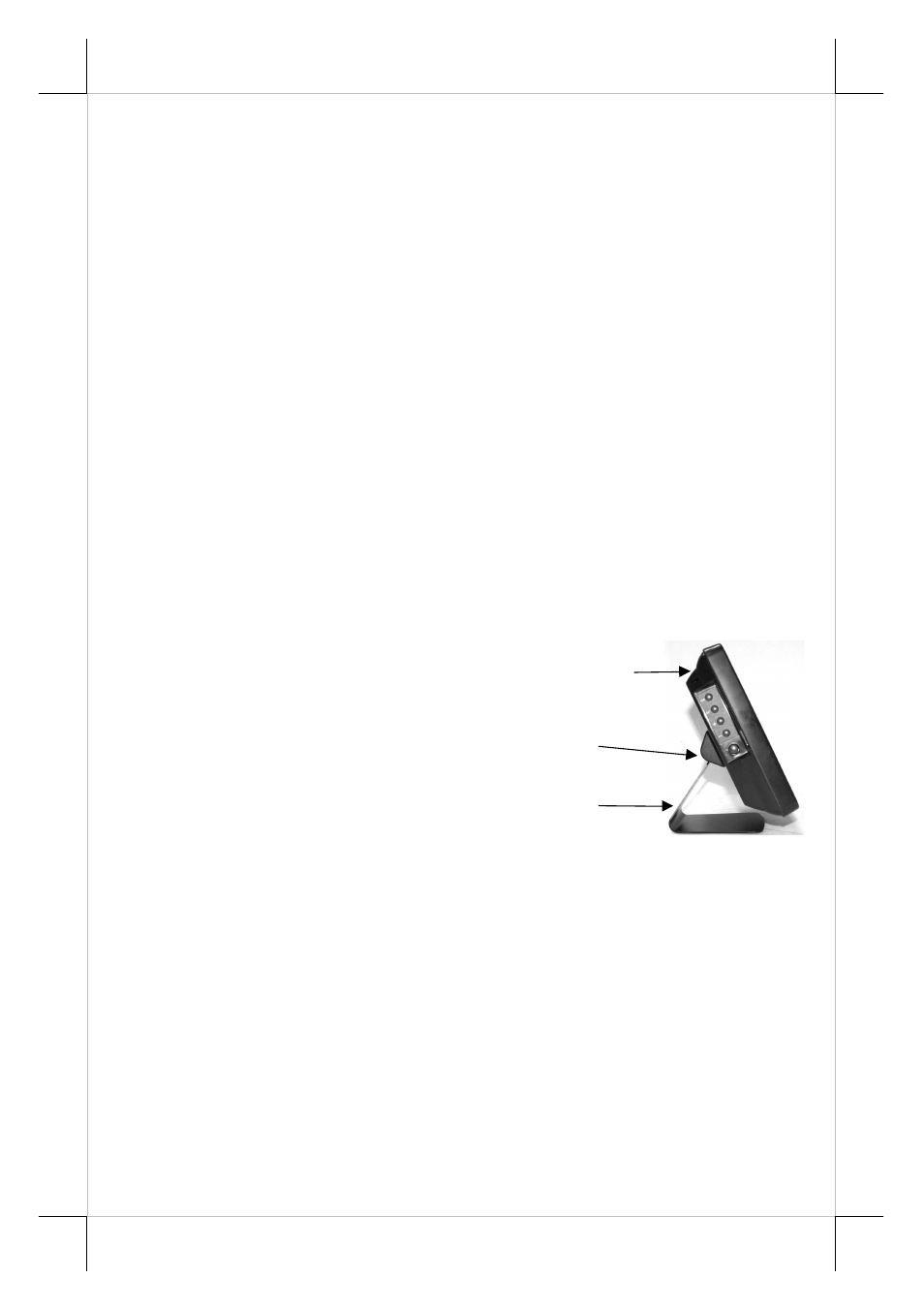
Part 6
Ÿ Enable ... – Each check box determines whether or not to engage
edge acceleration against which edge of screen.
Ÿ Margin – This list button selects the range to engage edge
acceleration toward the edge before the edge is reached.
Ÿ Compensation – This list button selects the distance to advance the
mouse toward edge from touch point.
d.
USB touch right button tool
This tool differs slightly from the “Touch as Right Button Click” check
box in the USB touch manager. When executed, there will be a small window
of “One Shot Right Button” appearing on desktop. Any touch on the panel
right after touching this small window will work like clicking the right button
of mouse at that point. However, the next touch will resume the left button of
mouse unless the small window is touched again.
VII. APPLICATION
A.
TILT ANGLE ADJUST
The main unit and the stand are joined
with a hinge structure that allows the LCD
panel tilt angle adjustment between 20° and
90° for best viewing effect in application.
B.
APPLICATION
LIMITATION
The USB touch is not applicable for OS other than Windows as USB
mouse is not supported in DOS environment.
C.
POWER ON/OFF CONTROL
The power button located beneath the 4 OSD buttons at left side of the
main unit controls the power ON/OFF status of the monitor when external
power is supplied. The external power can be either the DC power supplied by
the attached power adaptor through the DC jack or the DC support in the VGA
cable from a Posiflex POS system with DC support enabled beforehand.
However, whenever the external power switches from OFF to ON, the monitor
starts in power ON mode and the power LED lights up in blue. Whenever the
Main Unit
Hinge
Stand